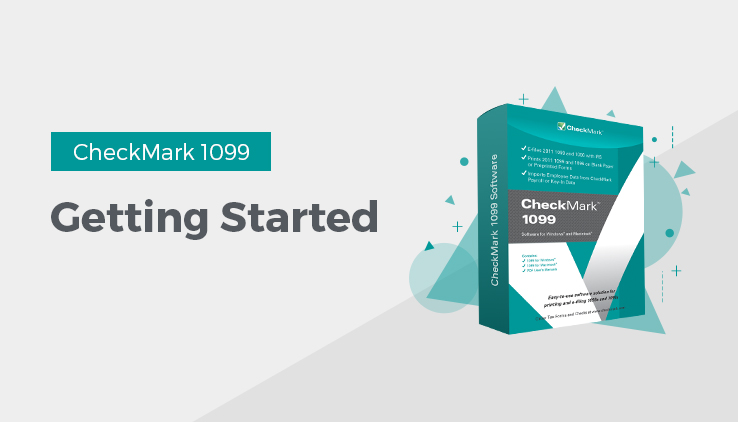
Getting Started
CheckMark 1099 helps centralize all your 1099 filing needs. With this program you can print or even e-file all forms needed for filing 1099-MISC, 1099-DIV, 1099-INT, 1099-S, 1099-R and 1099-NEC forms. The program has the option to print these forms on a pre-printed 2-up form or a blank sheet.
Before starting the set up of your company and recipients, please read through this manual. It covers general setup and 1099 requirements, as well as how you can receive additional support directly from Checkmark, Inc.
System Requirements
CheckMark 1099 can be installed on a computer running either Macintosh or Windows operating systems. This software is a single-user application and not designed for multi-user access of the data files. DO NOT install the application program on a server. Install the program locally on the user’s hard drive even if you save the data on a server.
Users will need to have a computer running an operating system of either Windows 7 or higher including Windows 10, or Macintosh OS X 10.6 or higher including El Capitan.
Along with a compatible printer, the latest version of Adobe Reader is also required to properly print certain forms from the program. You can download a free copy of Adobe Reader from Adobe’s website at www.Adobe.com.
Whichever operating system you choose, a working knowledge of the operating system is essential. For more information about the basics and navigation of your operating system, see the user manual that came with your computer.
Software and Patch Updates
Each year the program is issued with the latest 1099 Forms as well as added features. Program patches are released as needed throughout the year for the current version of the software. Patches are available online at www.checkmark.com. Hard Copy CDs can be purchased by calling the sales department at 970-225-0522.
Renewal notices are sent out each year, in the fall, announcing the next update. Updates must be purchased each year to receive support and the ability to install patches for changes.
How to Get More Help
This article covers general set up and reporting. There may be items that are specific to your company that are not addressed here except in general terms. For these times, CheckMark, Inc. offers additional support.
Only registered users can receive technical support so please, take a moment and read the License Agreement, fill out the Registration Card and send it in.
Support is offered via internet submission, E-mail, fax or telephone. Whenever you contact support, have your customer number OR product registration number available. It is important that you are at your computer with CheckMark 1099 running when speaking with support to best resolve your question/problem.
Before Contacting Support/Other resources
Check for latest version
Users with internet access can make sure that they are up-to-date as often as they wish by selecting Check for Updates under the Help menu in the program. If necessary, download and install the latest update (may require purchase if not using the current year’s version).
1099 Manual
Users can access the 1099 program manual from the Help menu while in the CheckMark 1099 program. An updated manual is included with each update.
Online Knowledge Base
Users with internet access can refer to the online Knowledge Base for answers to common questions. You can access the Knowledge Base at kb.checkmark.com.
Contacting CheckMark
For questions regarding the 1099 software, you can choose one of the following methods to request technical support:
Online at: https://www.checkmark.com.
Sign in to My Account using your credentials. Click on “Support” and Select “Add Ticket”. Fill in all the necessary fields and click Submit to create a support ticket.
Once your ticket is submitted, you will receive a notification on your registered email address. Our support team will now take care of your query and update you on the ticket. You can view your submitted tickets in Support > Ticket History in My Account.
By Phone: 970-225-0387
Mail: CheckMark, Inc. 323 West Drake Rd. Suite 100 Fort Collins, CO 80526
