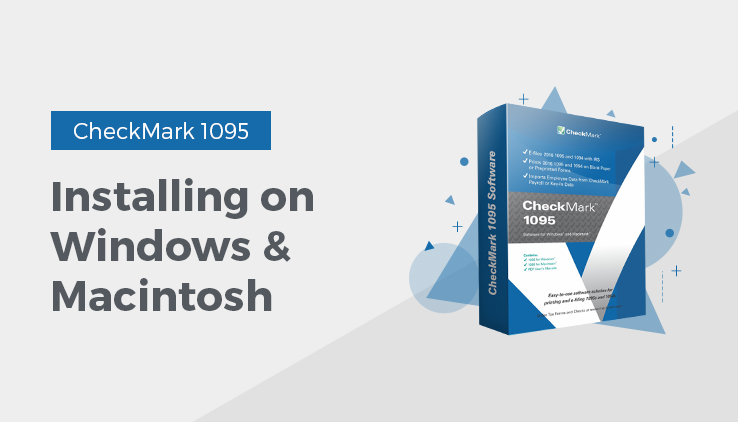
Installing CheckMark 1095 on Macintosh
- Close all programs and disable any anti-virus software.
**For CD Installation**
- Insert the CheckMark 1095 CD-ROM into your computer’s drive.
- When the CD icon appears on the Desktop, open by double-clicking it, then double-click the CheckMark 1095 installer.
- Follow the on-screen instructions to complete installation.
**For Download Installation**
- Click on the link provided to download. After the download is complete, double-click the download file.
- Follow the on-screen instructions to complete installation.
It is recommended to install the program on the local hard drive.
The default install location on the hard drive for CheckMark 1095 is: Macintosh HD\Applications\CheckMark\1095\(year). The (year) represents the current calendar year.
Installing CheckMark 1095 on Windows
- Close all programs and disable any anti-virus software.
**For CD Install**
- Insert the CheckMark 1095 CD-ROM into your computer’s drive.
- The Installer will start automatically.
If the installer does not start automatically after a minute, click your Start menu and then select Run.
Type in the path and filename in the Run box. That would be the drive name, colon (:), backslash (\), Filename. For example: D:\setup. Then click Ok.
- Follow the on-screen instructions to complete installation.
**For Download Install**
- Click on the link provided to start the download. After the download is com-plete, Choose Run or Open.
- Follow the on-screen instructions to complete installation.
It is recommended to install the program on the local hard drive.
The default install location on the hard drive is C:\ProgramFiles\CheckMark\1095\(year). The (year) represents the current calendar year.
