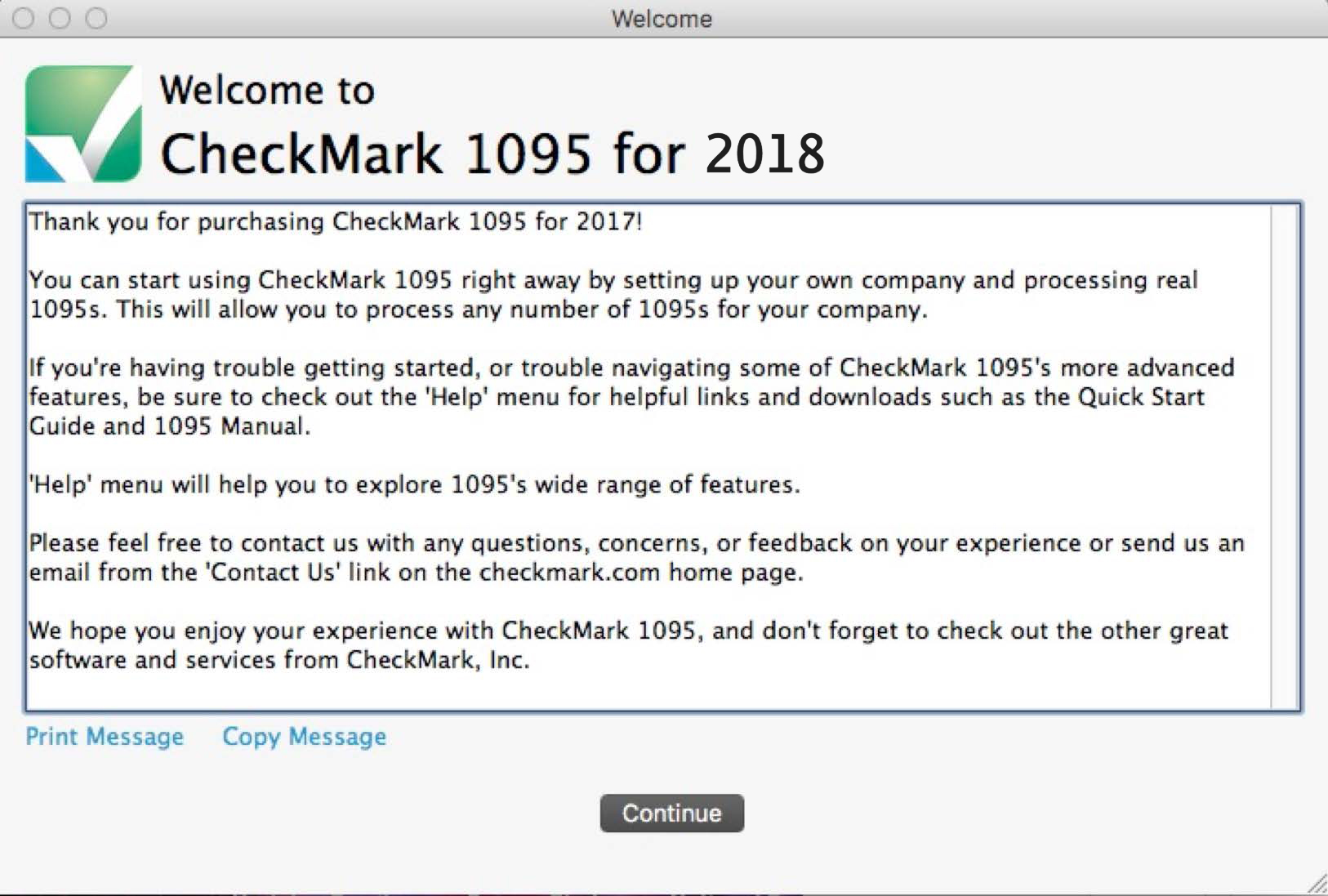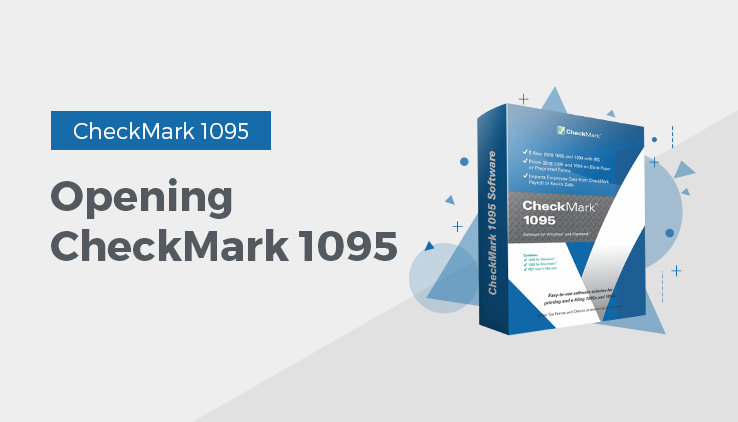
Opening CheckMark 1095: New User
- Open the CheckMark 1095 application. You can use either the shortcut or alias that was created or go to the CheckMark 1095 folder that was installed and dou-ble-click the CheckMark 1095 application file.
- The first time you open the program the welcome screen appears.
Click the Print button to print out this information.
Important: It is recommended that you set up a password to protect your private information. For information on setting up passwords, See “Setting up Users and Passwords.”
Opening CheckMark 1095: Upgrading Old Files
The information will be stored in a database that is created the first time you open your previous files. the default location is:
Macintosh: HD\CheckMark\1095\(year) Windows: C:\CheckMark\1095\(year)
- Open the CheckMark 1095 application. You can either use the shortcut or alias that was created or go to the CheckMark 1095 folder that was installed and double-click the CheckMark 1095 application file.
- If you have a previous 1095 database from a prior year, the program will ask you if you want to import the Employer and Employee information.
- Click Yes to continue. Enter the Username and Password from the prior year, if requested.
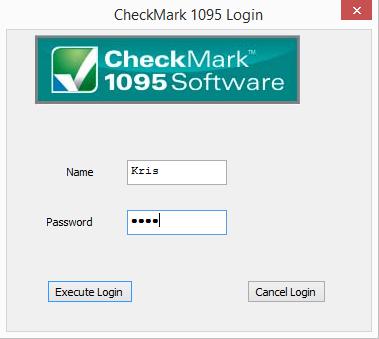
- A pop up window asks if you want to clear out the prior insurance information and amounts. Click Yes to clear that information and continue or No to retain the prior year’s information
- If you clicked Yes, you’ll be notified once the data is successfully imported.