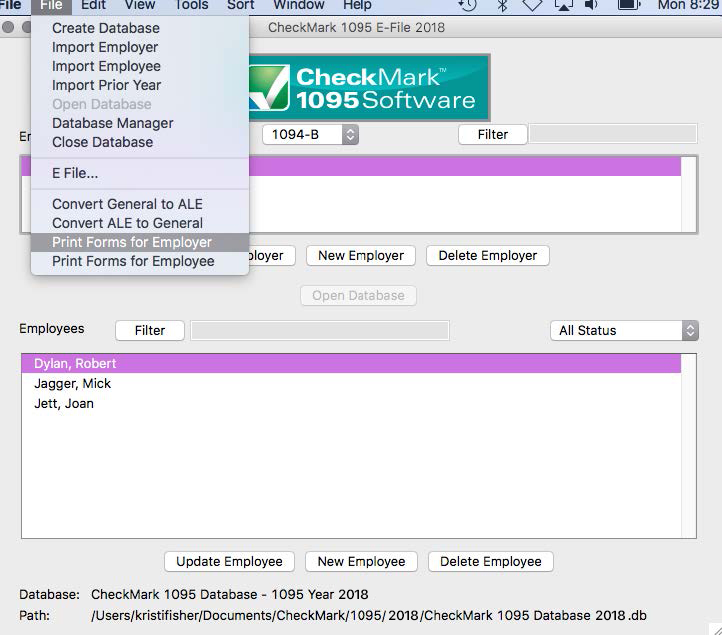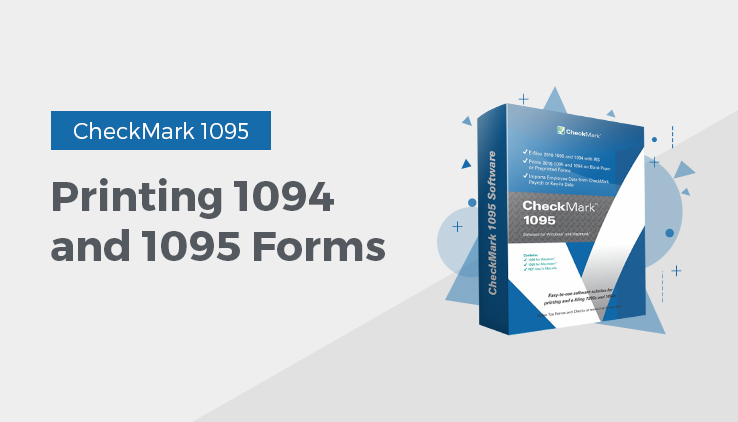
Printing 1094 and 1095 Forms
This article explains how to print 1095 forms for the employer and each employee and the 1094 form you will submit to the IRS.
While CheckMark Inc. attempts to maintain up-to-date information, we cannot be responsible for changes or discrepancies in forms that are filed incorrectly.
Important: You must install the latest version of Adobe Reader to print 1094-1095 forms properly. Go to www.adobe.com to download the latest update.
Print 1094 and 1095 Forms for Each Employer
- Select which type of 1094 form you want to print from the drop down menu: 1094-B or 1094-C.
- Select the employer you wish to print 1094 and a 1095 forms.
- Select which employee(s) in the list you would like to print forms for. If no employees are selected, all employees will be included.
Note: You can sort the employees by using the Status drop down menu to group employees by Printed, Completed, Validated, Corrected, and Void. For more information on using the Status drop down menu and what each Status means, see “Status”
- Under the File menu, select the Print Forms for Employer option.
This will bring up the print dialog. You can print to PDF to verify the information before printing the forms or just print the forms. The 1094-B is the Transmittal of Health Coverage Information Returns. This gets sent with the IRS copies of the 1095-B forms for each employee.
Printing 1095s for Employees
- Select which type of 1094 form you want to print from the drop down menu: 1094-B or 1094-C.
- Select the employer you wish to print 1094 and a 1095 forms.
- Select which employee(s) in the list you would like to print forms for. If no employ-ees are selected, all employees will be included.
Note: You can sort the employees by Status drop down menu to group employees as Printed, Completed, Validated, Corrected and Void. For more information on using the Status drop down menu and what each Status means, see “Status”
- Under the File menu, select the Print Forms for Employee option.
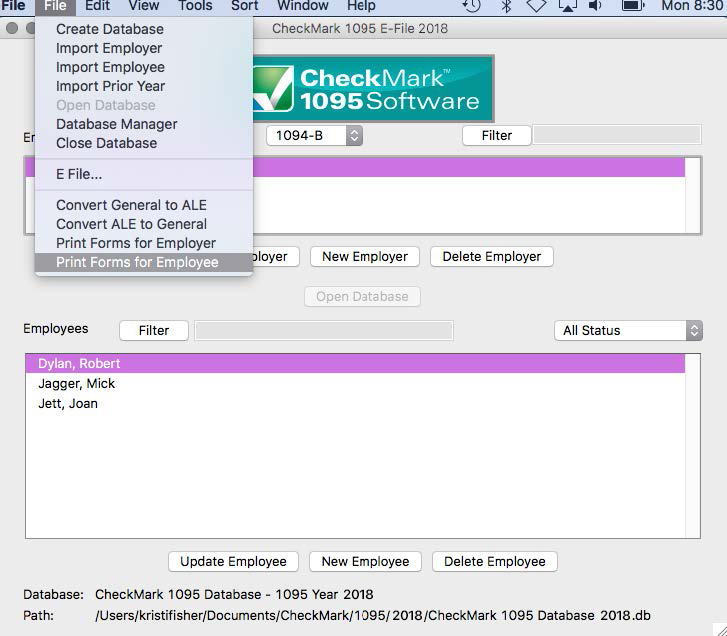
Note: If a security warning appears click allow for the form to open in Adobe Acrobat
- This will bring up the print dialog. You can print to PDF to verify the information before printing the forms or just print the forms.