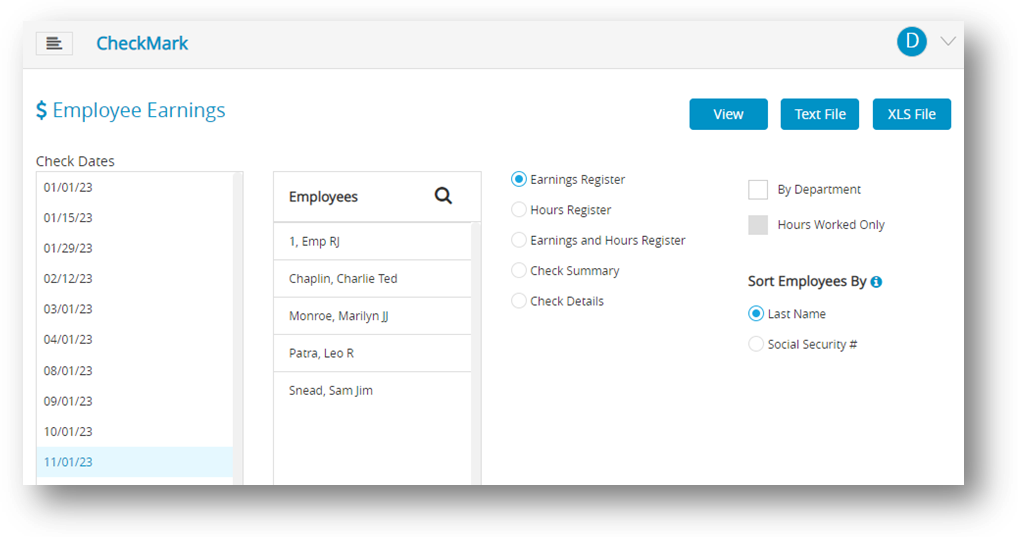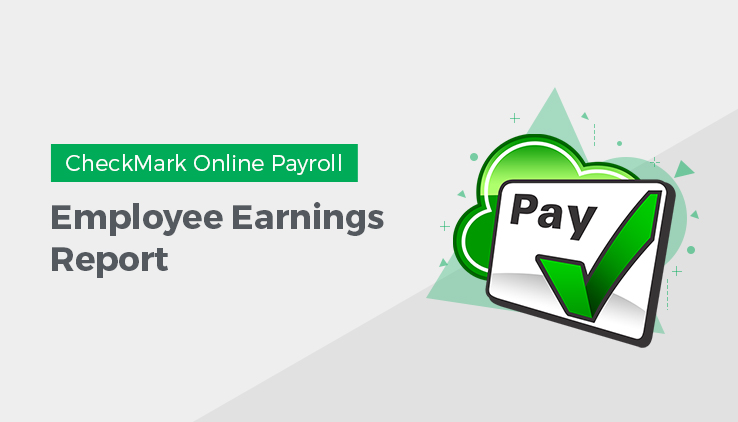
Types of Employee Earnings Report
| Types of Earning Report | Description |
| Earnings Register | For the range of check dates selected, the Earnings Register report shows the employee’s selected check period along with YTD income, deductions, taxes, and net pay, as well as any employer matching amounts. Totals for the company are listed at the end of the report. You can see this report arranged by department by selecting the By Department check box. You can also Sort Employees by their Last Name or Social Security #. |
| Hour Register | For the range of check dates selected, the Hours Register report shows the employee’s selected check period and year-to-date hours for hour categories as well as accrued hours available. You can also Sort Employees by their Last Name or Social Security #.You can also get an Hours Register report that contains only Hours Worked. Simply check the Hours Worked Only box. This report is helpful in filling out worker’s compensation reports or SUTA reports in states where this information is required. |
| Check Summary | The Check Summary report shows an employee’s income, taxes, deductions, and net, vacation and sick pay for each check in the selected check dates. Totals for all categories are also shown by employee. |
| Check Details | The Check Details report shows income, tax amounts, deductions, total tax amounts, total deductions, and net pay by check for each selected employee for the selected check dates. Totals for selected employees are listed at the end of the report. |
Creating Employee Earnings Report
- Click Reports drop-down option from the menu and then click Payroll.
- Click Employee Earnings.
- Choose one or more check dates.
Note: You can select a consecutive series of check dates from the list by dragging through the list. - Select the employee or employees for the report.
Note: You can select a consecutive or non-consecutive series of employees from the list by dragging through the list or by using the CTRL key (Windows) or COMMAND ( ) key (Mac). If no employee names are highlighted, all employees will be reported. - Select the Sort Employee By option.
Note: If Last Name is selected, the report will be organized by employee last name. If Social Security # is selected, the report will be organized by employees Social Security Number. - Select the type of report.
- Click View, Text File or XLS File based upon your requirement.
Note: To print a file, you first need to download it. To do this, click on the print icon on the View window. It should be download the file that you wanted to print and then give it for print. Make sure you have a printer connected to your device before attempting to print the downloaded file.