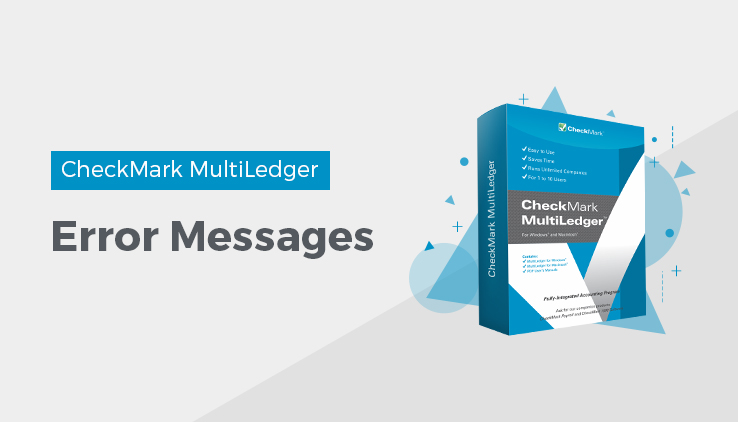
Appendix E Error Messages
This article describes various MultiLedger error messages and suggestions to help resolve these errors.
Macintosh or Windows Error Messages
-39
File incorrect size – In most cases, a file has either been moved out of the folder replaced by an older file, or renamed. If the message indicates that it is the ML9 file, make sure you have a backup, then continue with the open and Rebuild the Files. If there is a transaction or transactions that are not complete, doing a Rebuild of the files should either delete the problem transaction or fix it. After the Rebuild is complete, view the General Ledger for the whole year to verify that it is in balance. If it’s not the ML9 file, or the rebuild doesn’t work, the fastest and easiest solution is to revert to a recent backup. If that’s not an option, you need to contact Tech Support.
Macintosh Error Messages
-36
Input/Output Error – You might get this error by itself or with a -38 error. Either way, it’s BAD NEWS! It means a sector on the drive or media you are using (hard drive, CD, zip, USB, etc.) is bad and the files affected by that bad sector can’t be recovered. You will have to revert to a backup. Make sure if the problem is with the hard drive that you have the drive checked.
-38
File not Open – If you get this message by itself and not in conjunction with the above error, you can generally close out of the company, shut down your computer, then when you restart you shouldn’t get the error message.
-5000
File Access Error – If you are getting this error message when trying to open either MultiLedger or Payroll files on Mac OSX, it means either the folder the datafiles are in, the application, or the data files themselves have lost their access priviledges and need to be set to read and write. If you need detailed instructions on how to do this, please refer to the Knowledge Base on our website, www.checkmark.com.
Windows Error Messages
Unhandled Exception
This generally means there is a transaction or transactions that are not complete. Doing a Rebuild of the files should either delete the problem transaction or fix it. PLEASE make a backup of the files even if you have to make a copy of the folder with the data files in it before doing a Rebuild.
DZIP32.DLL and/or DUNZIP32.DLL
If you are getting these error messages, you need to first make a backup of your files by copying the folder they are into a disk or different location on your hard drive. Then you need to Uninstall the MultiLedger or Payroll program. Then re-stall the most recent version you have and download any patches from our website to bring your application current. The re-install will install the DLL files into the Windows folder where they need to be.
