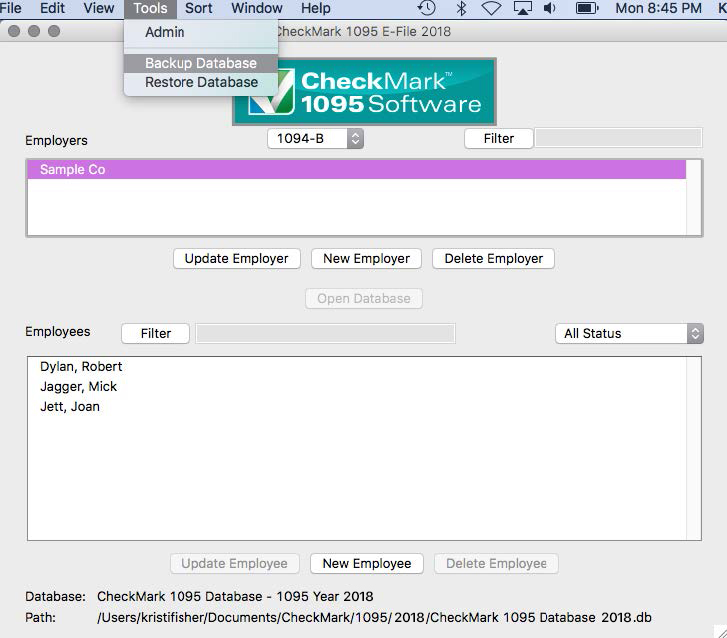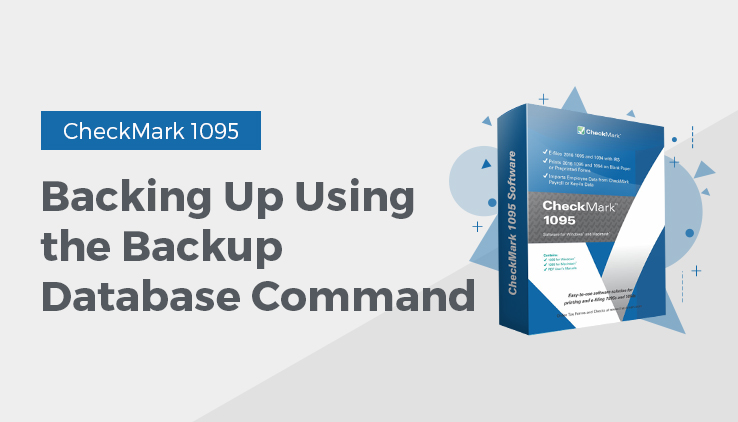
Backing Up Using the Backup Database Command
Using the Backup Database command in CheckMark 1095 program allows you to backup a duplicate copy of the database. You can restore this database in case of computer failure or to revert back to a previous database in case of an error in your current database. It is recommended that you make current backup databases anytime you modify information.
Note: Only users with Admin privileges can backup and restore a database. For more information on setting up Admin privileges, see “Setting up Users and Passwords”
- Click on the Tools menu in the upper left hand corner of the screen and select Backup Database.
- A Save In dialog box appears. Choose a destination you would like to save the backup database to.
- A default name of backup (with the current date).db is given. Change the name of the backup if you wish and leave the .db extension.
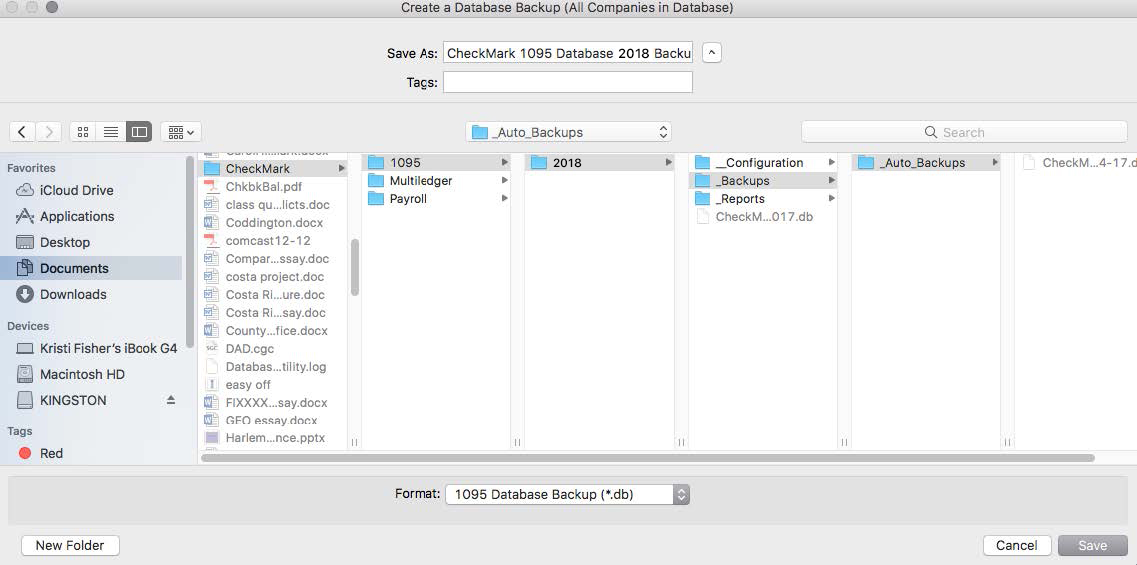
- Click Save.
Related Articles
How to Restore Database Using the Restore Database Command in CheckMark 1095 Software