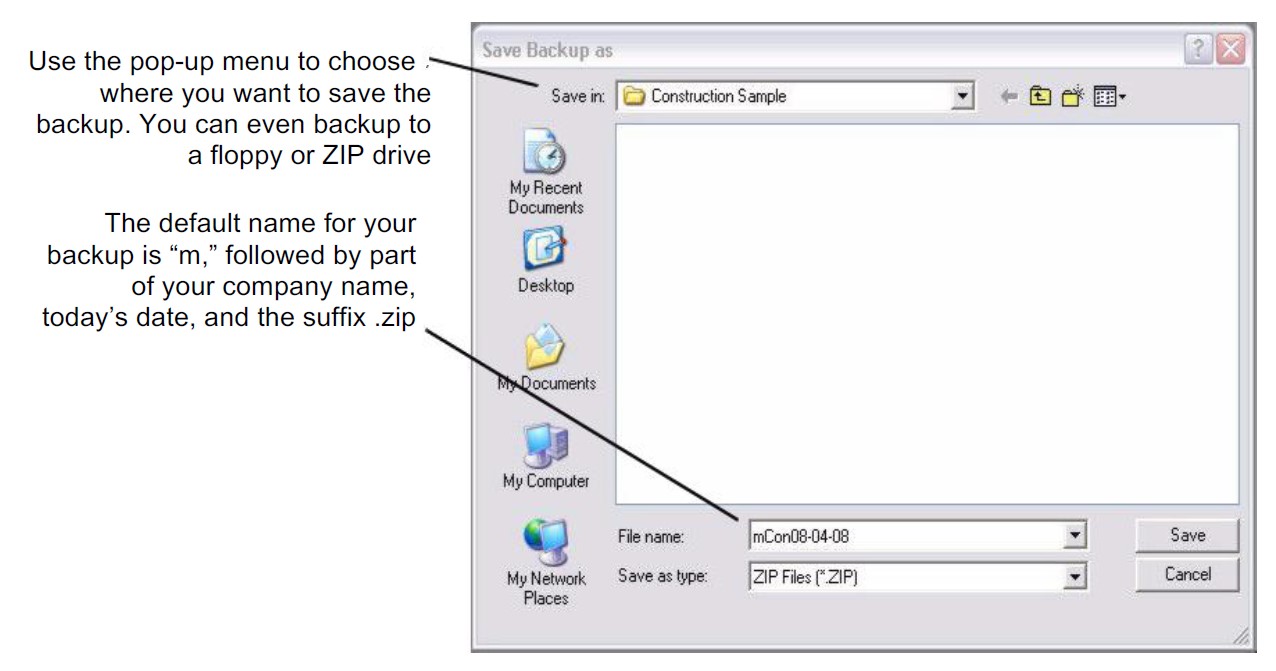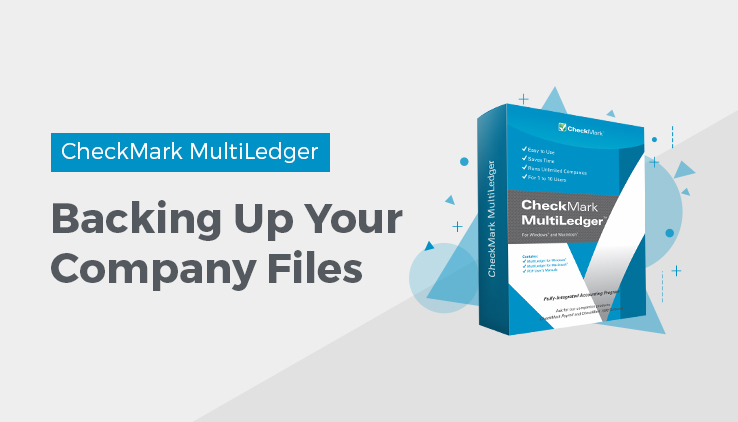
This article discusses the importance of backing up your company files.
Backing Up Your Company Files
MultiLedger has a backup feature that compresses your company files into a Zip file (.zip) and lets you choose where you want to save the archive. When you want to open a backup archive, you must first restore it using the Restore Backup command under the File menu. For more information on restoring a backup, see “Restoring a Backup Archive on Windows.” Or “Restoring a Backup Archive on Macintosh.”
Important: We cannot stress enough the importance of making frequent backups of your company files. Backups are sometimes the only way to restore data that is lost due to a power failure or a system crash. Please use the Backup feature in MultiLedger, we cannot support or help recover backups made by other methods.
Suggestions for Backing Up
Backing up your company files is very important. While there are no set rules for how frequently you should back up, you should consider how much work you could reasonably reconstruct if a crash or problem should occur. For some companies, this would mean daily backups; for others, once a month is fine. If you are using MultiLedger in a multi-user environment, you should consider making daily backups.
It is also important to keep a backup that is not on your hard drive, in case your hard drive should fail. You could backup to a another hard drive, or any other external media. (Please keep in mind that floppy disks are not always reliable media.)
Automatic Backup Reminder
You can set up an automatic alert in MultiLedger that will remind you to make a backup of your company files. This way, you can be sure you have current backups of your accounting records. For more information on setting up the automatic backup reminder, see “Setting User Settings.”
Backing Up Your Company Files on Windows
- Choose Backup Company from the File menu.
A dialog appears that allows you to name the backup archive and choose where you want to save it.
- Change the name of the backup archive, if necessary.
The default name for the archive is “m,” followed by part of your company name, the current date, and the suffix “.zip.” Don’t change or delete the “.zip” suffix.
- Choose where you want to save the backup archive.
Be sure to pay attention to where you save the backup. You may want to change the folder using the pull-down menu and list below. You can save the backup archive anywhere, such as on your hard drive or another type of media.
Note: While it’s a good idea to store backups on external media, you could also make a folder named “Backups” in the MLedger directory and store all your backups there. That way they will be easy to find when you want to restore one.
- Click Save.
When the backup is complete a “Backup successful” message appears.
Backing Up Your Company Files on Macintosh
- Choose Backup Company from the File menu.
A dialog appears that allows you to name the backup archive and choose where you want to save it.
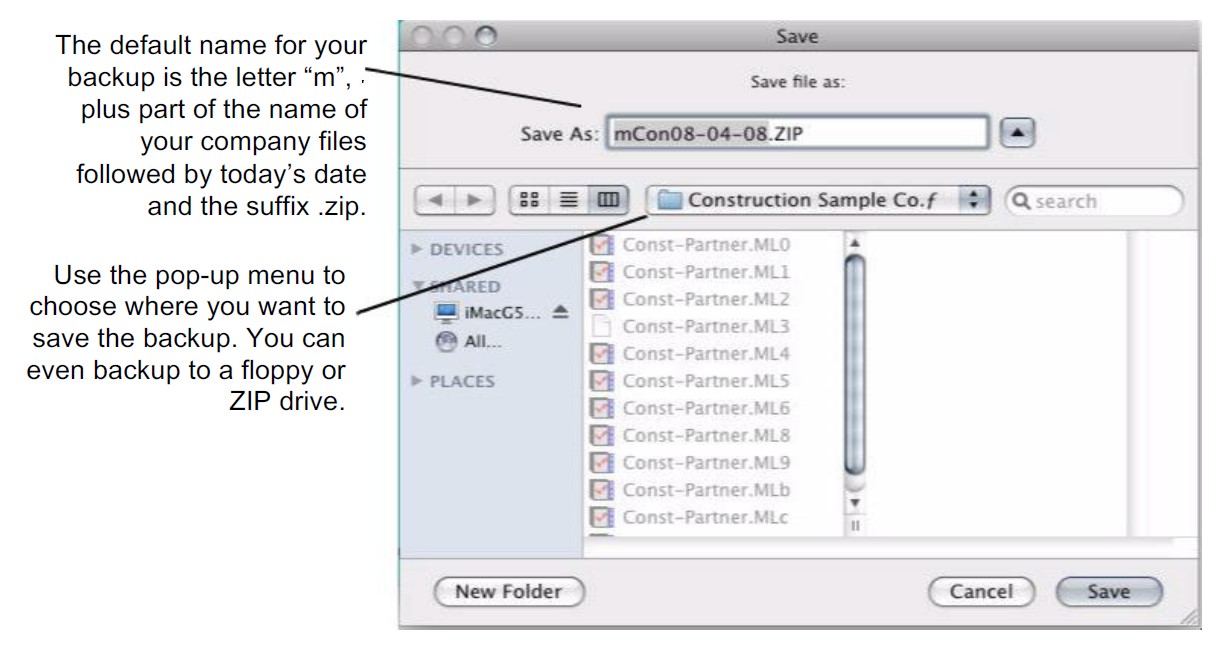
- Change the name of the backup archive, if necessary.
The default name for the archive is the letter “m” (for MultiLedger), plus part of the name of your company files followed by the current date and the suffix “.zip.” Don’t change or delete the “.zip” suffix.
- Choose where you want to save the backup archive.
The default for the dialog is your company folder. You should change the folder before clicking Save. You can save the backup archive anywhere, such as on your hard drive, or another type of media.
- Click Save.
Note: While it’s a good idea to store backups on external media, you could also create a folder in the M ultiLedgerƒ folder, name it “Backups,” and store all your backups there. That way they will be easy to find when you want to restore one.