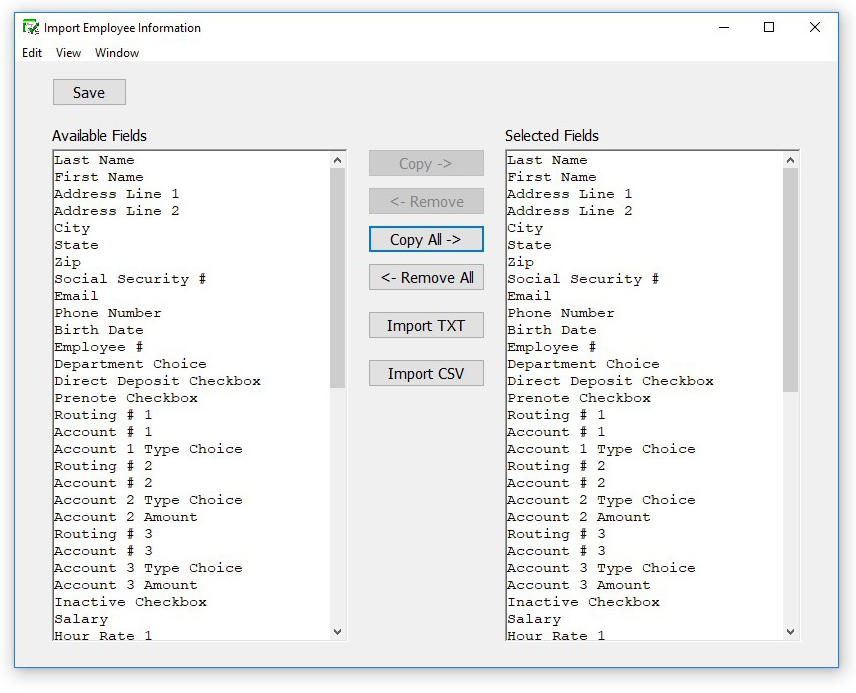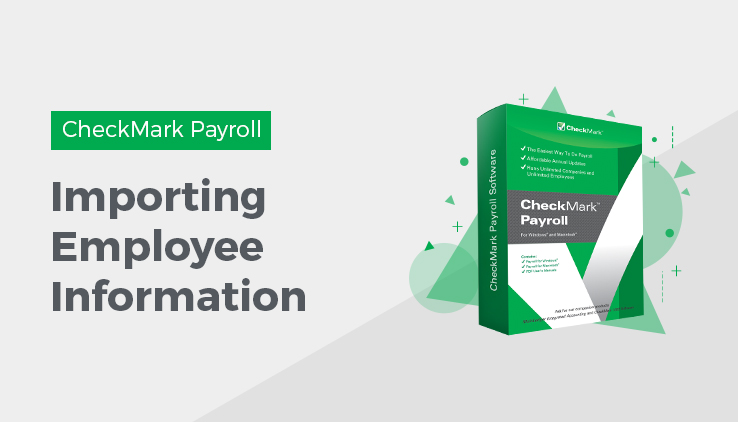
Importing and Exporting
This Article shows you how to export and import employee information in CheckMark Payroll. For information on importing hours, see Entering Employee Hours.
Import Employee Information
You can import employee personal and wage information into your CheckMark Payroll company. The employee information that you import must be in a text file, with tabs between fields and a return after each employee record.
Note: Before importing information into your payroll company, you should make a backup of your company files.
To import employee information:
- Choose Import Employees from the File menu. The following window appears:
- Copy each field that you want to import in the order that it appears in the text file.
Highlight the field in the Available Fields list, then click Copy. You can also double click a field in the Available Fields list to copy it to the Selected Fields list. The only required fields for importing are Last Name and First Name.
To copy all fields in the order that they appear in the Available Fields list to the Selected Fields list, click the Copy All button.
Since there are no field names in a text file, you should carefully determine the order that you want to import the data.
As you copy each field, it appears in the Selected Fields list on the right:
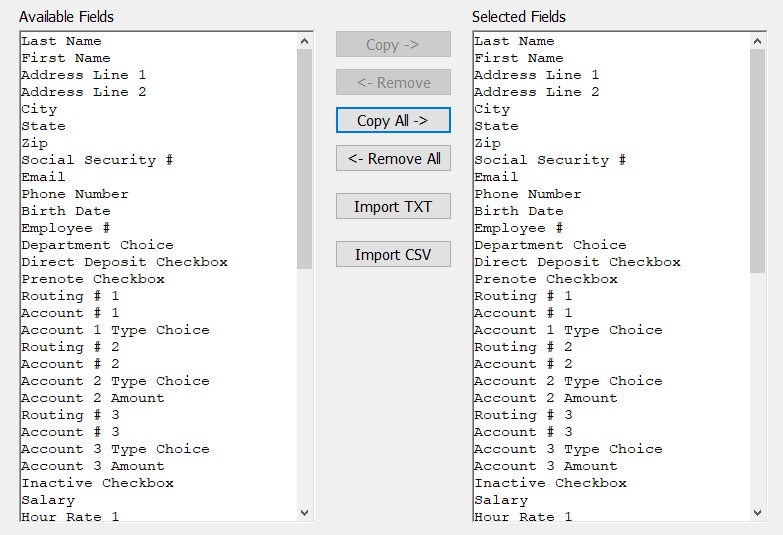
To remove a field from the Selected Fields list, highlight the field and click Remove. You can also double click a field in the Selected Fields list to remove it. Fields below the removed field will automatically move up in the Selected Fields list.
- (optional) Click Save if you want to save the order that the fields appear in the Selected Fields list for future importing.
- After selecting the appropriate fields for the Selected Fields list, click Import. An Open dialog appears:
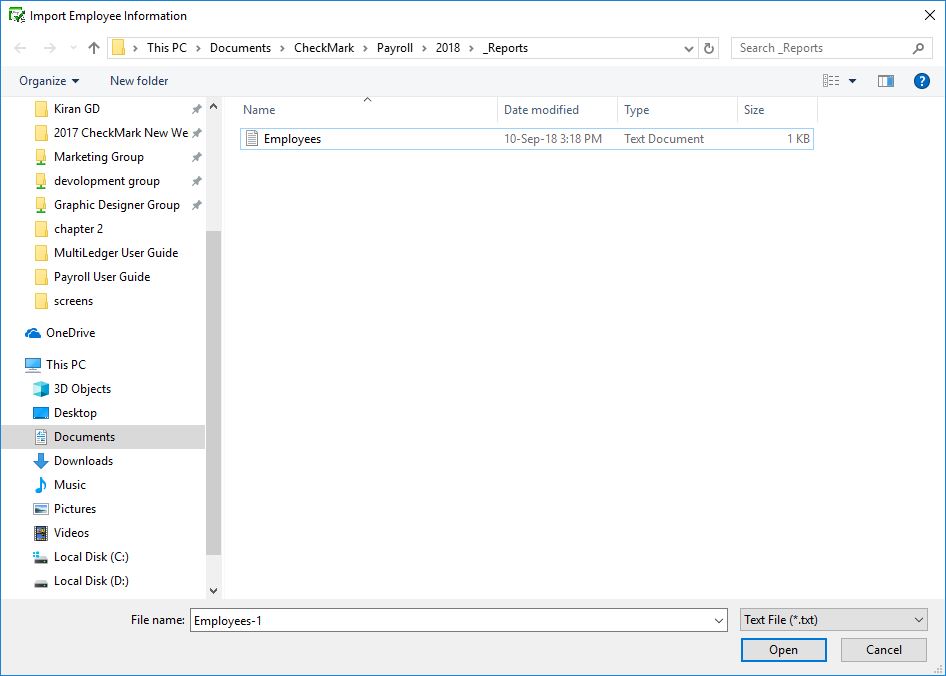
- Select the appropriate text file to import and click Open.
The Import Preview window appears:
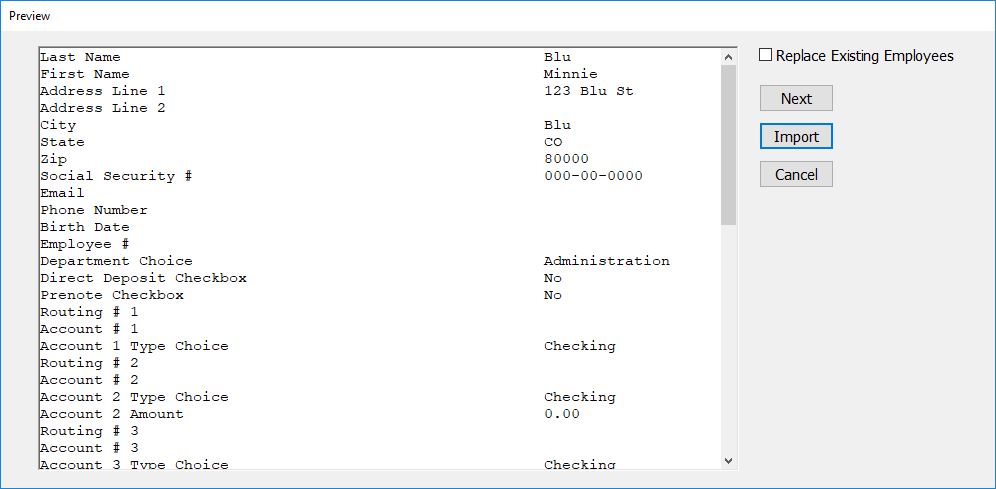
This window allows you to see the Selected Fields list with the contents of the selected text file by record. This can help you find any trouble spots before you actually import the data.
You can click the Next Employee button to see more information in the text file.
- (optional) Check the Replace Existing Employees checkbox if you want the information in the text file to replace existing employee information in your company.
- When you’re finished previewing the text file, click Import to read the information into your company.
Note: If you intend to import employee hours, in the Enter Hours window, and use employee name as part of your import parameter(s), exporting employee names from your time clock program and importing into CheckMark Payroll is one way of assuring that they are identical and avoid errors. Or you can export employee names from CheckMark Payroll and import into your timeclock program if the program allows.
Warning: Importing an employee’s department choice only works if a department with the same name is already setup in the Deductions screen.