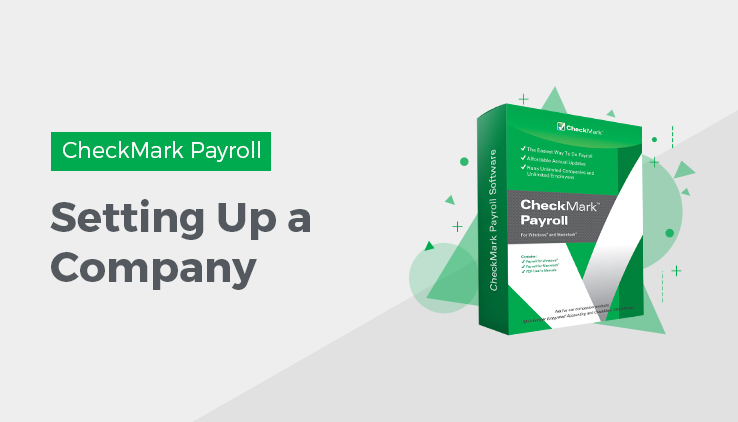
Setup of your company’s payroll data set is key to ease of use and accuracy in your calculation and reporting. Read through the article ahead and evaluate each item to determine which items will be essential to set up a company in CheckMark Payroll. Depending on your company’s needs, not all windows in CheckMark Payroll may be used. It is recommended that you follow the article in order so that all necessary items are available when setting up Employees, Employer Payees and Ledger Accounts.
Some things to consider before starting:
- Do you have an accounting program you wish to post payroll to and how do you wish the payroll to post? By department? By MultiLedger Job?
- Are there special taxes in your local area that you need to verify the setup? How are they reported to the taxing entity?
- Do I have all the documents I need to setup a company; ID numbers, SUTA rate, Employee W-4 forms?
Steps to Set Up a Company
The following is a checklist that you can follow for setting up your company.
| Steps | Steps for Creating a New Company | Payroll Screen |
| 1 | Create or Open the Database where you want to store your company files | Database Manager, under the File menu |
| 2 | Create a New Company file | New Company, under the File menu |
| 3 | Setup Company Information and select Payroll Year | Company Information |
| 4 | Setup Departments (optional) | Departments |
| 5 | Add the appropriate state tax tables and parameters to your company | State Tax Values |
| 6 | Enter the State ID and SUTA % for each state in which you process a payroll | State Tax Values |
| 7 | Setup Local taxes (if required) | Local Tax Values |
| 8 | Setup Hour Categories (optional) | Hour Categories |
| 9 | Setup Additional Income items (optional) | Additional Income |
| 10 | Setup Deduction items (optional) | Deductions |
| 11 | Setup Employee information | Employees |
| 12 | Setup Employer Payees (optional) | Employer Payees |
| 13 | Setup Ledger Accounts (optional) | Ledger Accounts |
