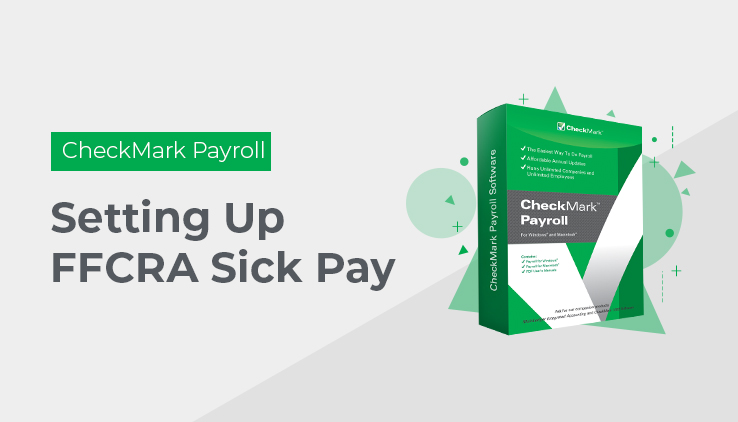If you are paying your employees for FFCRA Sick Pay, you should make this a separate check from any regular pay they are receiving.
For Hourly Employees:
If you are paying the employee’s full hourly rate for the sick pay:
• Go to Hour Categories under Setup.
• Click New, type in FF-Sick in the Name (Family First-Sick) – or whatever you want to use to describe the hour category, click OK.
• Make sure Hour Rate 1 is selected with 1.0 Multiplier.
• Once this is set – when you Enter Hours, you will see the new category at the top along with the other Hour Categories you have setup.
• Enter the hours for the pay period for the sick pay and if the employee worked at all, enter those hours.
• Calculate pay as usual and create the checks or direct deposit.
If you are paying the employee’s the 2/3 of their hourly sick pay:
• Go to Hour Categories under Setup.
• Click New, type in FF-2/3 in the Name (Family First-Sick) – or whatever you want to use to describe the hour category, click OK.
• Make sure Hour Rate 2 is selected with 1.0 Multiplier (If you already use Hour Rate 2, you can choose one of the rates you are not currently using) and make sure It is 1.0 Multiplier.
• Go to Employees under setup, click an employee’s name and click Wages then enter the hourly rate (you’ll have to figure out what 2/3 of their regular rate and enter that amount) in the correct Hour Rate category that you setup for the FF-2/3.
• Once this is set – when you Enter Hours, you will see the new category at the top along with the other Hour Categories you have setup.
• Enter the hours for the pay period for the sick pay and if the employee worked at all, enter those hours.
• Calculate pay as usual and create the checks or direct deposit.
For Salaried Employees:
If you are paying the employee’s full salary for the sick pay:
• Go to Additional Income under Setup.
• Click New, type in FF-Sick in the Name (Family First-Sick) – or whatever you want to use to describe the income category, click OK.
• You can set it as a Variable Amount as it will only be used a few times. You could set it as a fixed amount, but you’ll need to remember to change it when you’re done paying the sick pay.
• If you are setting it up as a Variable Amount, Go to Employees under setup, click an employee’s name, click on the Income tab and assign the new FF-Sick to the employee.
• Calculate pay, entering the amount you are paying for this pay period and create the checks or direct deposit as usual.
• If you are setting it up as a Fixed Amount, Go to Employees under setup, click an employee’s name, click on the Income tab and assign the new FF-Sick to the employee, then enter the amount they will be paid for the pay period.
• Calculate pay as usual and create the checks or direct deposit.
If you are paying 2/3 of employee’s salary for the sick pay:
• Go to Additional Income under Setup.
• Click New, type in FF-2/3 in the Name (Family First-Sick) – or whatever you want to use to describe the income category, click OK.
• You can set it as a Variable Amount as it will only be used a few times. You could set it as a fixed amount, but you’ll need to remember to change it when you’re done paying the sick pay.
• If you are setting it up as a Variable Amount, Go to Employees under setup, click an employee’s name, click on the Income tab and assign the new FF-2/3 to the employee.
• Calculate pay, entering the amount you are paying for this pay period and create the checks or direct deposit as usual.
• If you are setting it up as a Fixed Amount, Go to Employees under setup, click an employee’s name, click on the Income tab and assign the new FF-2/3 to the employee, then enter the amount they will be paid for the pay period.
• Calculate pay as usual and create the checks or direct deposit.