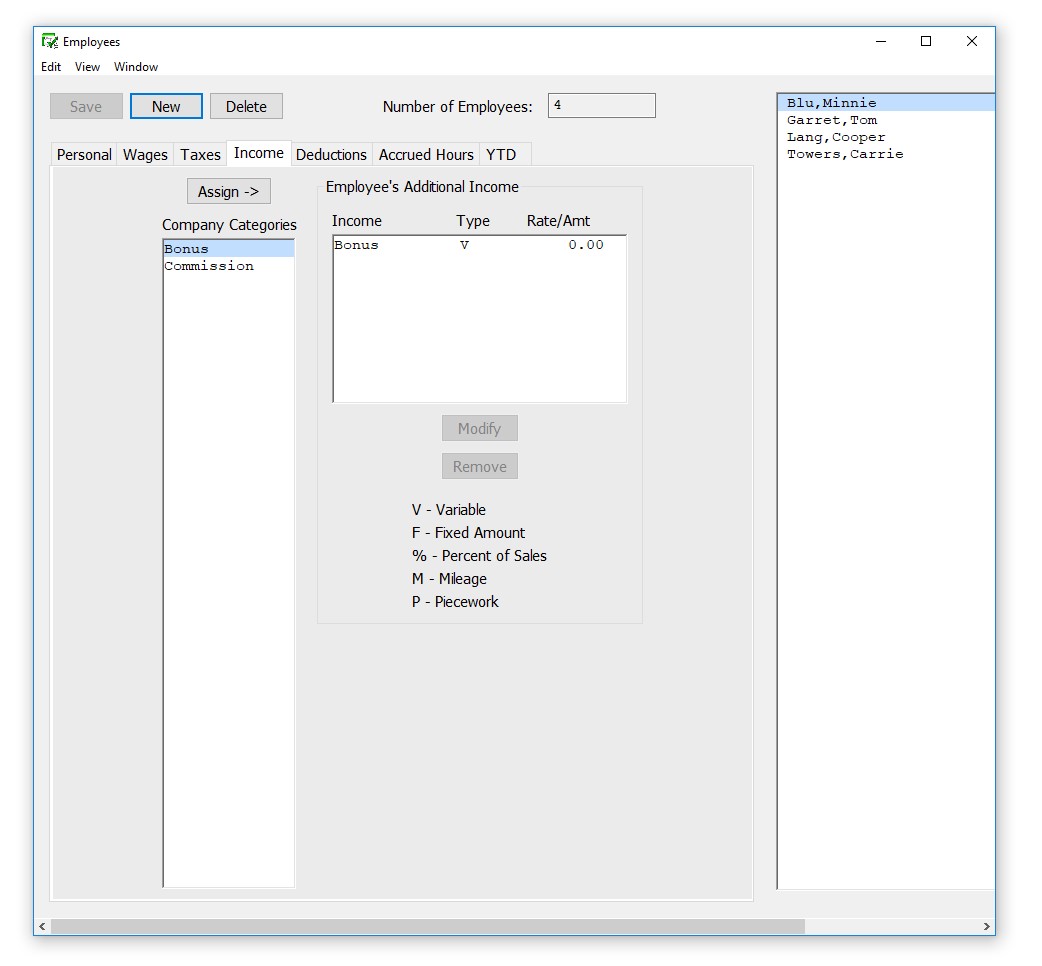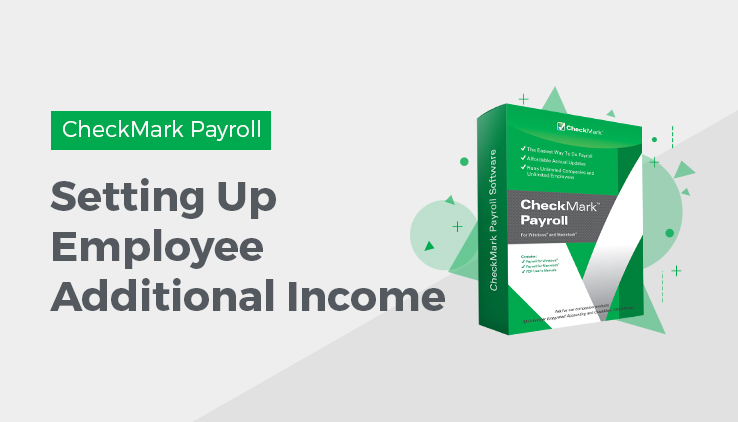
Setting Up Employee Additional Income
Use the Additional Income view tab to set up income other than salary or hourly wages for your employees. Before an Additional Income category can be assigned to an employee, it must be set up on the Additional Income window. For more information on setting up Additional Income categories, see “Chapter 10 Setting Up Additional Income”
Assigning Additional Income Categories to an Employee
You can assign a maximum of eight Additional Income categories to each employee.
- Select the Income view tab on the Employees window.
- Select an employee from the employee list if one is not already selected.
- Select the Additional Income category for the employee from the Company Categories list.
The categories that appear in the Company Categories list are those that were set up with the Additional Income window.
- Click Assign.
Tip: You can also double-click an Additional Income category to assign it to an employee.
Select the category assigned to the employee and click Modify to modify a category’s values. Modify the rate/amount in the edit box and click OK
The value for a Variable Amount Additional Income category is entered when you calculate the employee’s pay on the Calculate Pay window.
- Click another view tab to continue setting up the employee or click Save after you have finished setting up Additional Income for this employee.
Modifying an Additional Income Category from an Employee
You can change the amount of an existing Income category if it’s not setup as V-Variable. This amount is entered when you calculate the employee’s pay on the Calculate Pay screen.
- Highlight the employee you want to adjust.
- Select the Additional Income category from the list of incomes already assigned to an employee.
- Click Modify and adjust the rate/amount.
- Click OK.
Removing an Additional Income Category from an Employee
You can remove an Additional Income from an employee as long as the employee does not have any income associated with it. The only time to remove an Income category from an employee is after you have started a new year, but before you have created a payroll in the new year. To stop the category from being applied mid year, simply modify the amount/rate to zero in the Employee set up.
- Select the Additional Income category from the Employee’s Additional Income list.
- Click Remove.
Click Save.