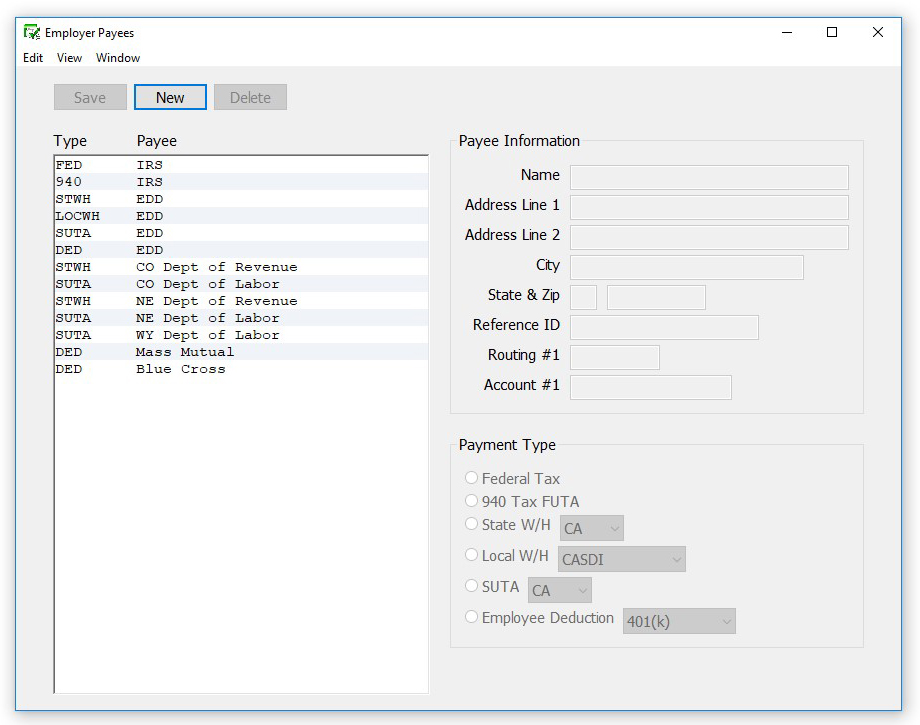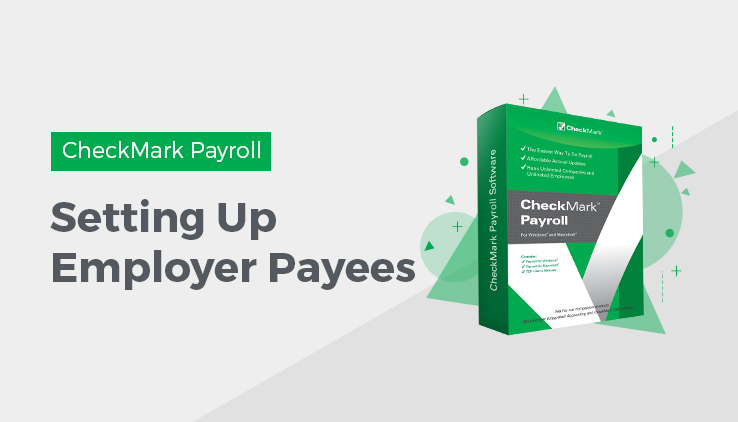
Setting Up Employer Payees
This Article shows you how to set up employer payees in CheckMark Payroll for employer payments, such as Federal, State and Local taxes as well as other employee deductions. Setting up and using employer payees is optional as using this feature in CheckMark Payroll in no way affects any report in the payroll program.
You can pay multiple items to the same payee, but the payee will need to be setup separately in the list, once for each item. You can combine up to 5 items on an employer payment check with the exceptions of 940 and 941 payments.For more information, see “Creating Employer Payments.”
CheckMark Payroll software allows you to add new payees, modify payees and delete payees as long as there are no payment checks associated with the payee in the current year.
Setting up a New Payee
- Click Setup in the Command Center, then select Employer Payees.
- Click New.
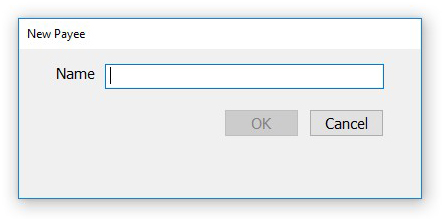
- Enter the name of the payee that will receive the payment and click OK.
- Click Save after you’ve finished setting up the Payee Information and Type of Payment.
After you’ve set up an employer payee, you can use the Create Payments to calculate the amount of the payment. For details, “Creating Employer Payments.”
Note: Punctuation marks such as a comma (,) or period (.) in a payee’s name and address can cause errors when posting payment information into certain accounting programs.
Payee Information
Address Line 1: Address Line 1 will accommodate up to 30 characters. It is recommended that you use postal service guidelines when entering address information
Address line 2: Address line 2 will accommodate up to 30 characters.
City: Enter the employee’s city. City will accommodate up to 25 characters.
State: Enter the 2-letter postal abbreviation for your employee’s state.
ZIP: Enter the 5-digit ZIP code, plus 4-digit extension.
Reference/ID #: Enter account #, identification #, federal or state ID number to print on the payment check. Reference/ID # will accommodate up to 17 characters.
Type of Payment
Federal Tax: Federal withholding, Social Security and Medicare taxes.
940 Tax – FUTA: Federal unemployment tax.
State Withholding: The drop-down displays the states that are available in the State Taxes list. Select the state(s) that you withhold taxes in. A separate payee must be setup for each state in your list.
Local Withholding: The drop-down list displays local taxes that are available on the Local Taxes list. Select the local tax that you withhold taxes for. A separate payee must be setup for each local tax in your list.
SUTA: The drop-down displays the states that are available in the State Taxes list. SUTA refers to the state unemployment tax. A separate payee must be setup for each state in your list.
Employee Deduction: The drop-down list displays deductions that are on the Deduction list. A separate payee must be setup for each deduction in your list.
Modifying an Employer Payee
- Click Setup in the Command Center, then select Employer Payees.
- Select the name from the Payee list.
- Modify the information for the payee.
- Click Save.
Deleting an Employer Payee
You can delete a payee as long as no checks in the current year are associated with the payee.
- Click Setup in the Command Center, then select Employer Payees.
- Select the name from the Payee list.
- Click Delete in the tool bar.
An alert appears asking you to verify that you want to delete the payee.
- Click OK.
Types of Employer Payments
Here are the types of employer payments that you can set up.
Federal Tax: This refers to the deposit that you make for federal income tax withheld, Social Security, and Medicare taxes.
940 Tax – FUTA: This refers to the deposit that you make for the Federal unemployment tax (FUTA).
State Withholding: The drop-down list shows the states that were added to your company on the State Taxes window. If you don’t see the state you need, you can add the state to your company using the State Taxes window. For details, see “Setting Up State Tax Values and SUTA Values.”
Local Withholding: The drop-down list shows the local taxes that have been added to your company. If you don’t see the local tax that you need, you can add the local tax to your company using the Local Taxes window. For details, see “Setting Up Local Tax Values”
SUTA: This refers to the deposit that you make for the state unemployment tax.The drop-down list shows the states that were added to your company on the State Taxes window.
Employee Deduction
This refers to the deposits that you make for employee deductions, such as United Way or Health Insurance. The drop-down list shows your company’s Deduction categories that were added on the Deductions Setup window.