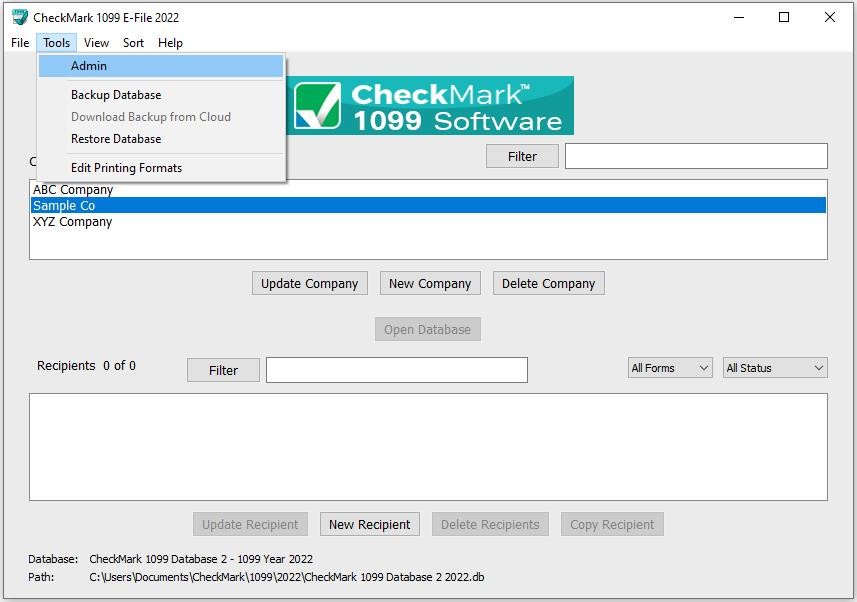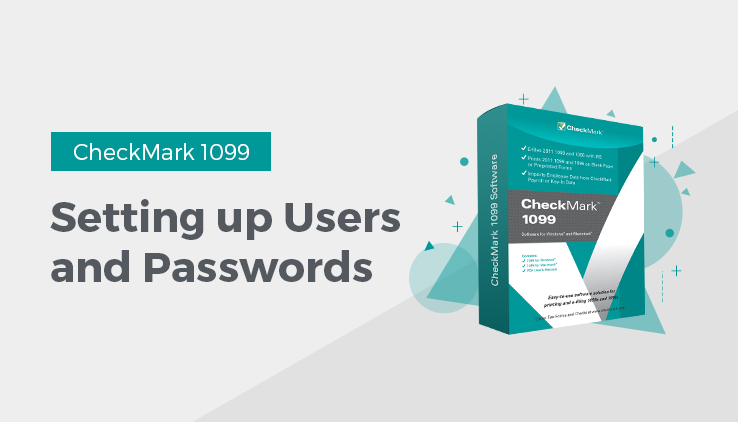
Setting up Users and Passwords
Important: Although not required, it is recommended you set up a password to protect your private information
- Click on the Tools menu in the upper left hand corner of the screen and select Admin
- To create a new user click the Add User button.
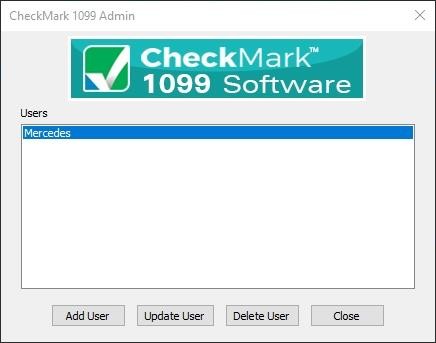
- Enter the Name and Password.
Note: The Name and Password are case sensitive.
- Click the checkbox for This user should be granted ADMIN privileges if you want this user to be able to add, update or delete other users.
IMPORTANT: The first user set up will have Admin privileges. You cannot delete or change this user’s ADMIN privileges until another user with Admin privileges is created.
Users with ADMIN privileges can add/delete/update other users, Backup and Restore the database and Check for updates.
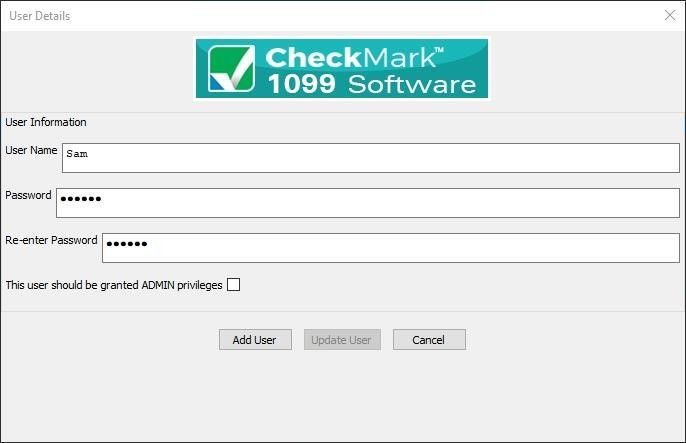
- Click the Add User button to save.
Updating Users
- Click on the Tools menu in the upper left hand corner of the screen and select Admin.
- Highlight the user you want to update from the list.
- Click the Update User button.
- Make the necessary changes and click the Update User button to save.
Deleting Users
- Click on the Tools menu in the upper left hand corner of the screen and select Admin.
- Highlight the user you want to delete from the list.
- Click the Delete User button.
- In the popup window, verify that the correct user name is selected and click the Confirm Delete button.
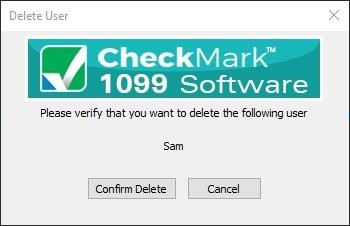
Note: If you delete all users, the software will not prompt for a password upon launching the program.