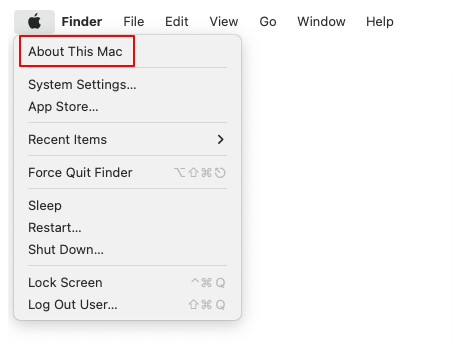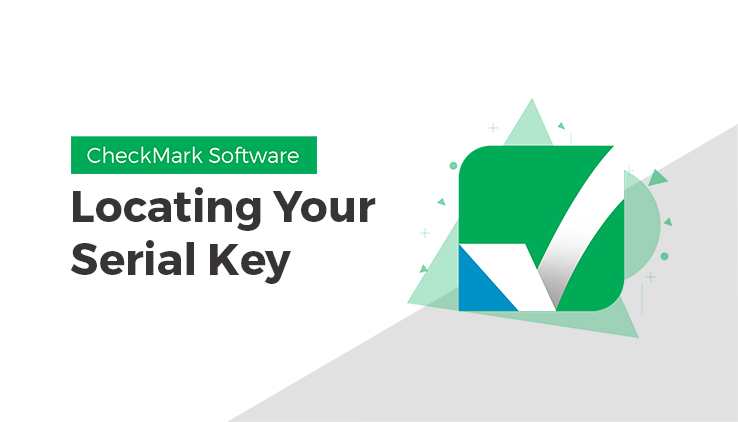
You can easily find your computer’s serial number by locating it within your operating system, whether it is macOS or Windows.
How to Find the Serial Number on Mac OS
Method 1: Using the About This Mac Menu
1. Click the Apple Menu in the upper-left corner of your screen.
2. Select About This Mac from the dropdown menu.
3. A window will pop up, displaying your Serial Number.
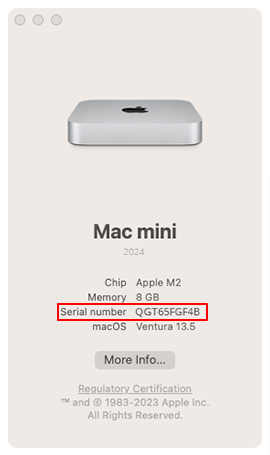
Method 2: Using System Information
1. Press and hold down the Option/Alt key and click the Apple Menu.
2. Select System Information from the dropdown menu.
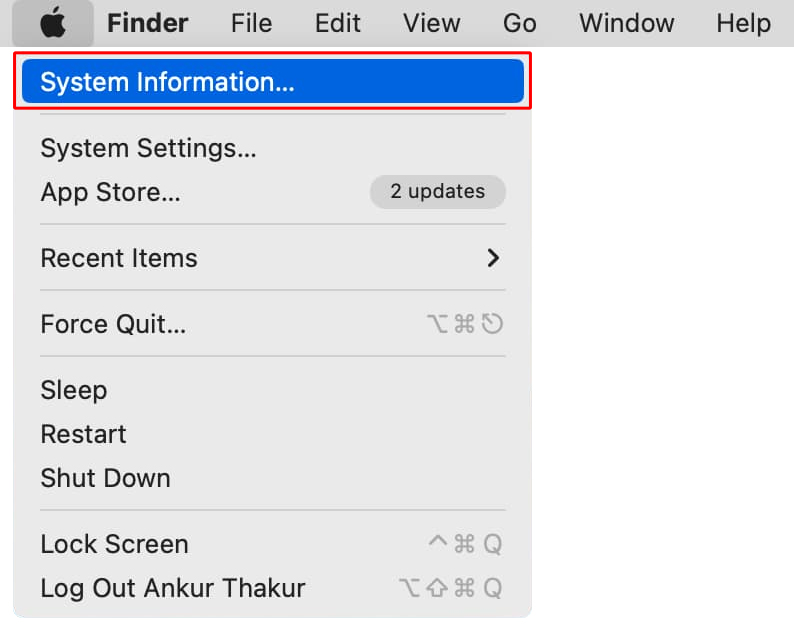
3. In the Hardware Overview section, you’ll see the Serial Number listed.
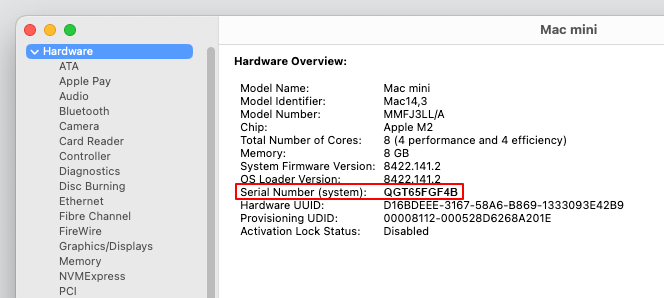
Method 3: Using the Terminal
1. Open Terminal (Click on the Go menu and select Utilities).
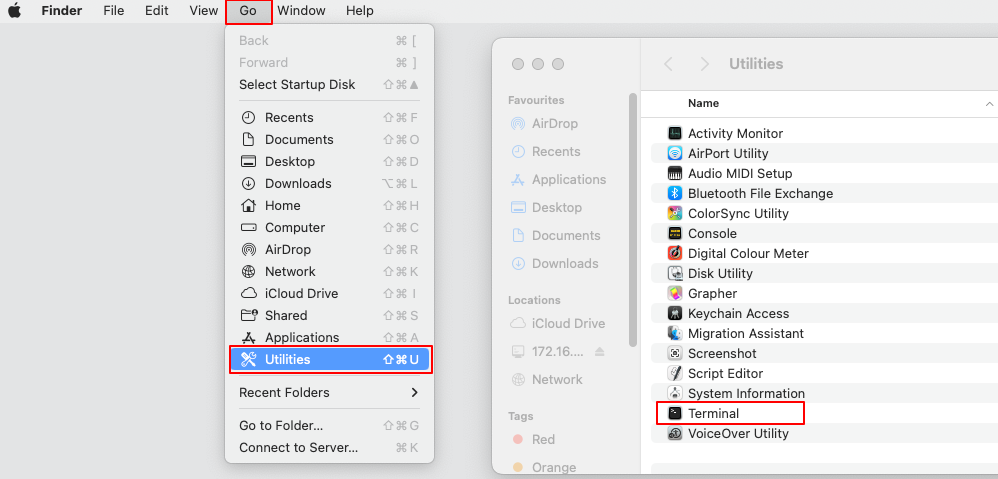
2. Type the following command and press Enter:
system_profiler SPHardwareDataType | grep Serial
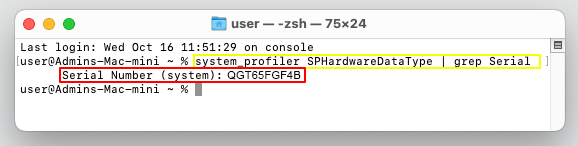
3. The Serial Number will be displayed on the next line.
Other Methods
1. Check the Device Label: The serial number is typically located on a label on the back or side of the computer, or bottom of the laptop.
Note: The serial number may be prefixed by terms such as Serial No, System S/N, SN, S/N, and Serial.
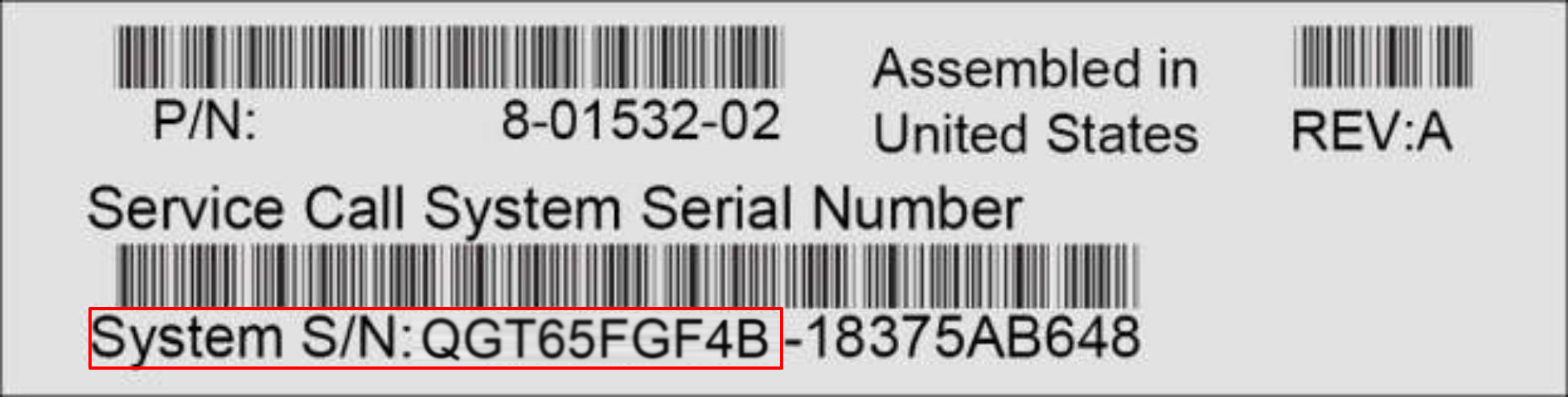
(Disclaimer: The image displayed here is for illustrative purposes only and may not necessarily reflect the exact label.)
2. Check the Original Box or Receipt: The original packaging of your device often includes a sticker with the serial number. If you still have the receipt from your purchase, you may find the serial number there.
3. Check Online Accounts: If your Mac is linked to your Apple ID, you can log into Apple’s website and find your device listed under Devices. The serial number will be displayed there.
How to Find the Serial Number on Windows OS
Method 1: Using Command Prompt
1. Press Windows + R to open the Run dialog.
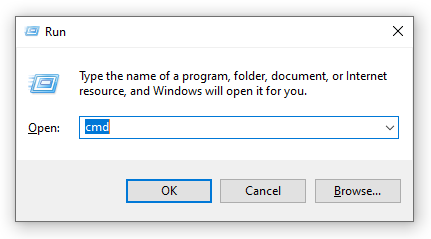
2. Type cmd and press Enter/Click OK.
3. In the Command Prompt window, type the following command and press Enter:
wmic bios get serialnumber
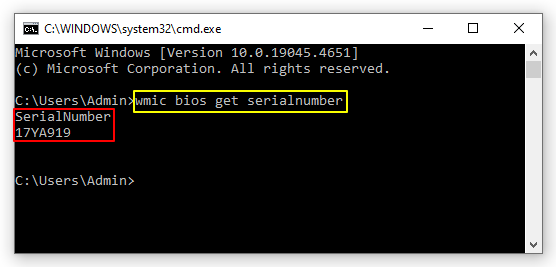
4. Your system’s Serial Number will appear below the command.
Note: For Assembled/Custom-Built PCs, use the command “wmic baseboard get serialnumber” to check for the serial number.
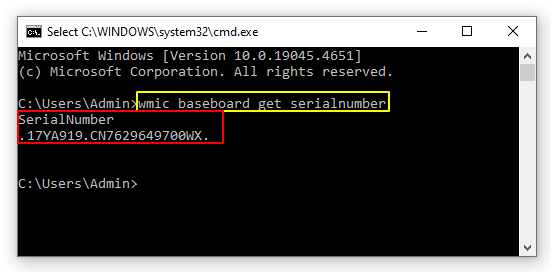
Note: For 64-bit PCs, use the command “wmic diskdrive get serialnumber” to check for the serial number.
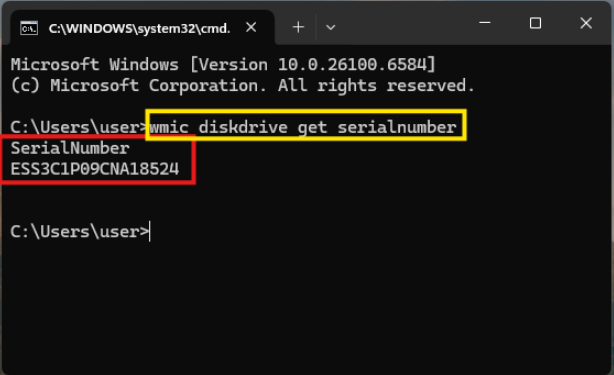
Method 2: Using PowerShell
1. Press Windows + X and select Windows PowerShell (Admin).
2. Type the following command and press Enter:
Get-WmiObject win32_bios | Select-Object SerialNumber
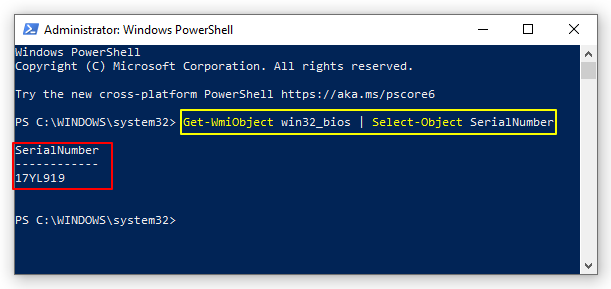
3. The Serial Number will be displayed on the next line.
Other Methods
1. Check the Device Label: The serial number is typically located on a label on the back or side of the computer, or bottom of the laptop.
Note: The serial number may be prefixed by terms such as Serial No, System S/N, SN, S/N, and Serial.
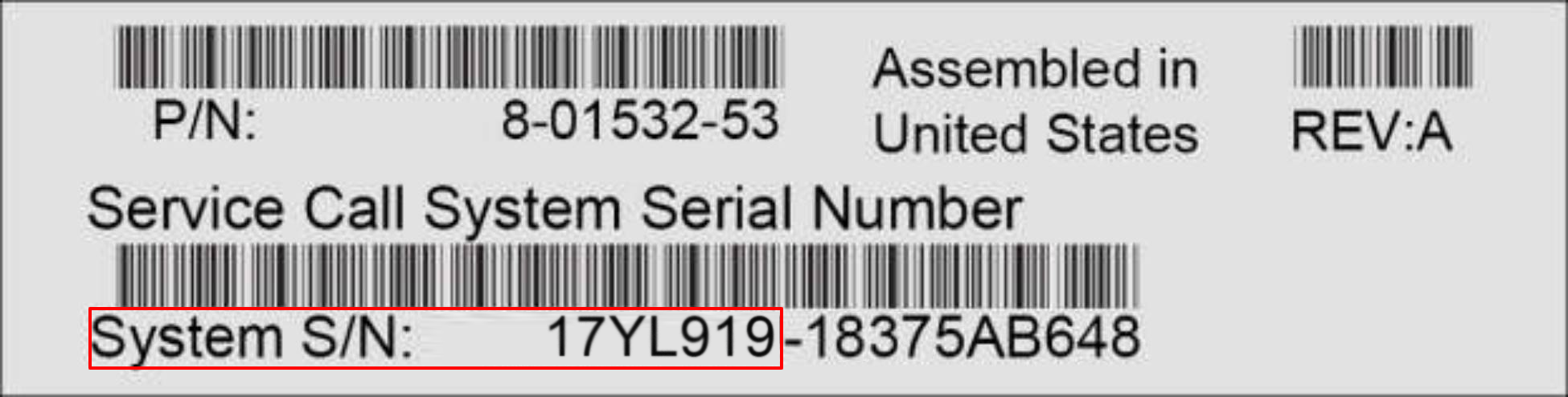
(Disclaimer: The image displayed here is for illustrative purposes only and may not necessarily reflect the exact label.)
2. Check the Original Box or Receipt: The original packaging of your device often includes a sticker with the serial number. If you still have the receipt from your purchase, you may find the serial number there.
3. Check Online Accounts: If you registered your device with the manufacturer (e.g., Dell, HP, etc.), you can log into your account on their website to find your registered products and their serial numbers.