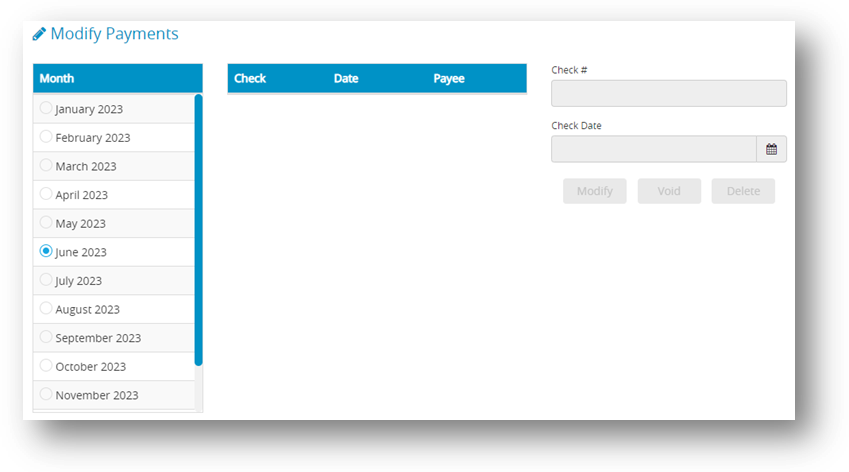Modifying Employer Payment Checks
The Modify Payments window allows you to modify check numbers, change dates, void or delete employer payment checks. When you open the Modify Payments window, payments already created in CheckMark Online Payroll are listed on the left with the month of the last payment selected.
Check Number: When prompted, select whether you wish to save the “old” check number(s) as void in your list.
Check Date: The “Check Date” field on the Calculate Pay window displays the dates that were entered on the Check Dates window. While you can change the month and day, the year must match the payroll year displayed on the Company Information window. The “Check Number” field displays the number of the item(s) that have been selected. If more than one item has been selected, the check number displayed will correspond with the first item in the list that was selected. If a group has been selected, all checks will be renumbered according to the order of the selected items.
Modifying the Check Number or Date for an Employer Check
- Click Run Payroll drop-down option from the menu and then select Modify Payments.
- Select the month for the check that you want to display.
- Select the check that you want to modify from the list.
- Modify the check number or check date in the edit boxes.
Important: You cannot modify the Check Date of a paycheck. If the Check Date was entered incorrectly, you will need to delete the checks with the incorrect Check Date and re-enter the paycheck with the correct check date.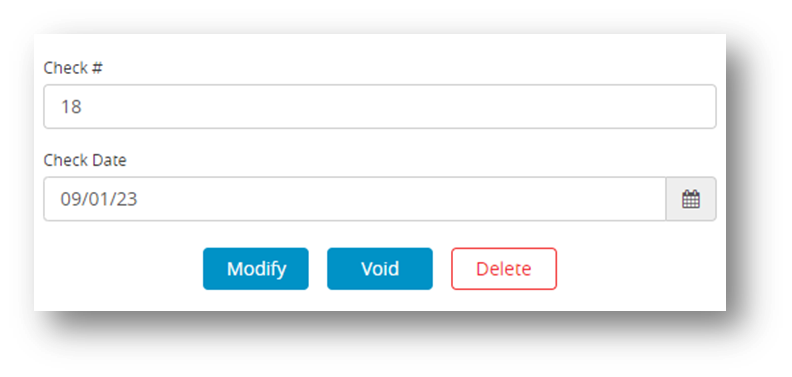 5. Click Modify.
5. Click Modify.
Voiding an Employer Check
Voiding an employer check retains the check number, replaces the payee’s name with “Void,” and subtracts the amounts from the employee’s YTD balances.
- Select the month for the check that you want to display.
- Select the check from the list.
- Click Void.
Step result: An alert appears asking if you want to mark the check as void. - Click Yes.
Deleting an Employer Check
Deleting removes all information associated with the selected check and subtracts the amounts from the employee’s YTD balances.
- Select the month for the check that you want to display.
- Select the check from the list.
- Click Delete.
Step result: An alert appears asking if you want to delete the check. - Click Yes.
Note: If you Void or Delete a check for an employee after another check has been created for that same employee, you will receive an alert warning that the limits for Social Security, SUTA and FUTA could be adversely affected.