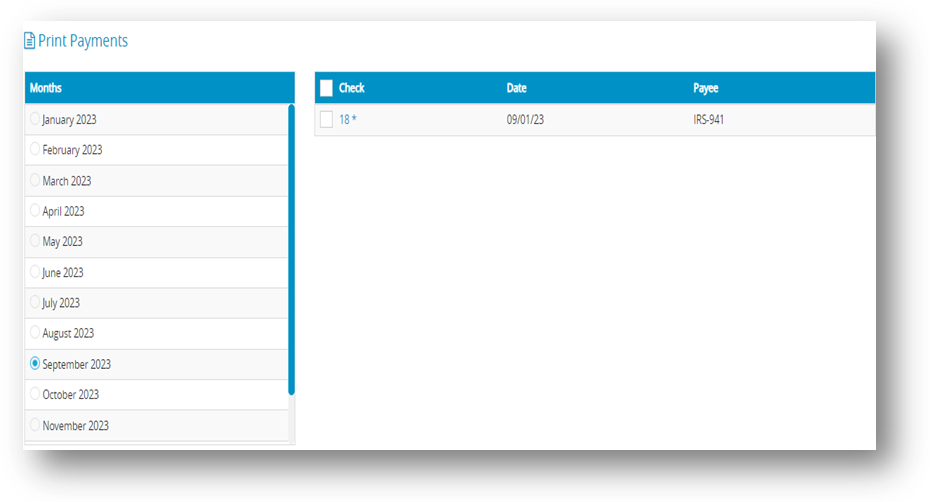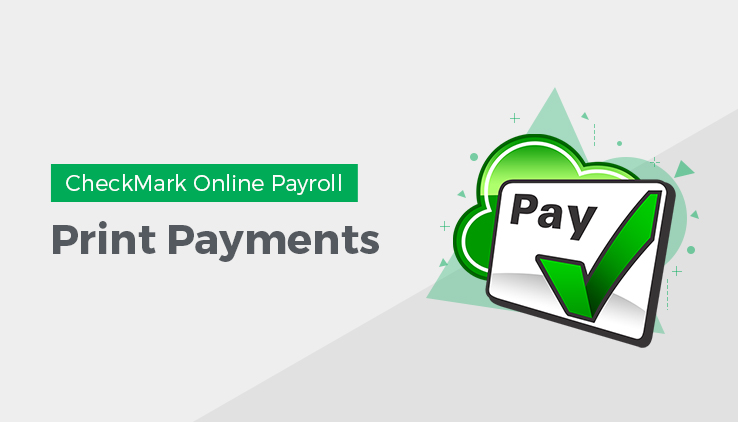
After you’ve created the employer checks, you can print them with the Print Payments window. Printing checks is optional because it’s not necessary for employer check reports. Checks can be printed or reprinted. Reprinting a check doesn’t affect employer check reports. In the list, checks that have already been printed have an asterisk (*) after the check number.
- Click Run Payroll drop-down option from the menu and then select Print Payments.
- Select the month for the checks that you want to display in the list.
- Select one or more checks from the list.
Note: If no checks are highlighted, all checks listed will be printed. - You can select a consecutive or non-consecutive series of checks.
- Click View.
Step result: The following window appears.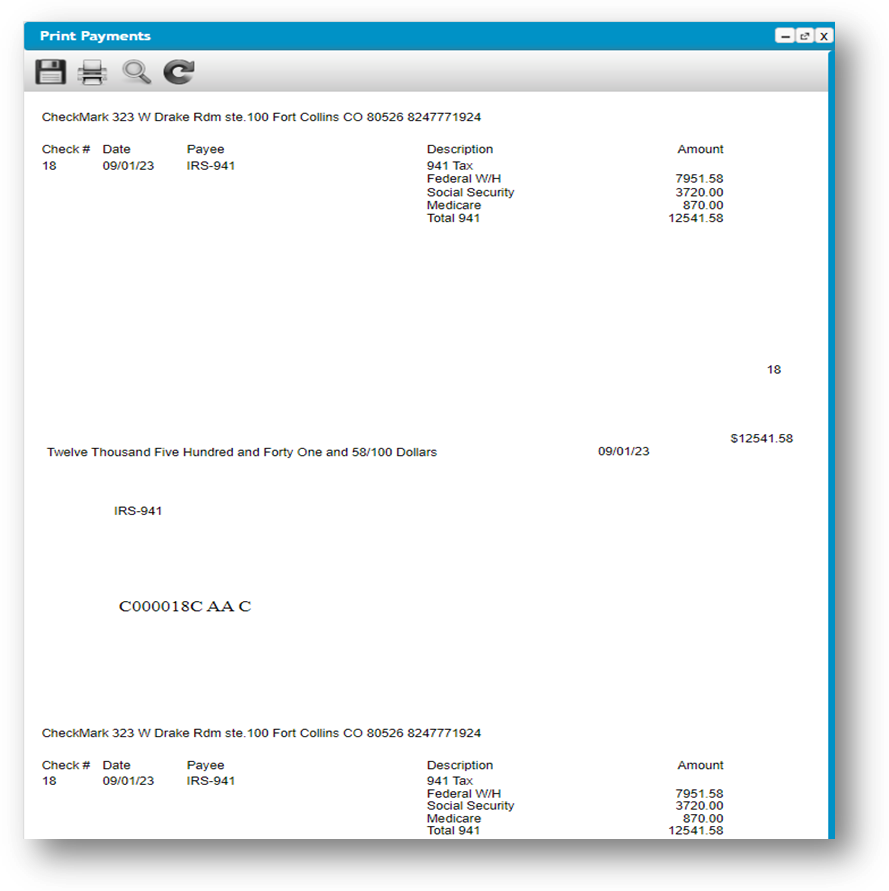
- Click the print icon to download and to print the check.
Important: Make sure you’ve loaded checks (or blank paper) into your printer.