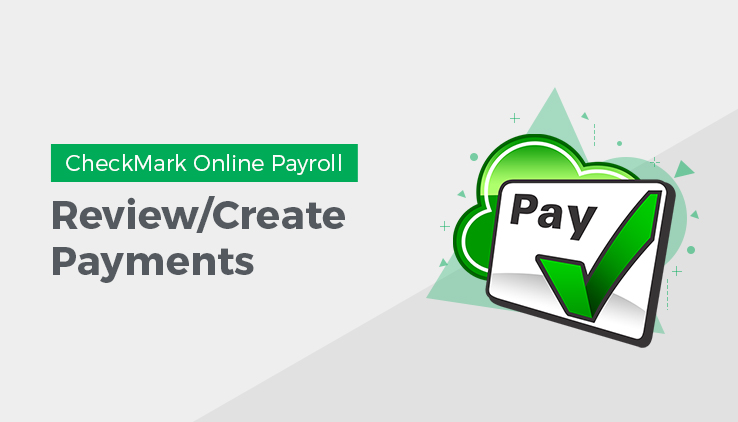
After you’ve calculated the pay for the pay period on the Calculate Pay window, use the Review/Create Paychecks window to check saved calculations for your employees and create payments (paychecks). Once paychecks are created, CheckMark Online Payroll updates employee records with the new paycheck information.
Reviewing Payroll Calculation
- Click Run Payroll drop-down option from the menu and then select Review / Create Paychecks.
- Select one or more employees from the list.
Note: If no names are highlighted, all employees listed will be reported. You can select a consecutive or non-consecutive series of employees. Only those employees whose pay has been calculated and saved on the Calculate Pay window appear in the list. If you don’t see the employee you want, go to the Calculate Pay window and make sure that the employee’s calculated pay has been saved. Employees with calculated pay are shown in green and prefaced by a dollar sign ($) on the Calculate Pay window. - Click View.
Step result: A review calculation window appears, where you can import and print files directly from within the window.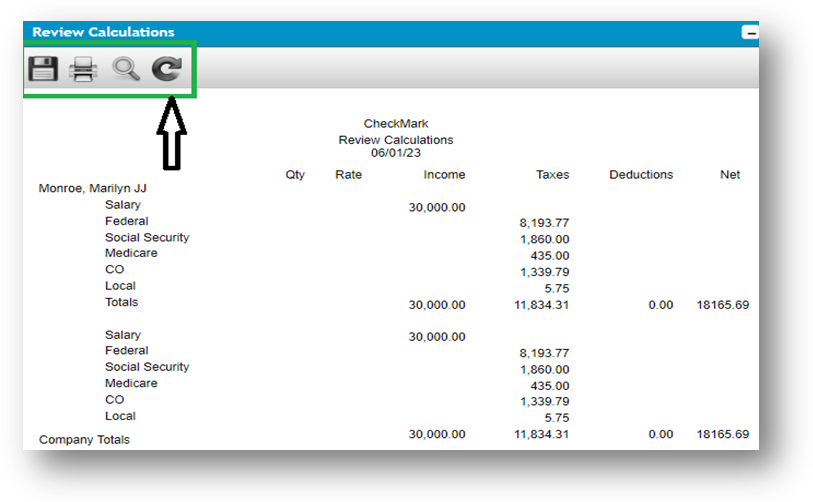
Creating Payroll Checks
- Click Run Payroll drop-down option from the menu and then select Review / Create Paychecks.
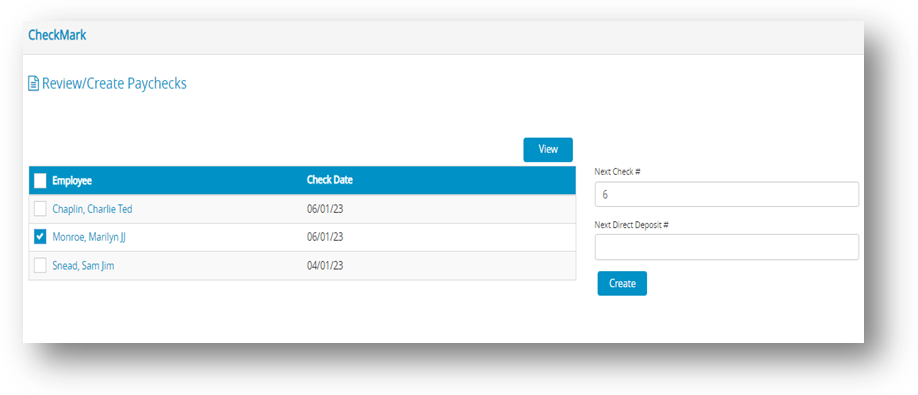
- Select one or more employees from the list.
Note: If no names are highlighted, paychecks for all employees listed will be created. You can select a consecutive or non-consecutive series of employees.
The list of employees that appears is only those whose pay has been saved on the “Calculate Pay” window. If you can’t find the employee you’re looking for, check the “Calculate Pay” window to make sure their pay has been saved. Employees whose pay has been saved will appear in green and have a dollar sign ($) next to their name. - Change the Next Check # or Next Direct Deposit #, if necessary.
Note: When creating multiple checks, CheckMark Online Payroll consecutively assigns check numbers starting with the check number entered. Pay calculations for employees set up with Direct Deposit are consecutively numbered starting with the direct deposit number entered. Keeping Check # and Direct Deposit # numbering systems different allows for easier identification of what items print on which stock when printing.
Important: Review Calculations is displaying/printing the calculation saved at the time it is viewed/printed. Calculations can still be modified and do not affect employee YTD totals until the paycheck is created. There are no company totals in Review Calculations. - Click Create.
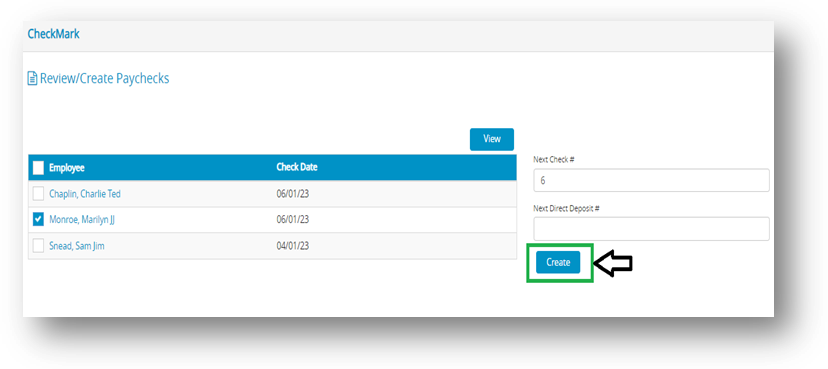 Note: When you create paychecks, the year-to-date totals are updated and employee names disappear from the list. You can print the check with the Print Paychecks window. Once a paycheck is created, you cannot change its calculations. But, you can use the Modify Paychecks window to change the check number, delete, or void the check.
Note: When you create paychecks, the year-to-date totals are updated and employee names disappear from the list. You can print the check with the Print Paychecks window. Once a paycheck is created, you cannot change its calculations. But, you can use the Modify Paychecks window to change the check number, delete, or void the check.

