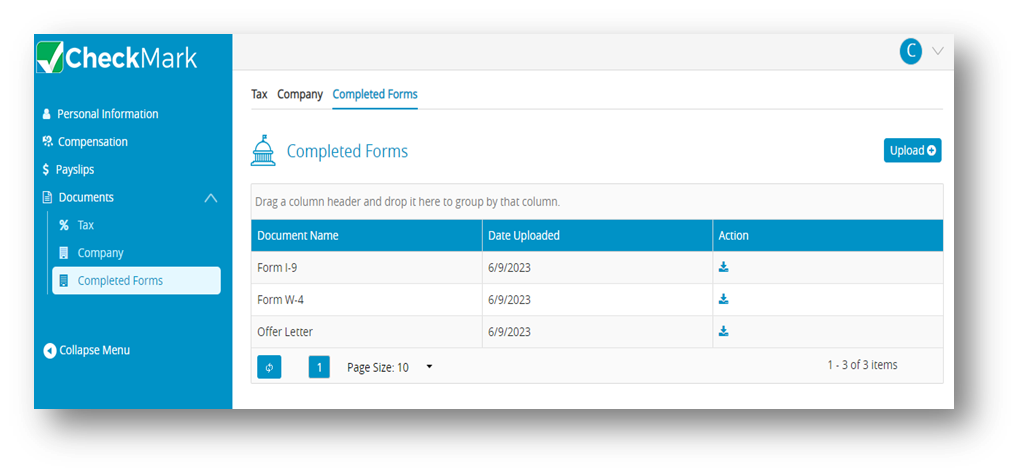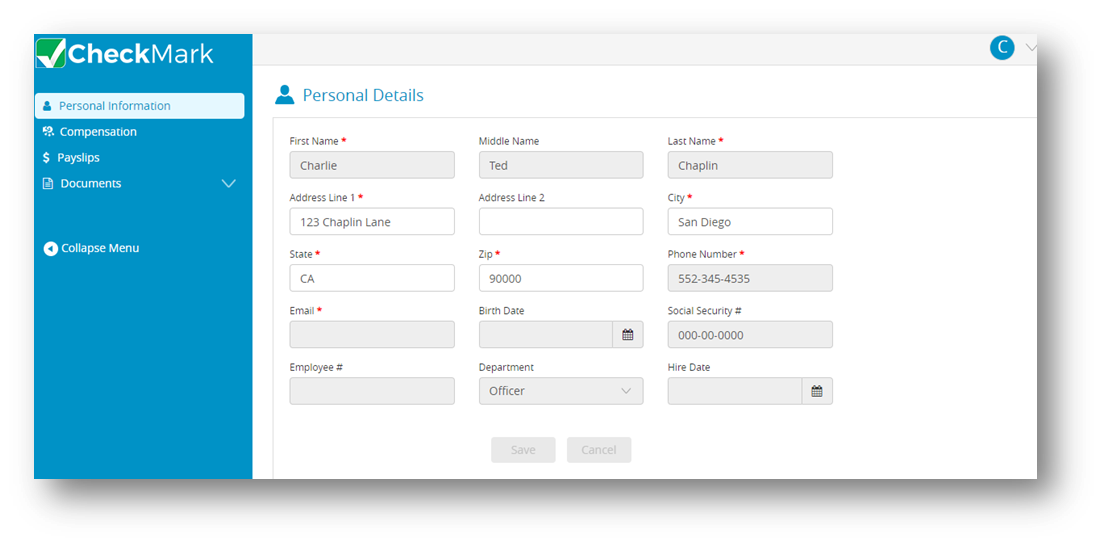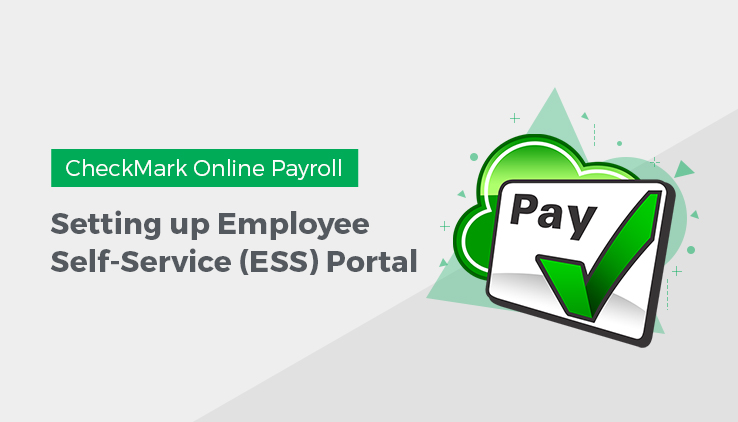
CheckMark Online Payroll provides an Employee Self-Service (ESS) portal, allowing employees to conveniently manage different aspects of their employment. With an ESS portal, employees can access and update their personal information, view and download their pay slips, and access important documents. They can also view and download their pay stubs, which provide a breakdown of their earnings, deductions, and taxes. They can also access and print important tax forms such as W-2s enabling them to easily file their taxes accurately. It is important to note that the ESS portal allows your employees to change their password at any time. This feature ensures that your employees can maintain the security and confidentiality of their accounts by periodically updating their login credentials.
Providing Access to ESS Portal for Employee
To enable ESS Portal access for your employees, follow the steps below:
- Select the Employees from the menu.
- Select the desired employee from the Employees list.
- Scroll down and click the “Yes” radio button under ESS Portal.
Note: If you prefer not to enable access to the ESS portal for the employee, simply click the “No” option to disable it at any time.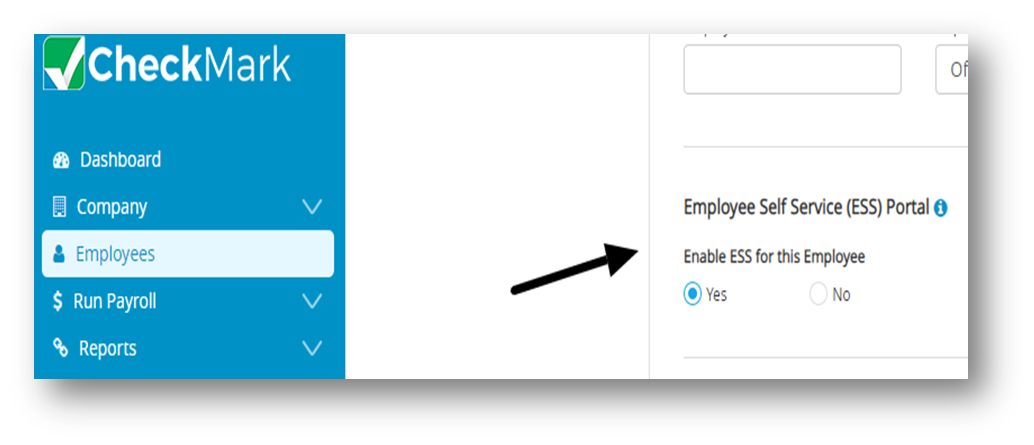
- Enter additional information, if required.
- Click Save.
Note: The credentials, consisting of a username and password, will be sent to the employee’s email for accessing the ESS portal.
Important: The documents uploaded by employees in the ESS (Employee Self-Service) portal will be displayed in the Completed Forms.
Adding Documents to the ESS (Employee Self-Service) Portal by an Employee
To upload documents to the ESS portal, employees should follow the following steps:
- Sign in to the ESS portal using your employee credentials.
Note: Your employer will send your credentials through email. - Select the Documents dropdown and then click Completed Forms.
- Click Upload.
- Enter the Document Name and then click Choose File. A pop-up appears asking you to select file location.
- Select the file form your local computer and then click Open.
- Click Save. The file should be uploaded to the portal. If required, repeat steps 3 to 6 to upload additional documents.
Note: Once a document is uploaded into the ESS portal, the employees cannot delete the documents, but the employer can.