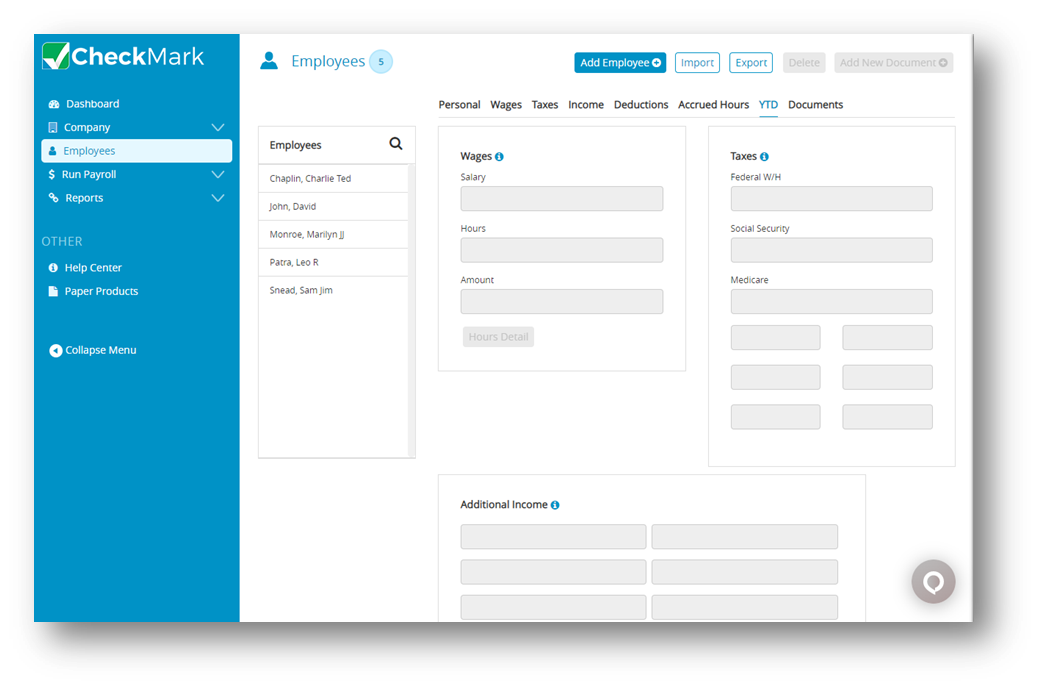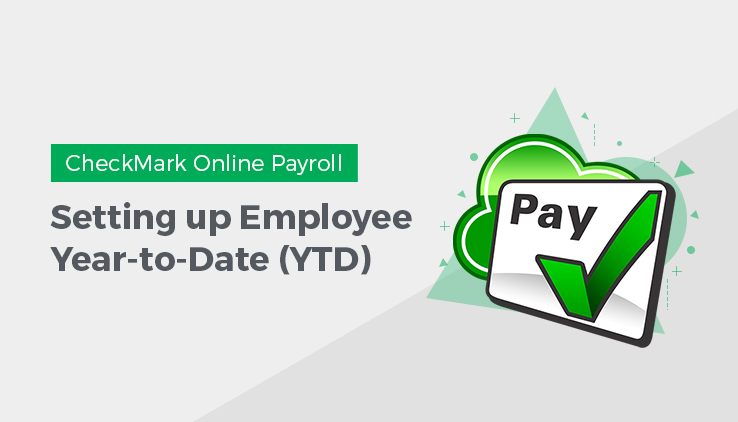
If you are processing your first payroll with CheckMark Online Payroll, it may be necessary for you to establish the Employees YTD (year-to-date) balances for your employee’s income and deductions. The specific timing of this process will depend on when you initiate your first payroll cycle using CheckMark Online Payroll.
You don’t need to enter year-to-date balances if:
✓ The first payroll you process with CheckMark Payroll is the first payroll of the year.
✓ You are using CheckMark Payroll to process the first payroll for a new business.
✓ You aren’t using CheckMark Payroll for keeping employee records.
To make sure financial reports like 941s and W-2s are accurate, you need to carefully manage your employees’ year-to-date balances and enter any paychecks received in the current quarter with great care.
Note: YTD balance figures in the Employee Set Up tab affect annual reports. Quarterly reports are calculated on the actual paychecks created in CheckMark Online Payroll. YTD balances are needed for accurate calculation of taxes with an annual wage limit such as SS, FUTA and SUTA taxes.
- Enter starting balances as of the last completed quarter in the current year.
For example, if you are going to process your first payroll with CheckMark Online Payroll on August 16th, enter the starting balances as of June 30th. - Calculate and Save after-the-fact paychecks that were issued in the current quarter. After-the-fact paychecks are paychecks that were issued prior to using CheckMark Online Payroll. Again, if you are going to process your first payroll with CheckMark Online Payroll on August 16th, enter after-the-fact paychecks issued between July 1st and August 15th. If you are going to process your first payroll with CheckMark Online Payroll at the beginning of a quarter, you don’t have any after-the-fact paychecks in the current quarter.
- To make sure your employee records are correct, you need to use CheckMark Online Payroll to create after-the-fact payroll checks. This is because paycheck calculations don’t affect an employee’s record until you actually create the paycheck in CheckMark Online Payroll.
Entering Year-To-Date Income and Deductions
- Select an employee from the Employees list on the Employees window.
- Click YTD view tab on the Employees window.
- For a salaried employee, enter the employee’s year-to-date salary as of the last completed quarter in the Salary edit box.
- For an hourly employee, click the Hours Detail button and enter year-to-date hours and amounts for each hour category as of the last completed quarter and then click OK else click Cancel to update the Hours and Amount fields on the YTD view tab.
Tip: If you don’t want to enter the year-to-date amounts in for each hour category, you could enter the total amount in the Salary edit box.
Note: When setting up, you don’t have to enter year-to-date hours to calculate the value shown for Amount on the YTD Totals view tab.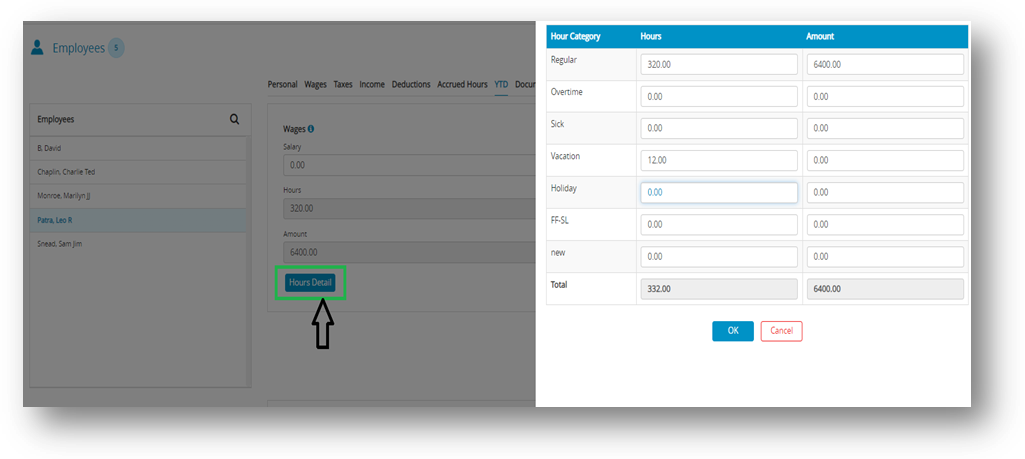
- Enter YTD amounts for the Additional Income categories.
Note: The Additional Income categories that appear are those that were assigned to the employee in the Additional Income view tab. - Enter YTD amounts for the Deduction categories.
Note: The Deduction categories that appear are those that were assigned to the employee in the Deductions view tab.
Important: The Additional Income or Deduction categories will not show in the YTD tab unless the Save button has been selected for the employee. If the categories do not show up in the YTD tab, click Save and then re-select the employee from the list.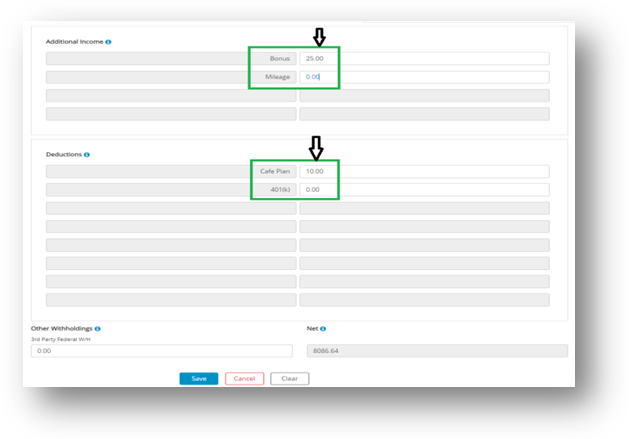
- Enter YTD amounts for each tax category.
Note: The state and locality names that appear are those that were set up for the employee with the Taxes view tab. - Click Save.