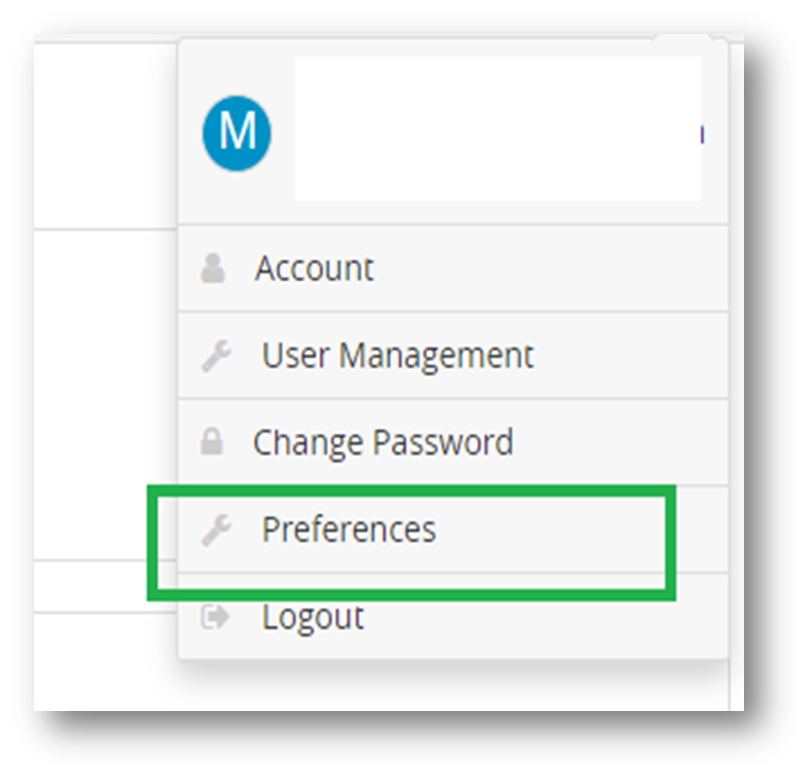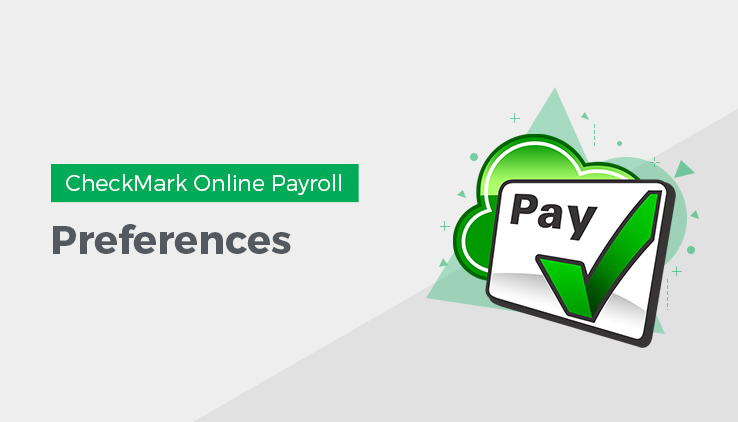
This article gives information about how to set preferences for printing in CheckMark Online Payroll.
To set up Preferences, follow the below steps:
1. Click the dropdown in top right corner and then select Preferences.
2. A window should open asking you to set up the preferences and click Save.
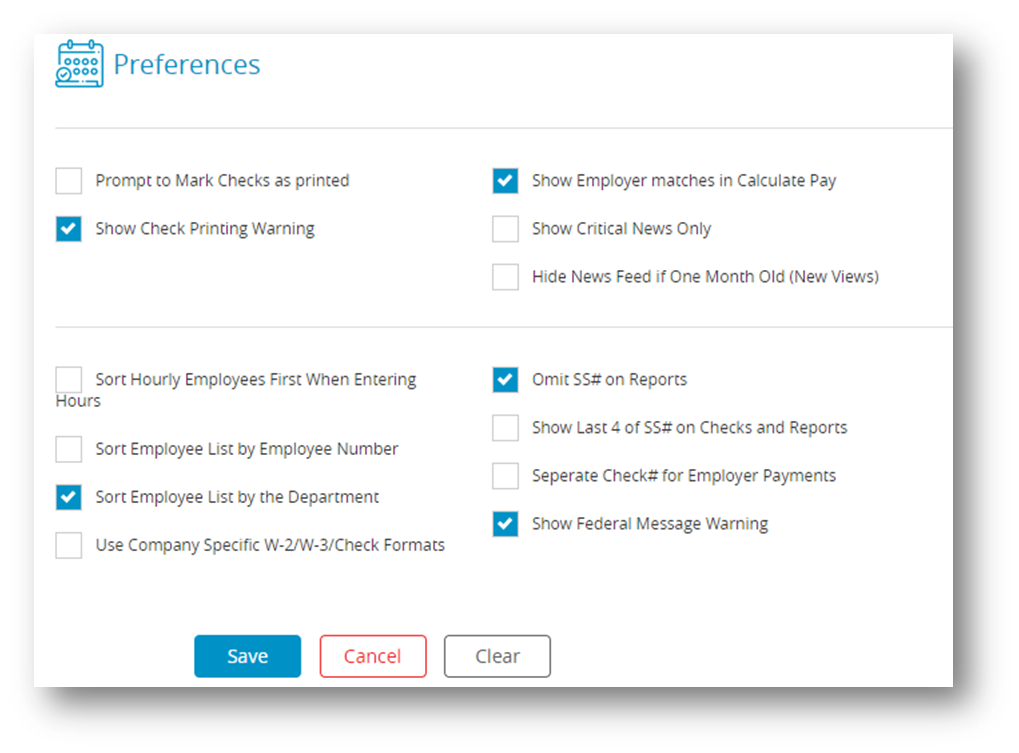
| Preferences | Description |
| Prompt to Mark Checks as Printed | When checked, you will see a prompt when you print checks asking if you want to mark the checks as printed. You can select Yes or No to mark or not mark the checks as printed. If this preference is NOT checked, all checks will be automatically marked as printed after you print them. |
| Show Check Printing Warning | When checked, a warning appears if you have Middle Check selected on the Print Paychecks window and you have more than four Additional Incomes or eight Deductions assigned to an employee. If you have more than four Additional Incomes and/or eight Deductions for your employees, we recommend you buy check stock with the check on top. |
| Show Employer Matches in Calculate Pay | When checked, this option will display the employer matches in the Calculate Pay screen when creating checks. |
| Show Critical News Only | When checked, the newsfeed on the Command Center window will show only critical information posts. |
| Sort Hourly Employee First When Entering Hours | When checked, CheckMark Online Payroll shows hourly employees first in the employee list on the Enter Hours window. |
| Sort Employee List by Employee Number | When checked, the employee number will appear before the employee name. Lists and reports will be sorted by employee number. |
| Sort Employee List by Department | When checked, the Department assigned on the Personal view tab (on the Employees window) will appear above employee names (employees will be listed alphabetically within the department), and employee lists and reports will be sorted by department. |
| Use Company Specific W2/W3/Check Formats | Select this option if you keep separate formats for each separate company. If this option is not checked, one format will be used for all companies within the database. |
| Omit SS# on Reports | When checked, employee social security numbers will not appear on any reports except W-2 reporting and the California DE-6. |
| Show Last 4 of SS# on Checks and Reports | When selected, this option will only show the last 4 digits of the Social Security number on Checks and Reports. |
Note: When both the “Sort Employee List by Employee Number” and “Sort Employee List by Department” options are selected, the employee lists and reports will be sorted first by department, and then by employee number within each department. Any employees without assigned departments or employee numbers will appear alphabetically at the top of the list.