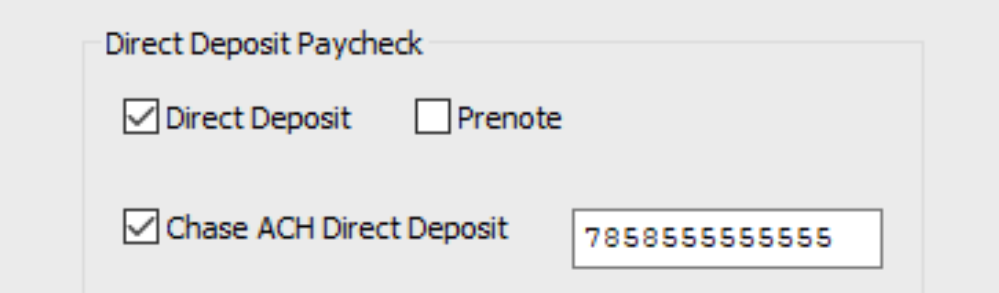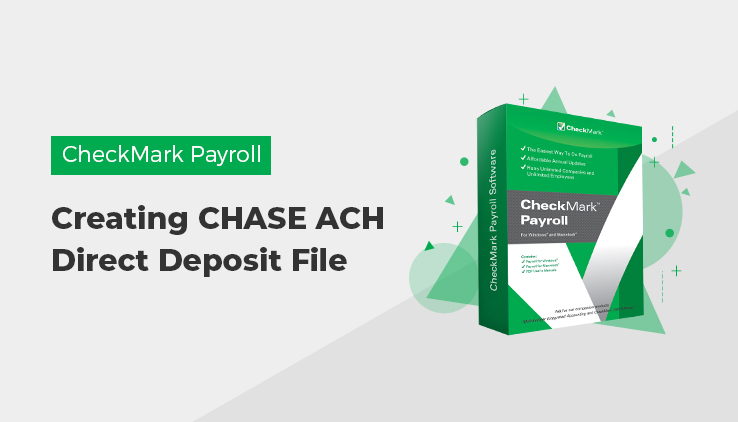
The CHASE ACH Direct Deposit option in CheckMark Payroll Software allows for seamless ACH payments through CHASE Bank. After processing payroll, an ACH file is generated for submission to CHASE, ensuring that employee wages are directly deposited into their bank accounts. When selecting processing through CHASE Bank, make sure the employee’s bank details are updated on their profile.
Designate Employees for CHASE ACH Direct Deposit
1. Click the Employees in the Command Center.
2. Select an employee from the list on the right.
3. Check the Direct Deposit checkbox, then check the CHASE ACH Direct Deposit checkbox. Enter the Chase Direct Deposit Number, an Individual Identification Number assigned to a customer’s account by Chase Bank (mandatory for Chase bank deposits), and click Save.
4. Repeat steps 2-3 for each employee who receives Chase ACH direct deposit.
Create an Export File for CHASE ACH Direct Deposit
Once you have set up the employees for CHASE ACH direct deposit as described earlier on the Employee screen, processed payroll, and created checks, you are ready to generate the CHASE ACH Direct Deposit file for submission.
- Click Employee Paychecks in the Command Center.
- Select one or more check dates.
- Select the CHASE ACH Direct Deposit radio button.
- If desired, select the Use Employee # checkbox to use the employee’s ID number instead of the Social Security number.
- Click Text File.
The direct deposit screen appears enter all the information and click OK.
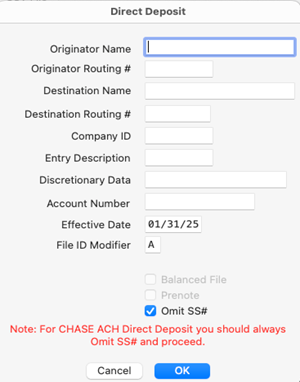
A save dialogue appears. The file is named Deposit.txt by default. You can change the file name if necessary.
- Choose where you want to save the file, and then click Save.