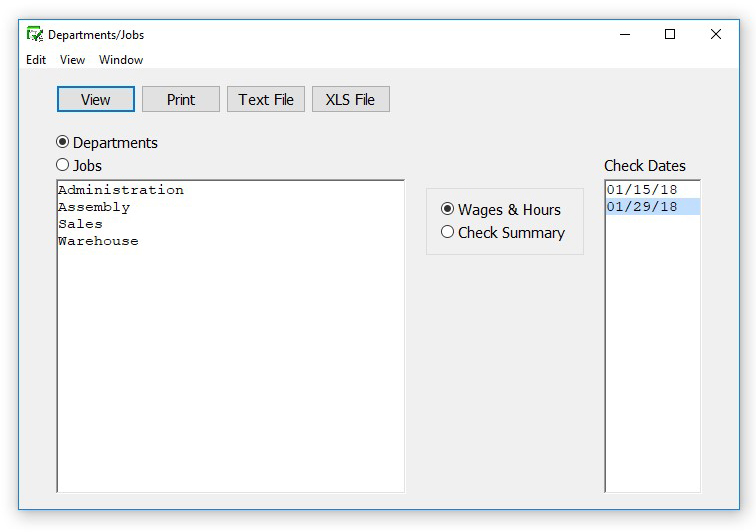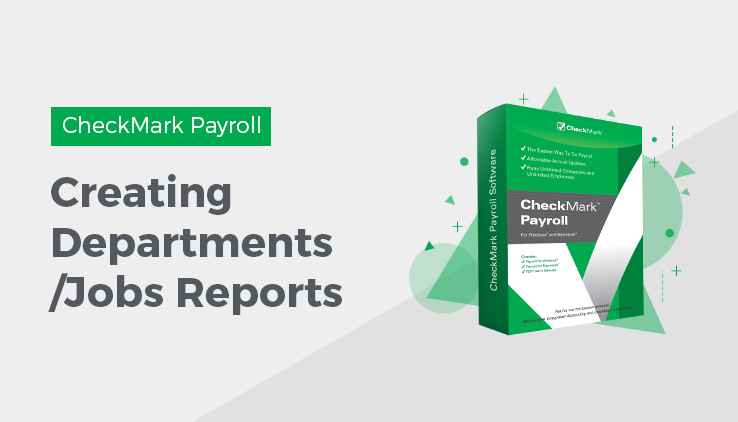
Departments/Jobs
Types of Department Jobs Reports in CheckMark Payroll
Wages & Hours This report shows wages and number of hours for each department or job for each income category, including salary, all hour categories, and other income amounts. Totals for wages and hours for the selected report range appear after each department/job, and company totals appear at the end of the report.
Check Summary This report shows detail for each department’s or job’s expense for wages and employer taxes (employer portions of Social Security, Medicare, FUTA, and SUTA). Details include employee name, check date, check number, hours, wages and employer taxes. Totals for wage expense and employer tax expense for the selected report range appear after each department/job, and company totals appear at the end of the report
Creating Department/Job Reports
- Click Departments/Jobs in the Command Center.
- Select either the Departments or Jobs radio button.
If you selected Departments, proceed to step 3.
If you selected Jobs, an open dialog appears. Locate your MultiLedger company, then click Open. The Jobs from the MultiLedger company appear in the list.
- Select the departments or jobs for the report.
You can select a consecutive or non-consecutive series of departments or jobs from the list.
If no departments or jobs names are highlighted, all departments or jobs will be reported.
- Select one or more consecutive check dates for the report.
- Select the type of report.
You can select either Wages & Hours or Check Summary for the report.
- Click View, Print, Text File or XLS File.