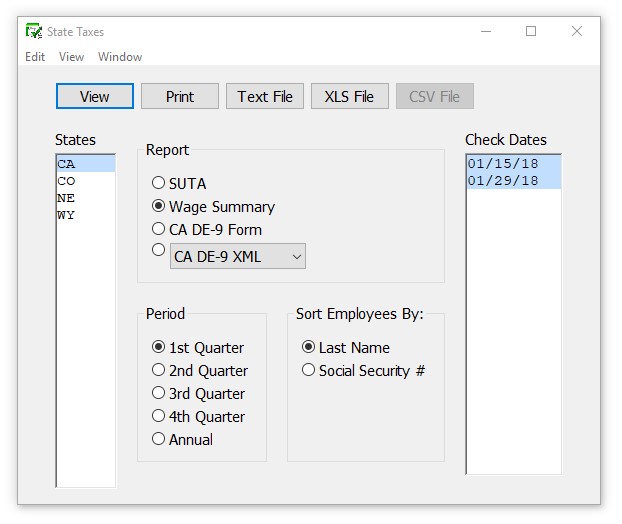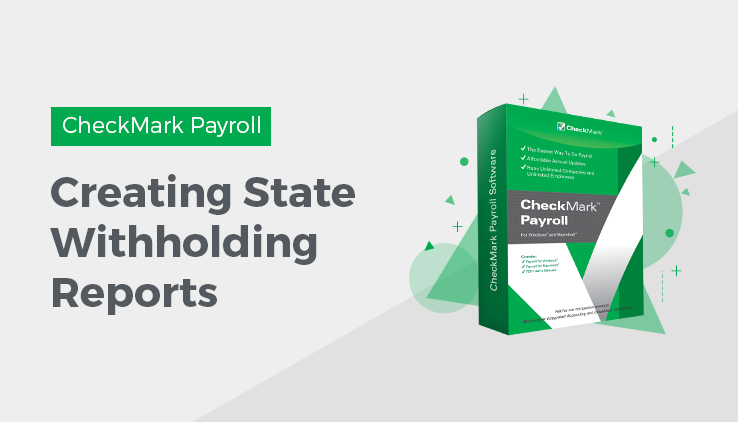
Creating State Withholding Reports
The Wage Summary report shows the employee’s Social Security number, employee name, total wages, wages subject to state withholding, and state withholding by employee for the selected quarter, with a subtotal after each state. Generate accurate and efficient state withholding reports in CheckMark Payroll Software with our step-by-step guide.
- Click State Taxes in the Command Center.
- Select one or more states for the Wage Summary report.
You can select a consecutive or non-consecutive series of states from the list. If no states are highlighted, all states will be reported.
- Select the Wage Summary radio button.
- Select the quarter for which you are reporting, or select Annual. A list of check dates appears for the selected quarter. Check dates in the quarter are selected by default. If wage reporting for less than the full quarter is required, select the desired range of check dates.
- Select the Sort Employees By option.
If Last Name is selected, the report will be organized by employees’ last name.
If Social Security # is selected, the report will be organized by employees’ Social Security Number.
- Click View, Print, or Text File.
Note: You can omit the Social Security number from these reports by choosing Omit SS# on Reports in the Preferences section under the File menu.