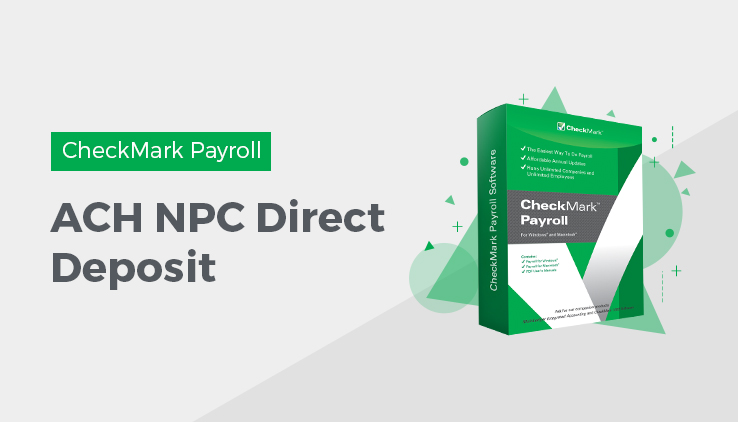
Using CheckMark Payroll for ACH NPC Direct Deposit
National Payment Corporation can use either the Web Direct deposit option or the ACH NPC Direct Deposit option. Contact National Payment Corporation for details on which format to use at www.directdeposit.com.
Designate Employees for ACH NPC Direct Deposit
- Click Employees in the Command
- Select an employee who receives ACH NPC Direct Deposit from the list on the right.
- Check the Direct Deposit check box. Click Save.
- Repeat steps 2-3 for each employee who receives direct deposit.
Create an Export File for ACH NPC Direct Deposit
After you have set up employees for direct deposit as described earlier in this section, then processed payroll and created checks, you are ready to create the ACH NPC Direct Deposit file for submission to National Payment.
- Click Employee Paychecks in the Command Center.
- Select one or more check dates.
- Select the ACH NPC Direct Deposit radio button.
- If desired, select the Use Employee # checkbox to use the employee’s ID number instead of the Social Security number. You must have the Employee Number set up with National Payment Corp. to use this option.
- Click Text File.
A save dialogue appears. The file is named Deposit.txt by default. You can change the file name if necessary.
- Choose where you want to save the file, then click Save.
Be sure to remember where you saved the text file, as you will need it to import into the National Payment website.
