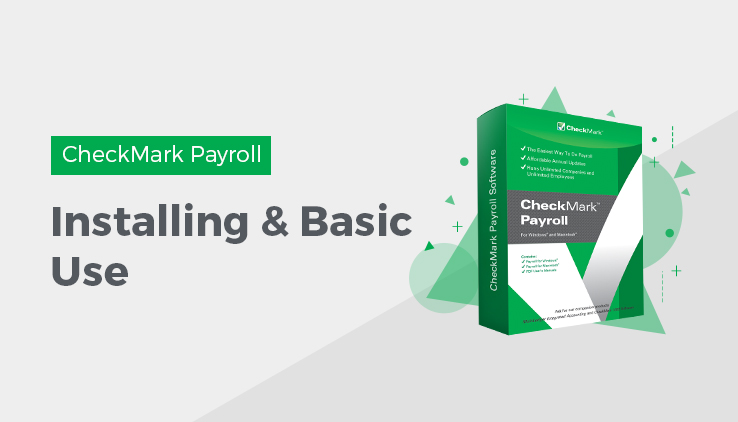
How to Install CheckMark Payroll on Macintosh
- Close all programs including disabling of anti-virus software.
- Insert the CheckMark Payroll CD-ROM into your computer’s drive.
- When the CD icon appears on the Desktop, open by double-clicking on it and double-click the CheckMark Payroll installer.
- Follow the on-screen instructions to complete installation.
The default install location on the hard drive for CheckMark Payroll is: Macintosh HD\Applications\CheckMark\Payroll\(year)\CheckMark Payroll. Users can install the program in any location, however, it is recommended to install the program on the local drive in the default location.
Note : The (year) folder represents the current calendar year. Each new year, a new folder pertaining to that year will be created.
How to Install CheckMark Payroll on Windows
- Close all programs including disabling of anti-virus software.
- Insert the CheckMark Payroll CD-ROM into your computer’s drive.
- The installer will start automatically.
If the installer does not start automatically after a minute, click your Start menu and then select Run.
Type in the path and filename in the Run box. That would be the drive name, colon (:), backslash(\), filename. For example: D:\setup. Then click OK.
4. Follow the on-screen instructions to complete installation.
The default install location on the hard drive is C:\Program Files\CheckMark\Payroll\(year)\pay.exe. It is recommended to install the program on the local hard drive in the default location.
Note: The (year) folder represents the current calendar year. Each new year, a new folder pertaining to that year will be created.
Note: CheckMark Payroll for Windows should not be installed on a file server. Install the application onto the local hard drive of any computer in your company that will need to access payroll files. Then save your company database to a file server. If you choose to save your data files on a server, you need to map your network drive. Each operating system handles this differently. For more information, see the documentation that came with your operating system.
Keep in mind, the payroll application is still a single user program. Only one user should access the database at a time.
Related Articles
How to Get Started with CheckMark Payroll?
How to Use Command Center in CheckMark Payroll
How to Use Database Manager in CheckMark Payroll
Tips for Navigating Windows Within Payroll
How to Convert Old Company Files in CheckMark Payroll
How to Start CheckMark Payroll and Open the Sample Company
