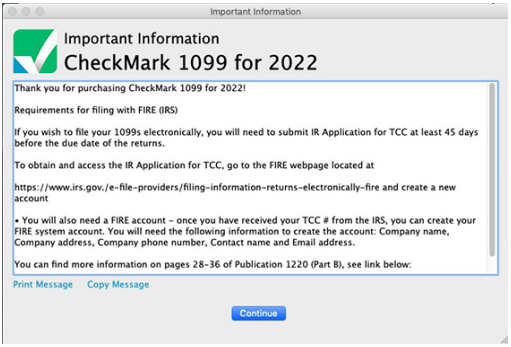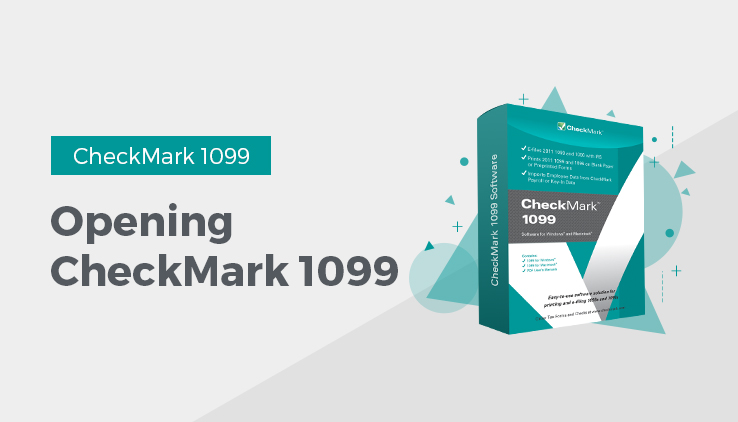
Opening CheckMark 1099: New User
- Open the CheckMark 1099 application. You can use either the shortcut or alias that was created or go to the CheckMark 1099 folder that was installed and dou-ble-click the CheckMark 1099 application file.
- The first time you open the program the welcome screen appears. This screen provides useful information regarding the set up of Security, Customizing screens and fonts and accessing the Manual.
Click the Print button to print out this information.
Important: It is recommended that you set up a password to protect your private information. For information on setting up passwords, See “Setting up Users and Passwords.”
Opening CheckMark 1099: Upgrading Old Files
The information will be stored in a database that is created the first time you open your previous files. the default location is:
Macintosh: HD\Documents\CheckMark\1099\(year)
Windows: C:\Documents\CheckMark\1099\(year)
- Open the CheckMark 1099 application. You can either use the shortcut or alias that was created or go to the CheckMark 1099 folder that was installed and double-click the CheckMark 1099 application file.
- If you have a previous 1099 database from a prior year, the program will ask you if you want to import the Company and Recipient information.
- Click Yes to continue. Enter the Username and Password from the prior year, if requested.

- A pop up window asks if you want to clear out the prior amounts. Click Yes to zero out amounts and continue or No to retain the prior year’s amount information
If you clicked Yes, you’ll be notified once the data is successfully imported.