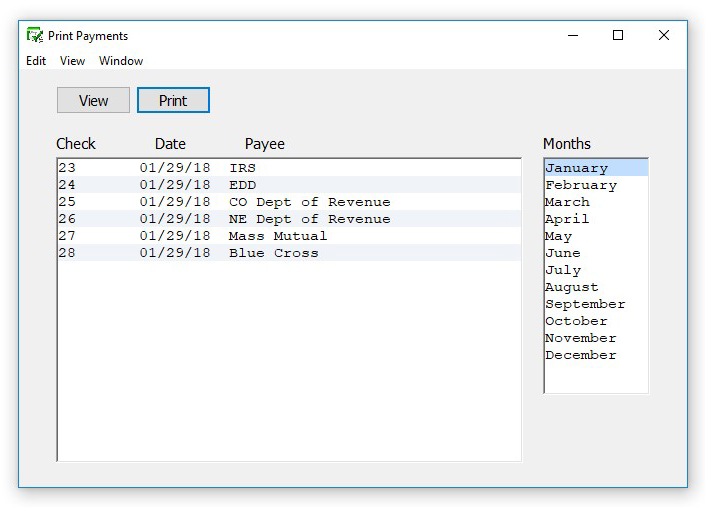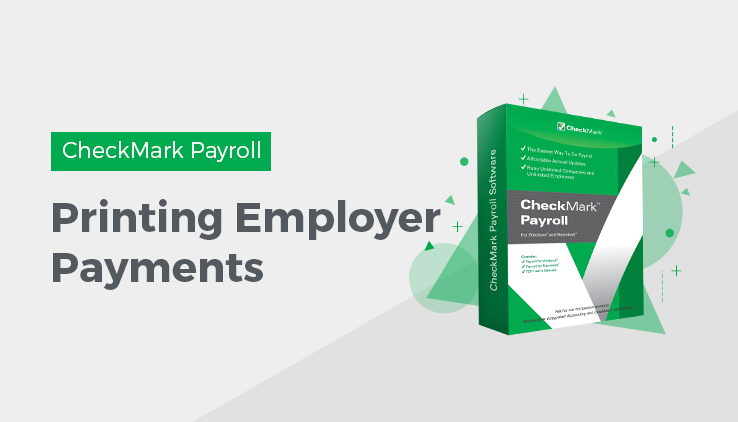
Printing Employer Payment Checks
After you’ve created the employer checks, you can print employer payments with the Print Payments window. Printing checks is optional because it’s not necessary for employer check reports.
Checks can be printed or reprinted. Reprinting a check doesn’t affect employer check reports. In the list, checks that have already been printed have an asterisk (*) after the check number.
You can select the print font for printing checks on the Select Print
Font window located under the File menu.
Note: Formatting and printing options for payments are based on format and printing options set in Print Paychecks including the MICR encoding.
- Click Payroll in the Command Center, then select Print Payments.
- Select the month for the checks that you want to display in the list.
- Select one or more checks from the list.
If no checks are highlighted, all checks listed will be printed.
You can select a consecutive or non-consecutive series of checks.
- Make sure you’ve loaded checks (or blank paper) into your printer.
- Click Print.
Tip: To verify the print alignment on your specific printer, print a check on a blank piece of paper. Then hold a blank check underneath the printed check values to test the alignment.