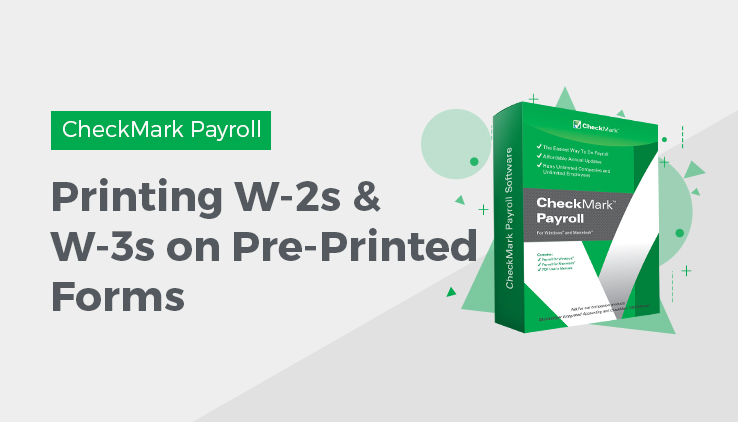
You can easily print your W-2s and W-3s on pre-printed forms using CheckMark Payroll.
Important: Print a Sample W-2 and W-3
Before you print the W-3 and W-2s for all of your employees, you should print a sample W-2 and a sample W-3 on blank paper to make sure that the alignment is correct, and that the amounts are printing in the correct boxes. Each type of printer will print slightly different, and you may need to adjust the fields for your specific printer. If the alignment is incorrect, see the section below, “Fixing Alignment Problems”.
Resetting the Default
You can reset the default on the pre-printed W-2 or W-3 form by going into the W-2 & W-3 Statements window, clicking on either the W-2 on pre-printed forms or W-3 on pre-printed form option, hold down the Shift key on the key board and click the Edit Format button.
Fixing Alignment Problems
If the alignment on the sample W-2 or sample W-3 you printed above is incorrect, follow these steps:
- Click W-2 & W-3 Statements in the Command
- Select the W-2 on pre-printed forms or W-3 on pre-printed form radio button, then click Edit Format.
The Format window appears.
- Move the field or fields that need adjustment.
For more information on repositioning fields on the Format window, see “Formatting Checks, W-2s, and W-3s”.
Printing W-2s with a Laser or Ink-jet Printer
- Click W-2 & W-3 Statements in the Command
- Select the employees from the list.
You can select a consecutive set of employees.
If no employees are selected, W-2s for all employees will be printed.
- Load your printer’s paper tray with the appropriate set of forms.
Laser and ink-jet printers can’t print on multiple-part forms. You need to print each set of forms individually. For example, if you are printing 4-Part Laser forms, you would load the set of Copy As into the paper tray and print Copy A for all of your employees. Then, when Copy A is finished, you would load the set of Copy Bs into the paper tray and print Copy B for all of your employees. Then you would repeat this process with Copy C and Copy D.
- Select the W-2 on pre-printed forms radio button.
- Click Print.
- Repeat steps 3–5 for each set of forms.
Printing W-2s with a Dot Matrix Printer
- Click W-2 & W-3 Statements in the Command Center.
- Select the employees for the W-2s.
You can select a consecutive set of employees.
If no employee names are highlighted, all employees will be reported.
- Load your printer’s paper tray with the appropriate set of forms.
Dot matrix printers are impact printers and can print multiple copies at once. W-2 forms for dot matrix printers come as Twin Sets. One set is the employee set and the other is the employer set. You will make two passes through your printer.
- Select the W-2 on pre-printed forms radio button.
- Click Print.
A Windows Print dialog appears. Select All for the Print Range. Set the Print Quality to the appropriate dpi and set the number of Copies to 1.
- Load the other set of W-2s into the printer and print them the same way as the first set.
Printing on the Form W-3
- Load the pre-printed W-3 form into your printer.
- Select the W3 on pre-printed form radio button.
- Click the EFW2/W3 Setup button.
- Enter your company’s contact, phone, fax, and email information in the fields.
- Click OK.
- Check the Pre-printed W-3 checkbox.
- Click Print.
