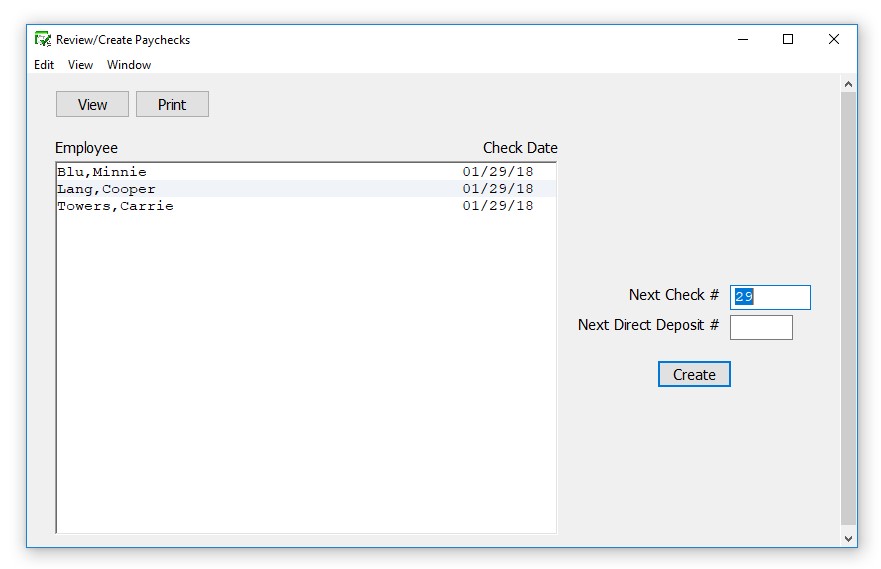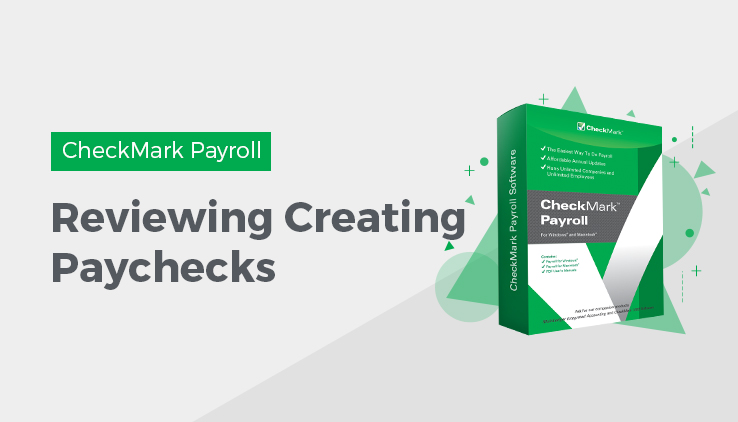
After you’ve calculated the pay for the pay period on the Calculate Pay window, use the Review/Create Paychecks window to check saved calculations for your employees and create paychecks. Once paychecks are created, CheckMark Payroll updates employee records with the new paycheck information.
Reviewing Payroll Calculations
- Click Payroll in the Command Center, then select Review/Create Paychecks.
- Select one or more employees from the list.
If no names are highlighted, all employees listed will be reported.
You can select a consecutive or non-consecutive series of employees.
Note: Only those employees whose pay has been calculated and saved on the Calculate Pay window appear in the list. If you don’t see the employee you want, go to the Calculate Pay window and make sure that the employee’s calculated pay has been saved. Employees with calculated pay are shown in green and prefaced by a dollar sign ($) on the Calculate Pay window.
If any information is incorrect, you must return to the Calculate Pay screen and make the changes. For more information on calculating pay, see “Calculate Pay.”
- Click View or Print.
Creating Payroll Checks
You can create one paycheck at a time or all of them at the same time.
- Click Payroll in the Command Center, then select Review/Create Paychecks.
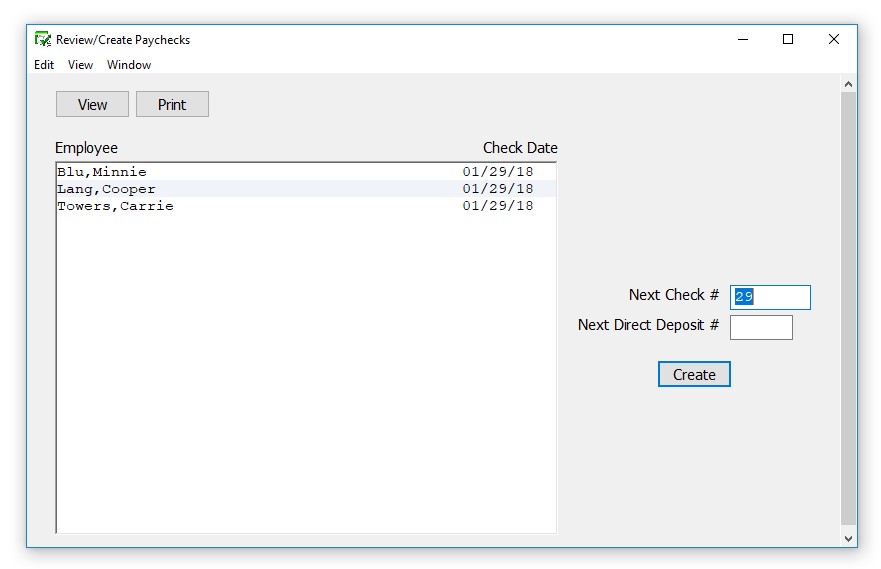
- Select one or more employees from the list.
If no names are highlighted, paychecks for all employees listed will be created.
You can select a consecutive or non-consecutive series of employees.
Note: Only those employees whose calculated pay has been saved on the Calculate Pay window appear in the list. If you don’t see the employee you want, go to the Calculate Pay window and make sure that the employee’s pay has been saved. Employees whose pay has been saved are shown in green and prefaced by a dollar sign ($) on the Calculate Pay window.
- Change the Next Check # or Next Direct Deposit #, if necessary.
When creating multiple checks, CheckMark Payroll consecutively assigns check numbers starting with the check number entered. Pay calculations for employees set up with Direct Deposit are consecutively numbered starting with the direct deposit number entered.
Keeping Check # and Direct Deposit # numbering systems different allows for easier identification of what items print on which stock when printing.
Note: Review Calculations is displaying/printing the calculation saved at the time it is viewed/printed. Calculations can still be modified and do not affect employee YTD totals until the paycheck is created. There are no company totals in Review Calculations.
- Click Create.
Creating checks updates the year-to-date totals to include the current check calculations. The employee names for which paychecks have been created no longer appear in the list since the paycheck’s calculation data has been used.
You can print the check with the Print Paychecks window.
Once created, a paycheck’s calculations cannot be changed. However, you can use the Modify Paychecks window to modify the check number, delete or void the check.