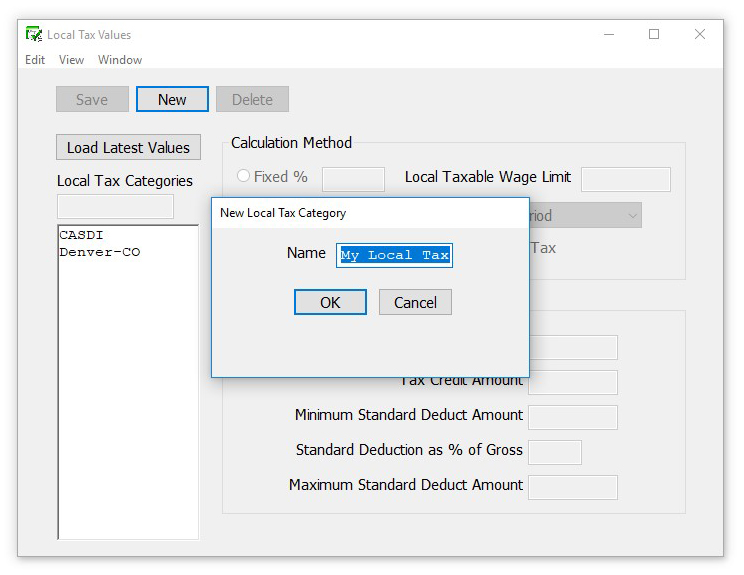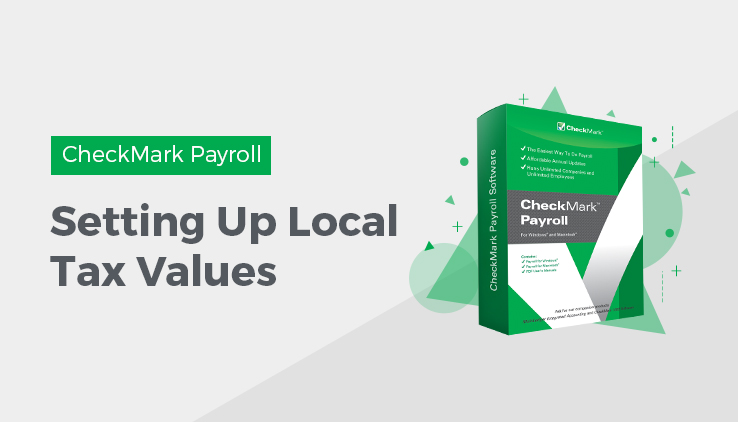
Setting Up Local Tax Values
Important: While CheckMark Inc attempts to maintain up-to-date and accurate tax information, we cannot be responsible for changes or discrepancies in tax values. There may also be additional taxes for your locality that will need to be setup and maintained by you. Please check your locality’s current tax publication if you are in doubt as to the accuracy of any tax value.
If necessary, local taxes can be configured for your company. The local tax tables, along with the employee’s earnings, and the number of withholding allowances (if necessary), determine how much local tax is withheld from an employee’s check. CheckMark Payroll accommodates up to 10 local tax tables, but each employee can be assigned only one. Learn how to set up local tax values and process employee payroll with CheckMark Payroll.
After a local tax has been added to your company, you can assign it to an employee on the Employees window. see “Setting Up Employee State Taxes.”
Note: If you have more than one local tax per employee, you can also set up a local tax as a deduction. For instructions on setting up deductions see “Creating a New Deduction Category”.
Creating a New Local Tax Category
You can add a new Local tax category if the local tax is a Fixed % or Fixed Amount.
Note: You cannot create a new Local Tax that uses a tax table for calculation.
- Click Setup in the Command Center, then select Local Tax Values.
- Click the New button at the top of the screen.
- Enter a name for the new Local Tax.
- The new Local Tax should now be added to the list of taxes available. Highlight the new Local Tax and set up the appropriate calculation parameters.
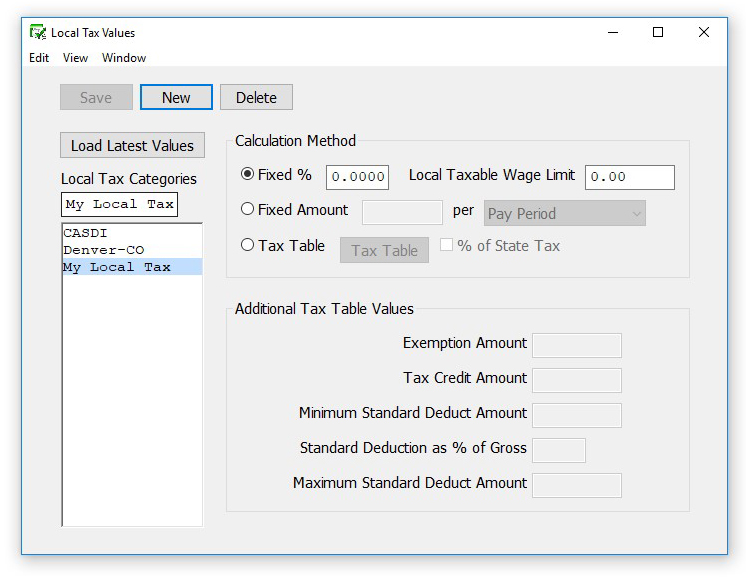
- Click Save. For assigning a local tax to the employee(s), see “Local Taxes”.
Adding Pre-Defined Local Taxes to Your Company
- Click Setup in the Command Center, then select Local Tax Values.
- Click Load Latest Values..
- Select one or more local taxes from the list.
Select a local tax by clicking its name in the list or drag to select consecutive tax names. To select non-consecutive local taxes, holddown the CTRL (Windows) key or Command (�) key (Macintosh) and click the desired names.
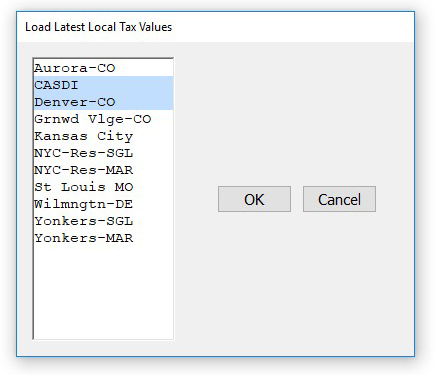
4 Click OK.
Setting Up CASDI for California Employees
California’s State Disability Insurance (CASDI) should be set up as a Fixed %. Please verify the current rates with EDD or visit the website at www.edd.cahwnet.gov/taxind.htm.
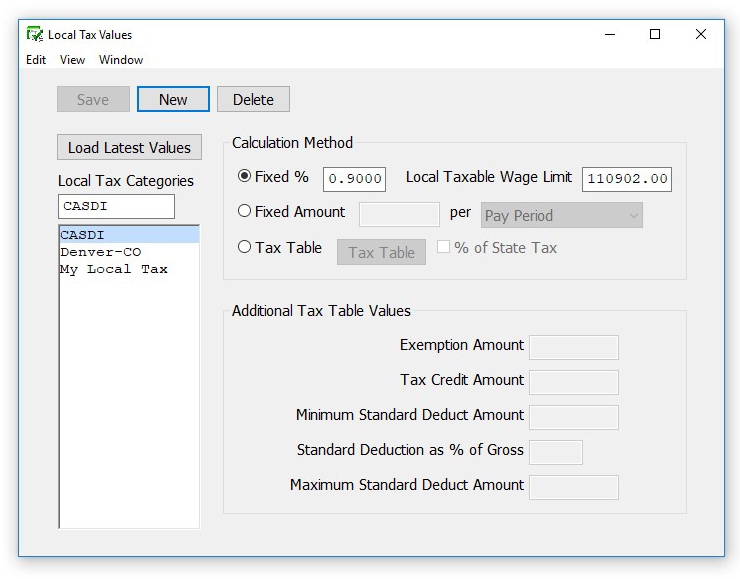
Note: You can also set up CASDI as a Deduction Category. For more information, see “Creating a New Deduction Category”