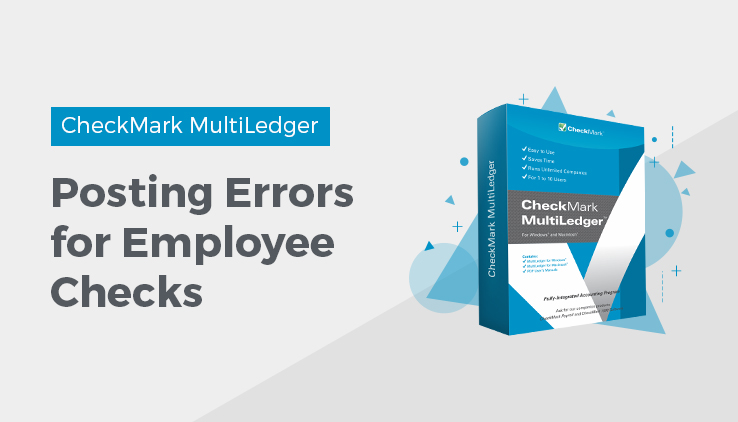
Possible Posting Errors for Employee Checks
Below are some possible error messages you can receive when trying to post employee checks into MultiLedger and ways to correct them.
“MultiLedger 5.1 or higher must be running and company files must be open to post”
To correct this, simply open your MultiLedger company files and try posting again. You must be using MultiLedger 5.1.x or higher.
“Account <8000> not found-Record 1”
You have a general ledger account in CheckMark Payroll that is not found in MultiLedger. To correct this, verify that all accounts in the Posting Summary report in CheckMark Payroll have matching accounts in your MultiLedger company files. Then make any necessary changes in either CheckMark Payroll or MultiLedger.
“Account <Chk 2> not found-Record 1”
There are two possible explanations for this error message.
- You distribute wages or hours to jobs but have not checked the Include Jobs in Post Summary check box. To correct this, check the Include Jobs in Post Summary checkbox on the Employee Paychecks window then try posting again.
- You do not distribute wages or hours to jobs but have checked the Include Jobs in Post Summary check box. To correct this, uncheck the Include Jobs in Post Summary checkbox on the Employee Paychecks window then try posting again.
“Duplicate Document number found. Document not imported.”
There are three possible explanations for this error message.
- You have imported the payroll checks You should verify in MultiLedger that the checks you are trying to post have not already been posted. To do this:
Click Transaction Journals in MultiLedger’s Command Center, then select the month from the month list.
Select the General radio button, then look for PR and ET entries for that date to see if checks have already been posted.
- You are importing payroll checks with the same date as checks you have imported already. If you are posting checks that have the same date as checks you have already posted to MultiLedger, the Checks Reference # and the Taxes Reference # on the Employee Paychecks window in Payroll will be the same as the checks you already posted. You should change the Checks Reference # and Taxes Reference # and try posting again.
- You have a General Journal transaction in MultiLedger that has the same document number and date as the payroll transaction you are trying to post. Check the General Journal in MultiLedger for a transaction with the same document number and date as the transaction from Payroll. Usually it is the ET-[date] entry that is duplicated. If necessary, change the Checks Reference # and the Taxes Reference # in Payroll and try posting again.
Related Articles
How to Post Employee Checks to MultiLedger for Windows
How to Post Employer Checks to MultiLedger for Windows
How to Post Employee Checks to MultiLedger for Macintosh
How to Post Employer Checks to MultiLedger for Macintosh
Possible Posting Errors for Employer Checks in CheckMark MultiLedger
