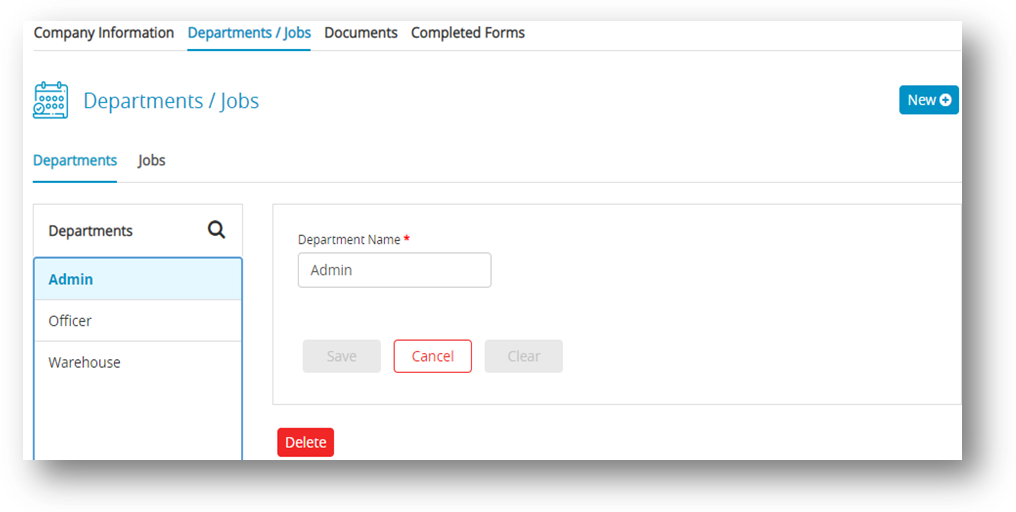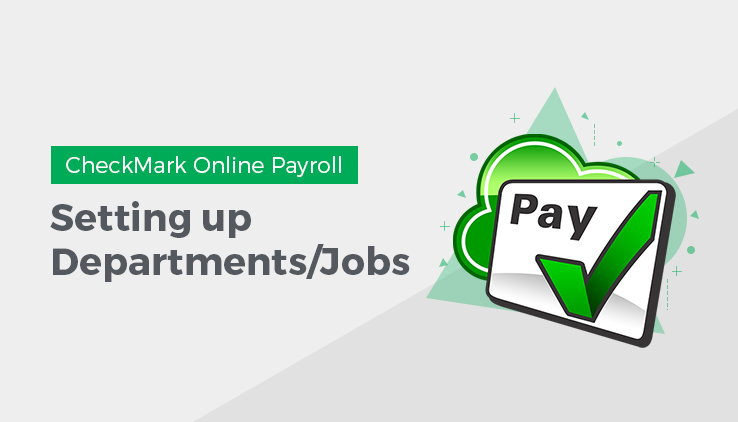
This article provides information about how to setup departments in CheckMark Online Payroll. Checkmark Online Payroll will accommodate up to 99 departments for your company’s payroll distribution. Once defined on the Departments window, you can assign a default department to an employee and/or define the particular departments that an employee’s wages will be distributed to the employees. CheckMark Online Payroll allows you to create new departments, modify or delete existing departments.
Click Company, select Company Information and then select Departments/ Jobs.
Setting up Departments
- Click New to add departments and enter department name.
- Click Save.
Note: Department names can be up to 20 characters.
Setting up Jobs
- Click Jobs and then click New.
- Enter job name and number.
- Click Save.
Note: Job name can be up to 20 characters and job number can be up to 6 digits.
Importing Jobs
With the Import option, it is possible to insert large number of job names and numbers into the database, which can improve productivity, accuracy in managing and organizing job related information.
- Click Company, select Company Information and then select Departments/ Jobs.
- Select Jobs, click Import and then click Choose File.
- Select file and then click Open to load file and then click Upload.
Important: Job name and number fields are allowed to import and they are mandatory fields, and should be unique. Suggested formats .CSV or TXT file. Use 16 characters for name, 6 digits for job number and use “TAB” as space between name and number in .txt file.
| Example for .CSV | Example for .TXT |
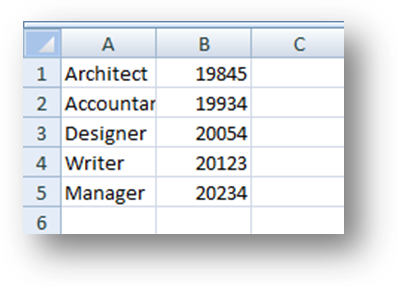 |
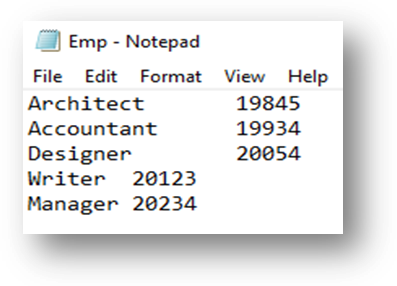 |
Once the departments/ jobs are added, you can now able to modify or delete them.
Modify Departments/ Jobs
- Click Company, select Company Information and then select Departments/ Jobs.
- Select Department or Jobs and then select the item from the list to modify.
- Modify the department name or job name and number in the edit box and click Save.
Delete Departments/ Jobs
- Click Company, select Company Information and then select Departments/ Jobs.
- Select Department or Jobs and then select the item form the list to delete.
- Click Delete.
Step result: An alert appears for confirmation to delete department or job. - Click Yes.
Note: Only one setup can be made either Departments or Jobs Category.
You cannot delete a department or job if it is assigned to an employee.