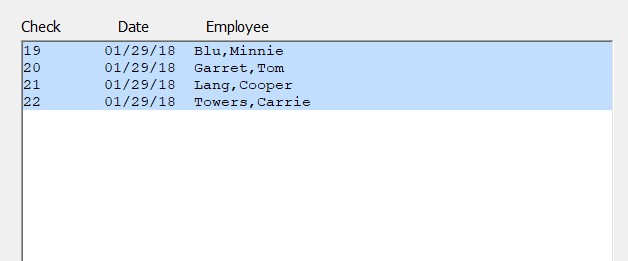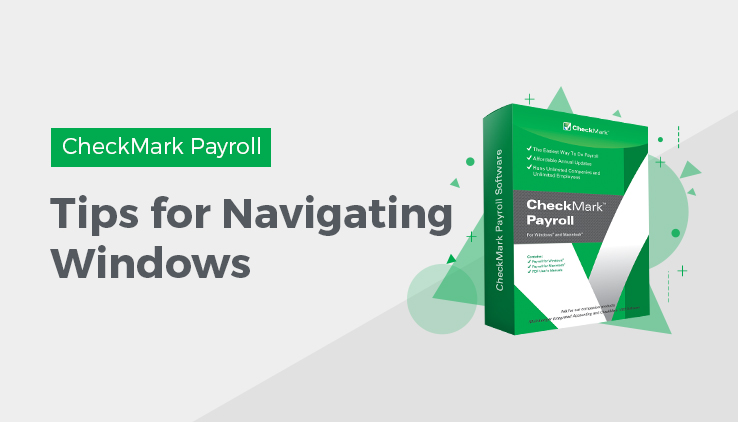
Learn the tips for navigating windows within CheckMark Payroll. You can enter information in any order you like by clicking in each field’s edit box.
To move the cursor from one field to the next field, you could click in the field box. However, often the quickest way to move the cursor to another field is to press the following keys on your keyboard:
| Keystroke | Result |
| TAB | Next field or control |
| SHIFT+TAB (While holding down the SHIFT key, press TAB) |
Previous field or control |
Making Selections in a List Box
While using CheckMark Payroll Program, you often select items from a list box. You can make your selections in the following ways:
– In most list boxes, you can choose a consecutive range of items by holding down the SHIFT key while clicking the first and last desired items in the list. For example, here is a consecutive range of checks selected on the Print Paychecks window:
– In most list boxes, you can also select a consecutive range of items in a list by dragging through the list to highlight the desired items. Simply select the first item in the selection and, while holding down the mouse button, move the mouse pointer through the list.
– To deselect an item in a list, position your mouse pointer over the selected item and click the mouse button. To retain other selections in the list while deselecting an item, hold down the CTRL key (Windows) or COMMAND key (�) (Mac) while clicking the item.
– In some lists, you can make non-consecutive selections by holding down the CTRL key (Windows) or COMMAND key (�) (Mac) while clicking the desired items in the list. The example below shows a non-consecutive range of checks selected:
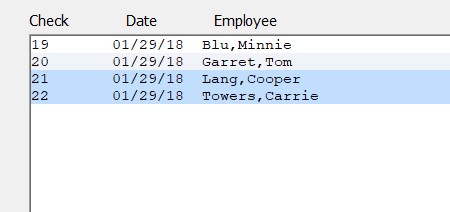
Using Drop-Down Lists
Drop-down lists make data entry fast and easy. When you click the down arrow button in a drop-down list, a list of choices appears:
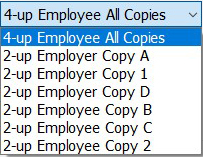
CheckMark Payroll Software offers you several ways to quickly find an item in a drop-down list.
– Use your mouse to select the item. Drag up or down through the list and select a name when it scrolls into view.
– Type the first character of the item. This automatically selects the first occurrence of the character at the beginning of an item name. On Windows, typing the character again will select the next item that starts with that character.
– Press the UP ARROW or DOWN ARROW keys on your keyboard to move through the list.
After the item you want is highlighted, press Enter to enter the item into the field.
Related Articles
How to Get Started with CheckMark Payroll?
How to Install CheckMark Payroll
How to Use Command Center in CheckMark Payroll
How to Use Database Manager in CheckMark Payroll