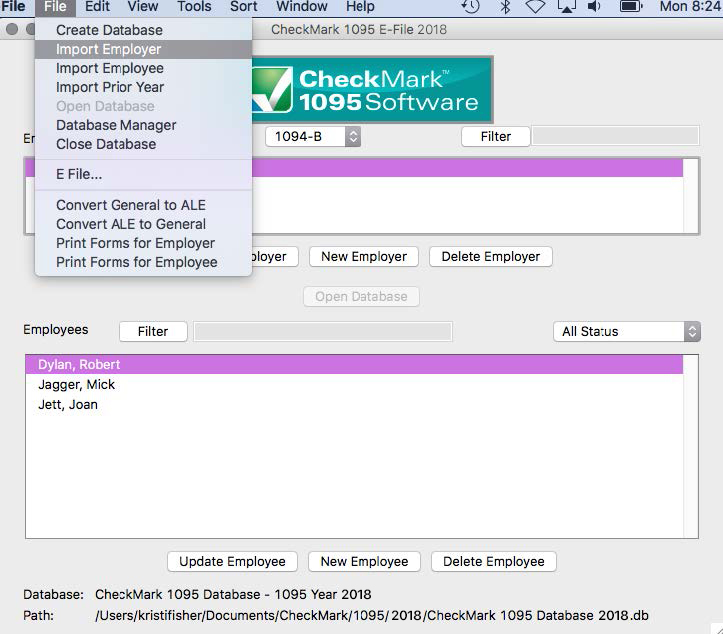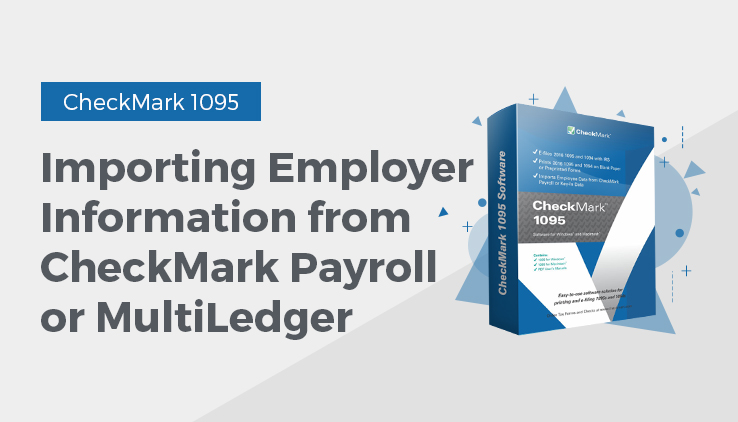
Importing Employer Information from CheckMark Payroll or MultiLedger
- Open the CheckMark 1095 application.
- Open the Database you want to import the employer into.
Note: If the database that you want to import employees to does not exist, you will need to create a new database before importing. For information on creating a new database see “Creating a New Database”
- Under the File menu select Import Employer.
- Choose the type of employer you are importing.
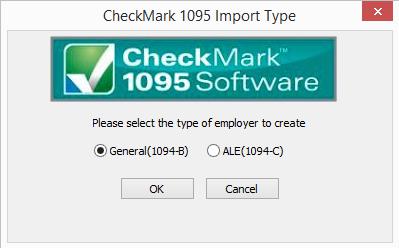
- Click OK
- Click the Import from Payroll or MultiLedger button. The appropriate fields will automatically populate for you.
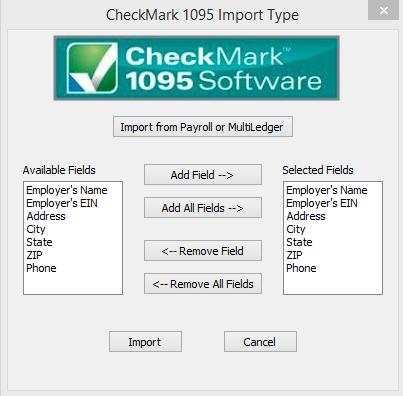
- A dialogue box appears allowing you to browse to the location where you saved your text file from CheckMark Payroll or MultiLedger.
- Select the text file and click Open. The employer will be imported into the selected database.
Related Articles
How to Export Company Information from CheckMark Payroll
How to Export Company Information from CheckMark MultiLedger
How to Export Employees from CheckMark Payroll
How to Import Employees from CheckMark Payroll or MultiLedger
How to Import Data Using Tab-Delimited Text File in CheckMark 1095 Software