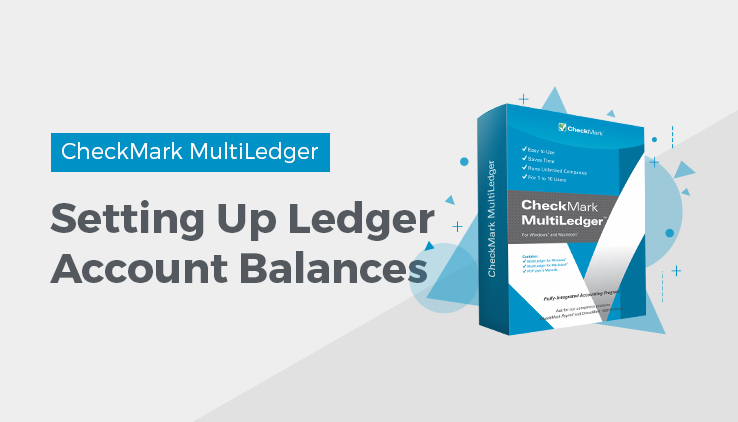
Setting Up Ledger Account Balances
You don’t have to enter account balances before you begin transaction entry; however, to obtain a valid balance sheet you must enter the beginning balances for the accounting period you will be starting transaction entry in MultiLedger.
Note: You can enter or adjust these balances at any time during the current year.
Important: A Retained Earnings ledger account must have been assigned to a
posting category (using the Interface Accounts window) before account balances can be saved.
- Click Account Balances in the Command Center.
- Enter the amount for the highlighted account balance from your trial balance or balance sheet report and press TAB.
Important: The amounts you enter should be current balances as of that date—not monthly activity.
When you press TAB, the amount in the edit box above the list replaces the highlighted account balance in the list, and the next account balance in the list is highlighted for editing.
Enter beginning balances for each account using positive numbers to represent debits and negative numbers, (prefaced with a minus sign(-)), to represent credits. Typically, liability, equity, and income accounts have credit balances (for example, –30719.60) while asset and expense accounts have debit balances (no minus sign).
Repeat step 2 for each account balance. You can scroll through the account balances using the scroll bar or tab key. You can also click an account balance to select it for editing. Be sure to TAB out of the last account you edit, or changes to that account will not be saved.
- After all balances have been entered, check to see if the Ledger Balance amount (just above the balance edit box) is 0.00.
If the Ledger Balance is not 0.00, then your accounts are out of balance.
Why your Ledger Balance might not be 0.00
- A common mistake is not putting a minus (–) sign before credit amounts.
- A current income account and value were entered. MultiLedger automatically calculates the current year net income for the income statement and balance sheet reports.
- You have not tabbed out of the last amount entered.
Note: Since MultiLedger functions as a double-entry bookkeeping system, the Ledger Balance for each period should total 0.00. You can temporarily Save a ‘non-zero’ balance, but you should correct the balances as soon as possible to correctly reflect your company’s financial information. Once you correct the balances, the totals will be reflected in future month transactions.
- Click Save.
Related Articles
How to set up a company with MultiLedger
How to Create a New Company File in MultiLedger
How to Set Up Basic Information in MultiLedger
How to Set Up the Chart of Accounts in MultiLedger
How to Set Up Posting Categories in MultiLedger
How to Set Up Prior Outstanding Receivables in MultiLedger

