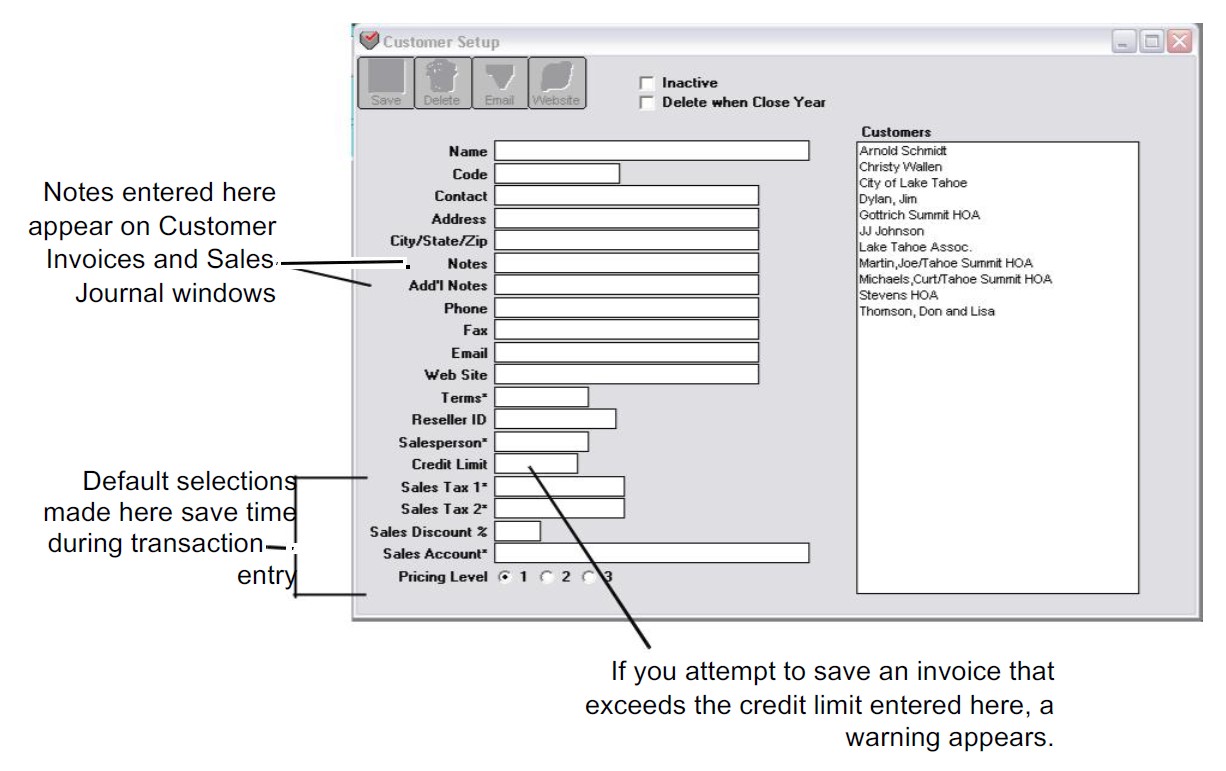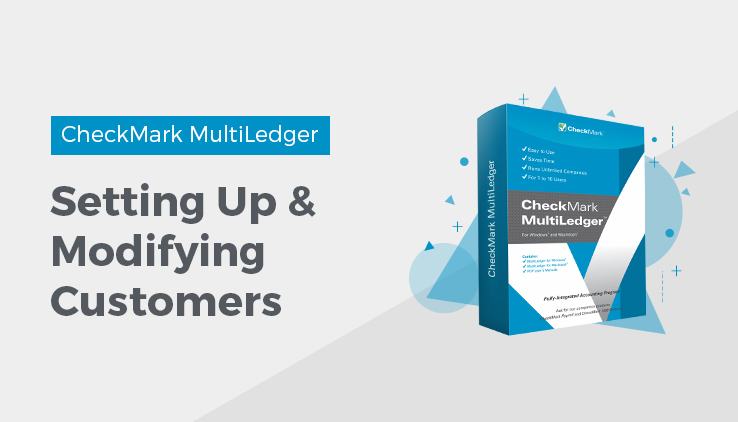
Setting Up Customers
- Click Customer Setup in the Command Center.
- Enter a customer name.
Note: You can use an optional code field to sort or classify customers. For details, see “Codes for Customers, Vendors, and Items”
- Enter a contact name and the customer’s address.
- Enter any other relevant customer information.
See “Customer Setup Field Descriptions.” for more information and tips.
- Click Save.
The customer name is added to the list on the right.
Modifying Customer Information
To modify existing customer information, first select the customer name from the list. Then modify the relevant customer information. Be sure to click Save after modifying any information, or your changes will be lost.
Deleting a Customer
You can delete a customer as long as the customer is not associated with any transactions in the open months. First, select the customer from the list, then click the Delete button.
If you try to delete a customer that is associated with transactions in the open months, the following message appears:
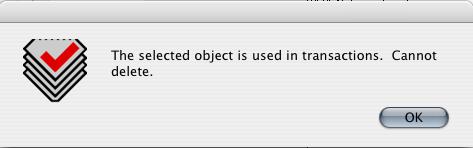
Important: Because of restrictions with the multi-user capabilities of MultiLedger, you must be the only user accessing the company files to delete a customer.
Note: As an alternative to deleting a customer, you can mark a customer as inactive by checking the “Inactive” box or selecting “Delete when Close Year on Customer Setup See Customer Setup Field Descriptions.
Related Articles
What is Customer Terms in CheckMark MultiLedger
How to Set Up, Modify & Delete Customer Terms in MultiLedger
Customer Setup Field Descriptions in MultiLedger
Vendor Setup Field Descriptions in MultiLedger
HHow to Set Up, Modify & Delete Vendors in MultiLedger