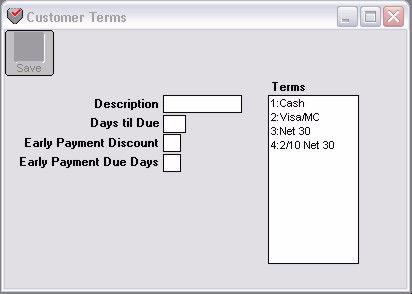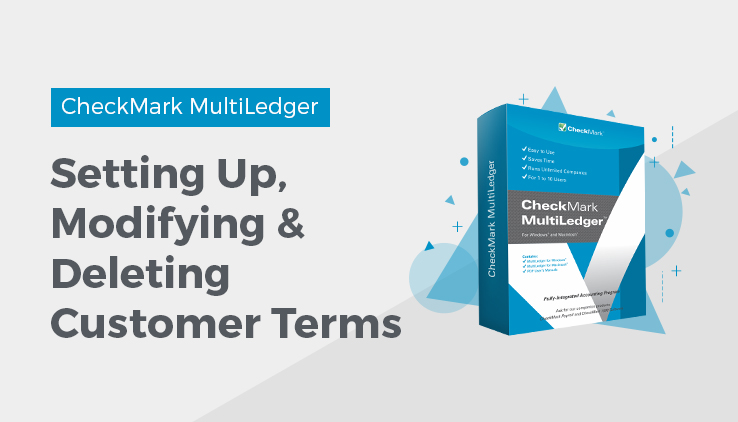
Setting Up Customer Terms
- Click Customer Terms in the Command Center.
The example below shows customer terms that are set up in the Retail Sample Company:
- Enter a name for the term.
Note: Enter your most common terms first so they appear first in the Terms pop-up list during transaction entry. The first term in the pop-up list is highlighted automatically unless the customer has been set up with Default Terms.
- Continue defining the term by filling in the appropriate fields.
See the section, “Customer Terms Field Descriptions,” earlier in this Article for more information and tips.
- Click Save.
The prefix number and colon (:) are automatically entered when you click Save.
- Repeat steps 2–4 for up to 12 customer terms.
Modifying Customer Terms
Important: After modifying a term, any outstanding Customer Invoices or Sales Journal invoices using the old term have the new term’s name (if changed), but the Days til Due, Early Payment Discount, and Early Payment Due Days will not be changed unless the invoice is modified and resaved.
To edit or modify a term, select the term from the list, modify the information, and click Save.
Deleting Customer Terms
You cannot delete a single term from the list. You can, however, delete the entire list of terms.
To delete the entire list of terms, first select a term from the list. Then, while holding down the Ctrl key (Windows) or the COMMAND key () (Macintosh), click Save.
Important: After deleting the list of terms, any existing Customer Invoices or Sales Journal invoices using the old term will have no term name, but the Days til Due, Early Payment Discount, and Early Payment Due Days will not change unless the invoice is modified and resaved.
Related Articles
What is Customer Terms in CheckMark MultiLedger
Customer Setup Field Descriptions in MultiLedger
How to Set Up & Modify Customer in MultiLedger
Vendor Setup Field Descriptions in MultiLedger
HHow to Set Up, Modify & Delete Vendors in MultiLedger