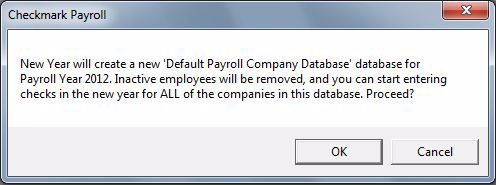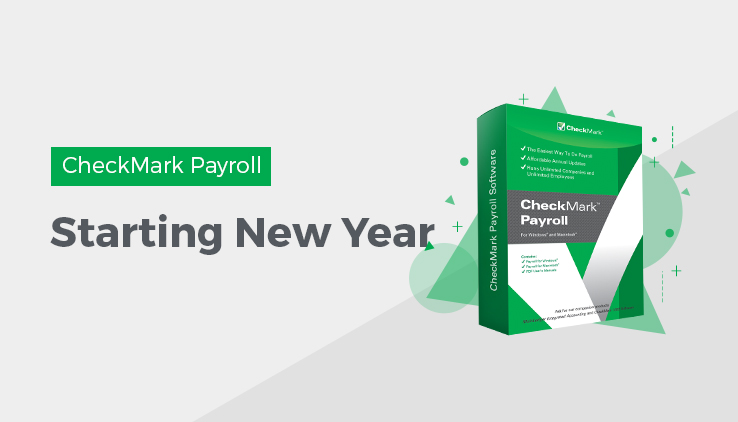
Starting a New Year
The Start New Year (Import Prior Year) command automatically advances your payroll to next year and retains your previous payroll files for easy access.
When you start a new year for a company, the following happens:
- The payroll year is incremented to the next year for all companies in the current database.
- A new database is created from the current database for the new year. The new year database is saved in the same location as the current database.
- You can access prior year databases under the Database Manager located under the File menu.
- All employee and employer checks are cleared.
- All employee earnings are zeroed.
- All employees marked as Inactive in the Employee setup screen are deleted.
- Checks for the new year can be entered.
Starting a New Year
- Choose Start New Year [year] (Import Prior Year) from the File menu.
An alert appears to let you know you are starting a new year.
- Click OK.
An alert appears describing what happens when the New Year process is completed
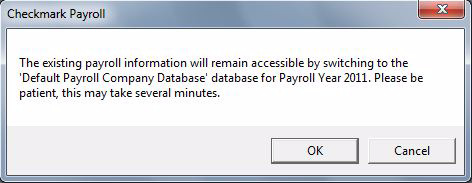
- Click OK.
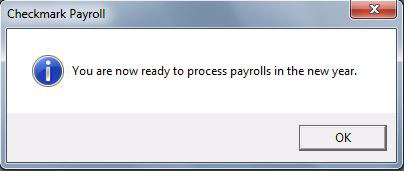
- An alert appears telling you that you are ready to process payroll in the new year. Click OK to proceed.
Before you create employee or employer checks in the New Year, you can do the following:
- Change the hour categories order in Setup.
- Delete Additional Income or Deduction categories that are no longer used.
- Delete employer payees that are no longer used.
Important: Make Frequent Backups. Because there is always a risk of computer failure, it’s highly recommended that you make frequent backups to an external device (See “Backing Up Your Company Files.”
Keep Your Payroll Current. Install any updates or patches that are available.