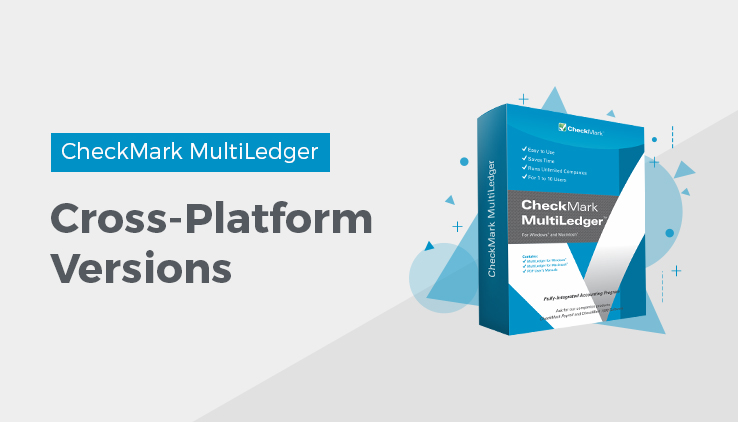
Before you start using MultiLedger, you should know how to perform the following basic operations:
- Move and copy files
- Click, drag, and highlight text
- Choose commands from menus
- Open and close windows
- Use control buttons, check boxes, radio buttons, and scroll bars
- How to navigate through dialog boxes
If you are unfamiliar with any of these topics, refer to the owner’s manual that came with your copy of Microsoft Windows or your Macintosh computer.
Cross-Platform Versions
The MultiLedger CD-ROM, if you purchased one, contains both the Windows version and the Macintosh version of MultiLedger. You can install the software on a PC, a Mac, or both, according to the software’s License Agreement. This brief section describes the basic differences between the two platforms, as well as how this manual can be used for either version of the software.
Cross-Platform Considerations
MultiLedger is a multi-user, cross-platform accounting software. You can have up to ten users accessing data over a network of PCs, Macs, or a combination of the two. You can also move company files back and forth across platforms if your computers are not networked.
Learn more about how to use the multi-user capabilities in MultiLedger, and how to backup company files and restore the files on another platform.
Important: OSX Server has a problem handling “byte-range locking” requests from Windows (ie., SMB) users and Mac users simultaneously. Until Apple supports cross-platform record locking for multiuser databases, if you have both Mac and PC users on MultiLedger, you’ll need a Windows Server or Macintosh OS9 Server.
Platform Differences
For the most part, MultiLedger for Windows and MultiLedger for Macintosh are functionally identical. Wherever there are notable differences, however, the applicable platform is clearly noted in this manual.
Related Articles
How to Get Started with CheckMark MultiLedger
How to Install & Start MultiLedger in Windows
