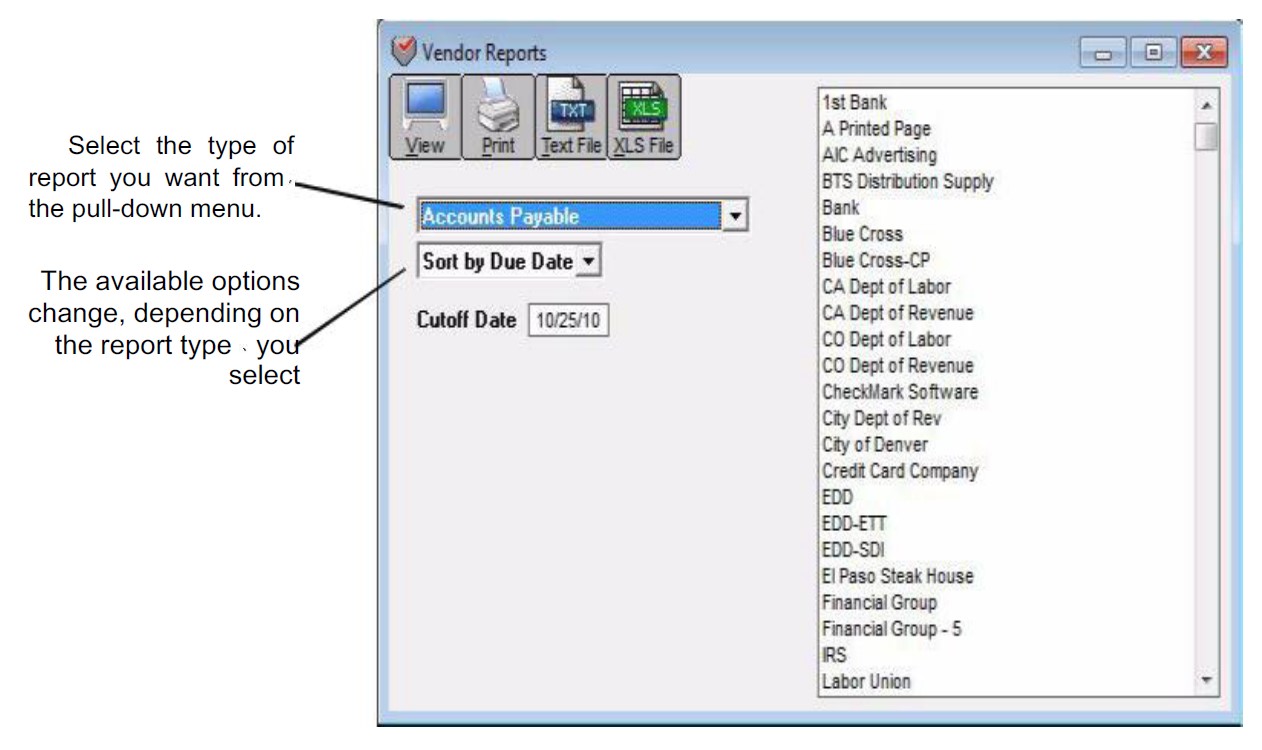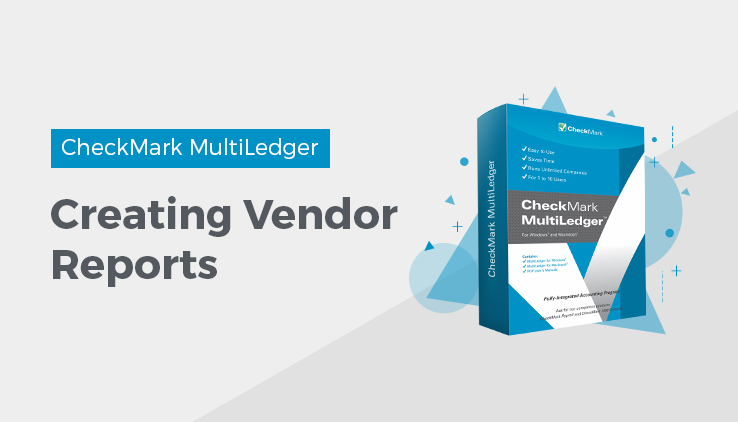
Vendor Reports
Click Vendor Reports in the Command Center.
Types of Vendor Reports
MultiLedger has many different vendor reports options. Each report is described in detail below.
Accounts Payable Reports
Accounts Payable
Shows all outstanding payables as of the Cutoff Date entered. You can sort this report by due date, vendor name, or document number by making the appropriate selection from the pop-up menu.
Accounts Payable- Aged
Shows outstanding payables by invoice in terms of how long they have
been outstanding as of the Cutoff Date entered. Aging periods can be
modified. You can sort this report by due date, name, or document number by making the appropriate selection from the pop-up menu.
Accounts Payable- Summary Aged
Shows the total amount owed to each vendor in terms of how long the
payable has been outstanding as of the Cutoff Date entered. Aging
periods can be modified.
Note:
If you select the Accounts Payable, Aged Accounts Payable, or Summary Aged Accounts Payable report for all of your vendors, MultiLedger will show your accounts payable detail balance and the general ledger balance for the Accounts Payable account that is selected on the Interface Accounts window as of the Cutoff Date. These balances appear at the end of the report.
Vendor History Reports
Transaction Detail
Shows a list of payables and payments in the 30 open months. You can select one month or a range of months for this report. Payments made against invoices using the Vendor Payments window show the check number along with the document number that was paid.
Transaction Summary
Shows a list of the total payables and total disbursements for each selected vendor for the selected month or range of months.
Item Purchase Detail
Shows a list of items bought from a vendor. This report shows the vendor name, the date, document number, the item name, the quantity purchased, and the amount. You can select one month or a range of months for this report.
Vendor Information and Mailing Labels
Vendor Information
Shows the vendor name, address information, phone, fax, email address, website, Tax ID, and any notes set up for the vendor.
Mailing Labels
For printing vendor mailing labels. Mailing label dimensions are defined on Preferences under the File menu.
1099s
1099 Summary Report
The 1099 Summary Report summarizes vendor payments by 1099 type. These totals can be compared to Box 5 on Form 1096. Utilize this report to verify the accuracy of your numbers before printing.
1099s
Selecting any of the 1099 or 1096 options will automatically highlight any vendors who have the 1099 option checked on the Vendor Setup window. For more information on printing 1099s, see “Printing 1099s” on page 287.
Related Articles
How to Use Reports Window in CheckMark MultiLedger
Customer Reports in CheckMark MultiLedger
How to Create Accounts Receivable Reports
How to Create Customer History Reports
How to Create Customer Information Reports
How to Create Customer Statements
How to Create Accounts Payables Reports
How to Create Vendor History Reports
How to Create Vendor Information Reports
How to Create and Print or E-File 1099 Information