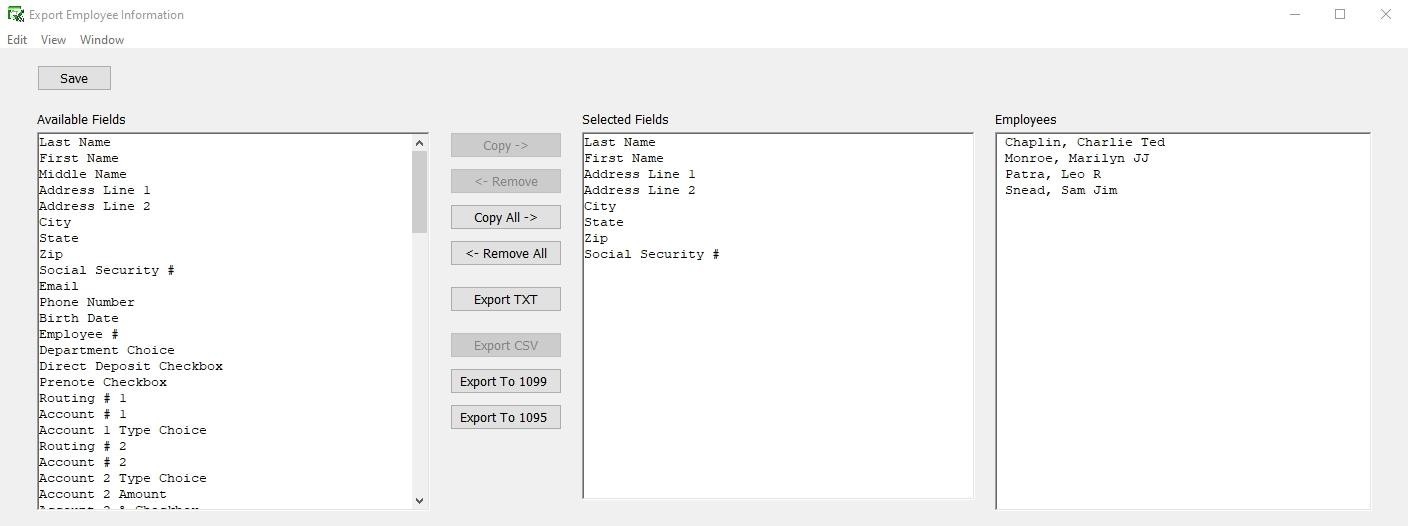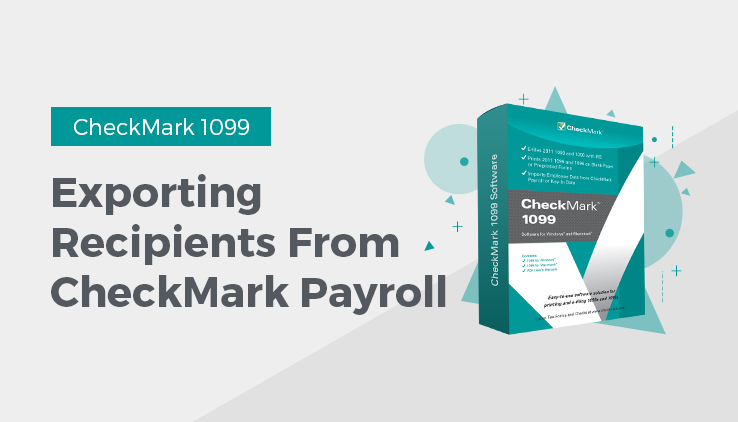
Exporting Recipients from CheckMark Payroll
- Open up CheckMark Payroll, go under File menu and choose Export Employees
- Highlight which recipients you want to export from the list.
Note: If the recipients to be imported are using different types of 1099 forms, you should create multiple export files for each type of form. Example, one export file for 1099 MISC, one file for 1099 INT, etc.
- Click the Export 1099 button. The Selected Field list will automatically populate with the correct available fields to import into the 1099 software.
- A Save dialogue box appears in the File name field, give the file a name if needed and choose a location to save the file to, an example would be your Desktop.
- Click Save.
Related Articles
How to Export Companies from CheckMark Payroll
How to Export Recipients from CheckMark MultiLedger
How to Import Recipients from CheckMark Payroll and MultiLedger
How to Import a Company from CheckMark Payroll
How to Import Data Using Tab-Delimited Text File in CheckMark 1099 Software