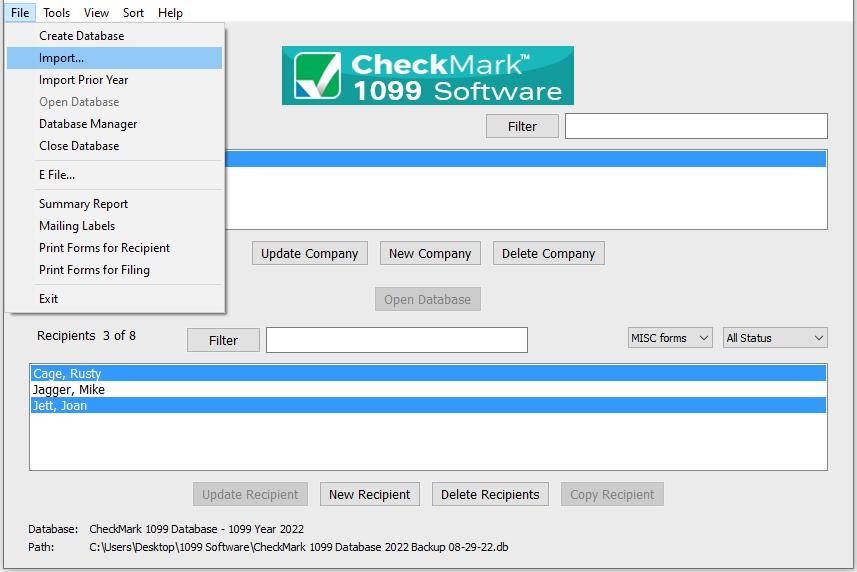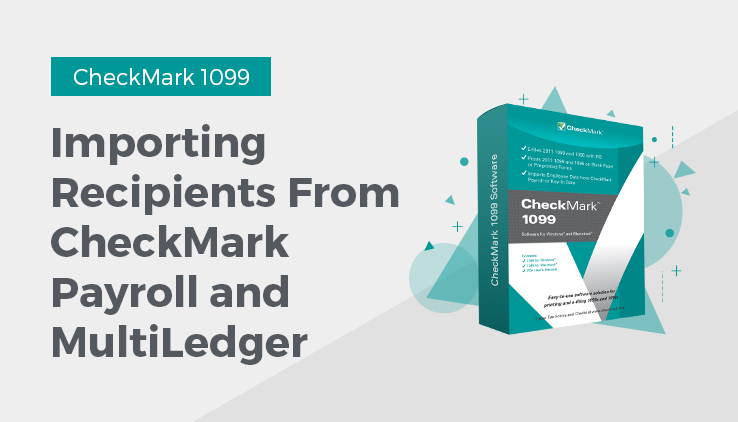
Importing Recipients from CheckMark Payroll and MultiLedger
- Open the CheckMark 1099 application.
- Open the Database which contains the company you want to import into.
Note: If the company you want to import recipients to does not exist, you will need to create a new company or import a company before importing recipients. For information on creating a new company or importing a company, see “Creating a New Company.” or “Importing a Company.”
- Under the File menu select Import…
- Select Recipient in the popup window.
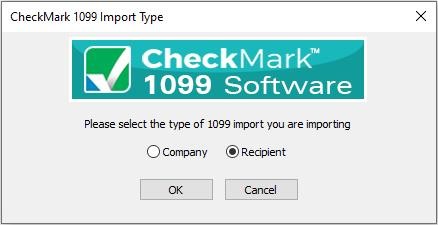
- In the popup window select which type of 1099 recipient(s) you are importing: MISC, DIV, INT, R, S or NEC and which company you want to import the recipients to.
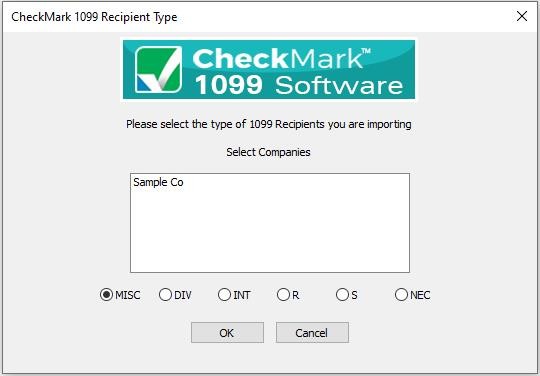
- Click OK
- Click the Import from Payroll or MultiLedger button. The appropriate fields will automatically populate for you.
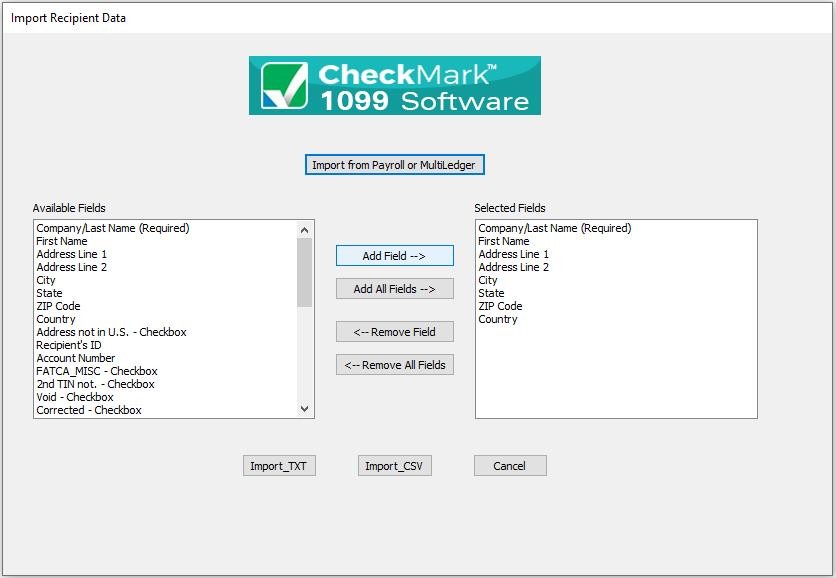
- A Look in screen for Windows or choose the file to Import screen for Macintosh appears allowing you to browse to the location where you saved your text file from CheckMark Payroll or MultiLedger.
Select the text file and click Open. All recipients will be imported into the selected company.
Related Articles
How to Export Recipients from CheckMark Payroll
How to Export Companies from CheckMark Payroll
How to Export Recipients from CheckMark MultiLedger
How to Import a Company from CheckMark Payroll
How to Import Data Using Tab-Delimited Text File in CheckMark 1099 Software