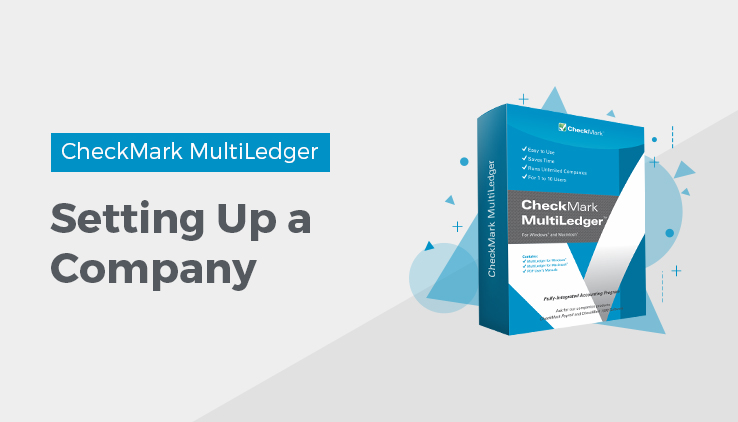
This article shows you how to set up a company with MultiLedger, and discusses the following topics:
- Entering company information,
- Setting up your company’s chart of accounts and beginning account balances,
- Entering prior outstanding receivables and payables, as well as inventory or service items.
Optional setup information, such as passwords, salespeople, sales tax, budgets, jobs, preferences, user settings, shipping methods, profit centers, and financial statement format are covered in Setup Options.
This article uses the sample companies provided on the MultiLedger program disk to show how information appears after a company has been set up. Your setup, of course, depends on your specific accounting needs.
What You’ll Need
You’ll need the following information to set up a company in MultiLedger:
Ending date of prior year
This is the last day of your company’s previous accounting year. For many companies, the last day of their previous accounting year is December 31st. However, MultiLedger can accommodate any month- end date for a company operating on a non-calendar fiscal year.
If your company is a new start-up company, and you don’t have an ending date for your company’s previous fiscal year, you should enter a date that corresponds to the year just prior to the year you wish to start tracking company data. For example, if your new company’s fiscal year starts January 1, 2008, you would enter 12/31/07 as the Ending Date of Prior Year.
Starting Transaction Entry
You can start transaction entry at the beginning of your fiscal year or any other month. For example, if financial information has already been summarized through 3/31/08, and you would like to start daily transactions on 4/1/08, account balances could be entered for January, February, and March by doing a general journal entry to record the transaction totals for each account for those months. Or you could enter all transactions for those months so the detail is available for the entire year.
Note :While you cannot enter transaction details prior to your current fiscal year, you can enter outstanding accounts receivable and accounts payable transactions with dates in an earlier year.
Chart of accounts
You can adapt your current chart of accounts, create a new one, or copy and then modify an existing chart of accounts from one of the MultiLedger sample companies or the Sample COAs folder.
Beginning ledger account balances
You can use the values from a trial balance or balance sheet report or the period just prior to your current fiscal year for your beginning balances in MultiLedger.
Note: You can begin entering transactions in MultiLedger before all your beginning balances are entered or finalized.
List of outstanding accounts receivable and accounts payable invoices
To track receivables and payables on an accrual basis, you should have a list of outstanding receivables and payables. These are invoices that your company has not yet received payment for or that your company has not yet paid as of the first day of your current fiscal year.
Important: Outstanding receivables or payables that are dated prior to your current fiscal year are entered as individual invoices for each customer or vendor through the Sales Journal or Payables Journal.
Outstanding receivables or payables that are dated within your current fiscal year should be entered as new transactions through the Customer Invoices, Sales Journal, Item Purchases, or Payables Journal windows. For more details, see the Customer Transactions and Vendor Transactions.
The total for outstanding receivables invoices and the total for outstanding payables invoices you enter with a date prior to your current fiscal year should match the beginning balances you set up for the Accounts Receivable and Accounts Payable ledger accounts.
Steps to Setting Up
Below is a checklist of the steps you should follow to set up a company with MultiLedger and the windows you’ll use. Some of the steps are optional and may not apply to your particular company setup. The rest of this article and Customer, Vendor & Item Setup explain each step in detail.
|
Steps for Creating a New Company |
MultiLedger Window |
|
|
Create a new company file. |
||
|
Copy an existing chart of accounts from a MultiLedger sample company. (You can also enter a new chart of accounts, which would come later in the process.) |
||
|
Enter the company name and address. |
Company Information |
|
|
Select the Ending Date of Prior Year |
Company Information |
|
|
Enter/modify a chart of accounts |
Chart of Accounts |
|
|
Assign posting categories |
Interface Accounts |
|
|
Enter beginning ledger balances |
Account Balances |
|
| Enter customers |
Customer Setup |
|
|
Enter outstanding receivables prior to current fiscal year |
Sales Journal |
|
| Verify outstanding receivables setup |
Customer Reports |
|
| Enter Vendors |
Vendor Setup |
|
| Enter outstanding payables dated prior to current fiscal year | Payables Journal | |
|
Verify outstanding payables setup |
Vendor Reports |
|
|
Setup inventory or service items |
Item Setup |
|
|
Verify beginning inventory |
Item Reports |
Related Articles
How to Create a New Company File in MultiLedger
How to Set Up Basic Information in MultiLedger
How to Set Up the Chart of Accounts in MultiLedger
How to Set Up Posting Categories in MultiLedger
How to Set Up Ledger Account Balances in MultiLedger
How to Set Up Prior Outstanding Receivables in MultiLedger
