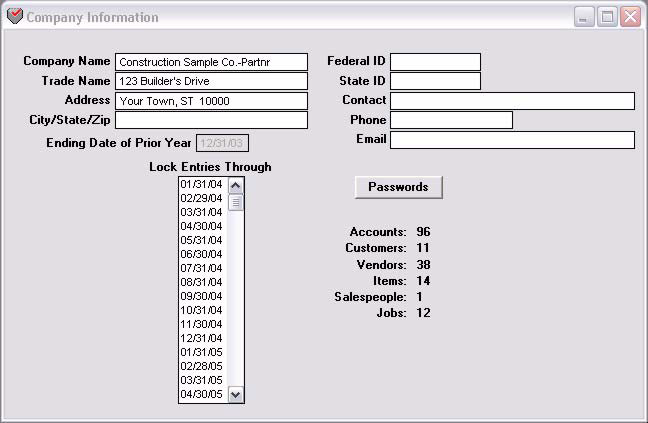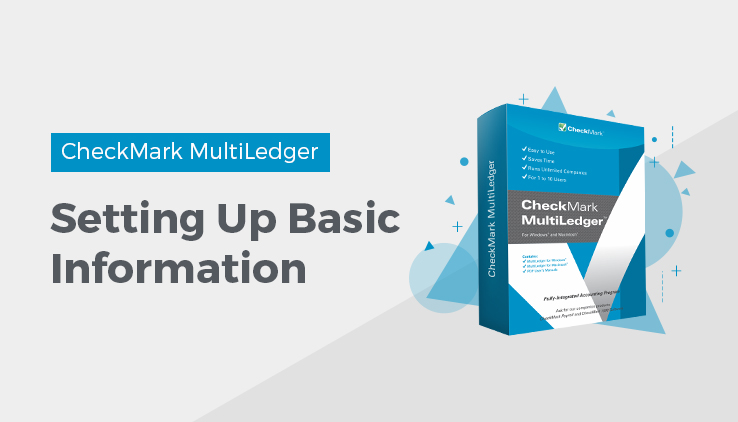
Setting Up Basic Company Information
When you first start a new company file in MultiLedger, only a few MultiLedger commands are available until you enter basic company information and select an Ending Date of Prior Year.
- Click Company Information in the Command Center.
- Enter the company name that you want to appear at the top of reports and on checks.
Note: The company name and address also print on invoices and customer statements. For more details, see “Using the Print Screen”
- Enter the company’s address.
- If the last date of your previous fiscal year differs from the date in the Ending Date of Prior Year field, enter the correct ending date.
The Ending Date of Prior Year should correspond to the end of your fiscal year.
If you are starting a new company, and don’t have an ending date for your company’s previous fiscal year, you should enter a date that corresponds to the year just prior to the year you wish to start tracking company data. For example, if your company is starting January 1,
2008, you would enter 12/31/07 as the Ending Date of Prior Year. Enter the date in the MM/DD/YY format.
Initially, the last date of the previous calendar year is entered (based on your computer’s system clock). You can override the date to match the ending date of your company’s fiscal year.
Note: The Company Information window also shows some basic information from your company files, such as number of general ledger accounts, customers, vendors, items, jobs, and salespeople.
Note: If you will be efiling your 1099s, you need to fill in the Contact Name and Phone number. The Email field is optional.
- Close the window.
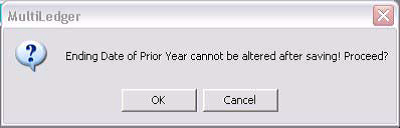
Important: The Ending Date of Prior Year cannot be changed after saving. If you save the wrong dates, you must start over with a new company.
- Click OK to save the company information, and Ending Date of Prior Year or Click Cancel to return to the Company Information window.
Related Articles
How to set up a company with MultiLedger
How to Create a New Company File in MultiLedger
How to Set Up the Chart of Accounts in MultiLedger
How to Set Up Posting Categories in MultiLedger
How to Set Up Ledger Account Balances in MultiLedger
How to Set Up Prior Outstanding Receivables in MultiLedger