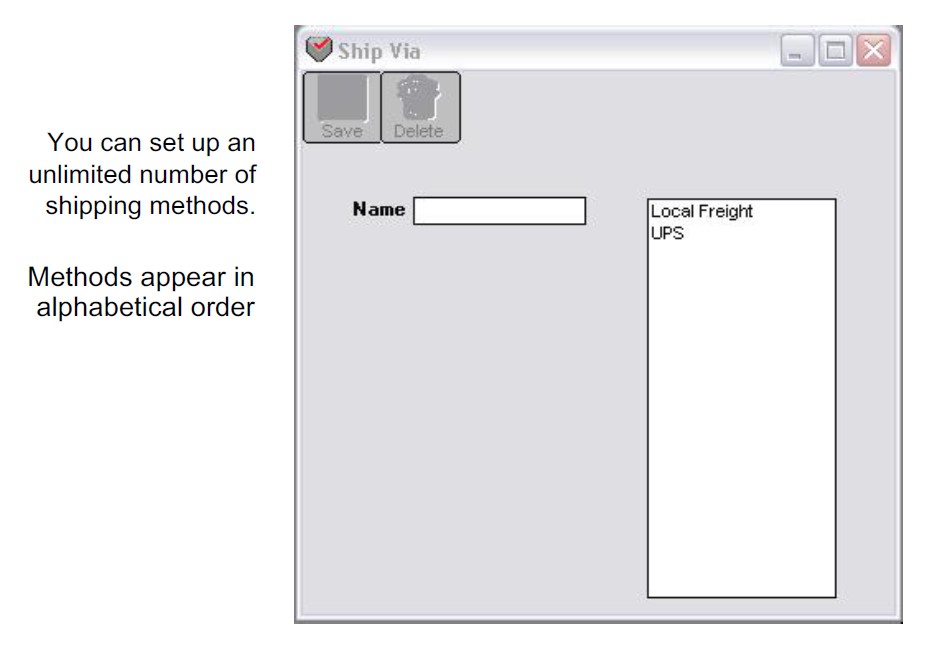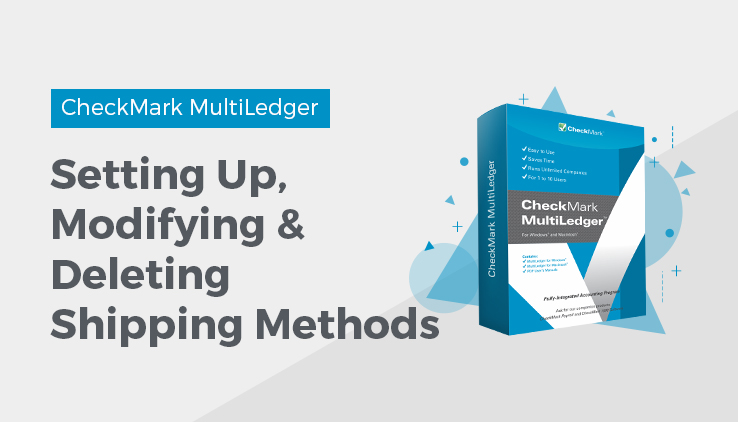
Setting Up Shipping Methods
You can set up a list of common shipping methods that will appear as a pop-up list on Customer Invoices.
- Click Ship Via in the Command Center.
- Enter a name for the Ship Via method in the edit box, then click Save.
The name of the method appears in the list above. You can set up an unlimited number of Ship Via methods.
Note: All Ship Via methods appear in alphabetical order regardless of the order in which they were entered.
Modifying a Ship Via Method
First, select the method from the list. Then, modify the name, and click Save.
Deleting a Ship Via Method
First, select the method from the list, then click Delete.
Related Articles
How to Set Up Budget Amounts in CheckMark MultiLedger
How to Set Up Profit Centers in CheckMark MultiLedger
How to Set Program Preferences in CheckMark MultiLedger
How to Set User Settings in CheckMark MultiLedger
How to Customize Financial Statements in CheckMark MultiLedger
How to Set Up, Modify & Delete Jobs in CheckMark MultiLedger
How to Set Up, Modify & Delete Sales Tax in CheckMark MultiLedger
How to Set Up, Modify & Delete Salespersons in CheckMark MultiLedger
How to Select Font for Printing in CheckMark MultiLedger
How to Use Print Screen in CheckMark MultiLedger
How to Set Up MICR Encoding Information in CheckMark MultiLedger
How to Format Checks, Invoices, Statements, 1099s & Deposits in CheckMark MultiLedger