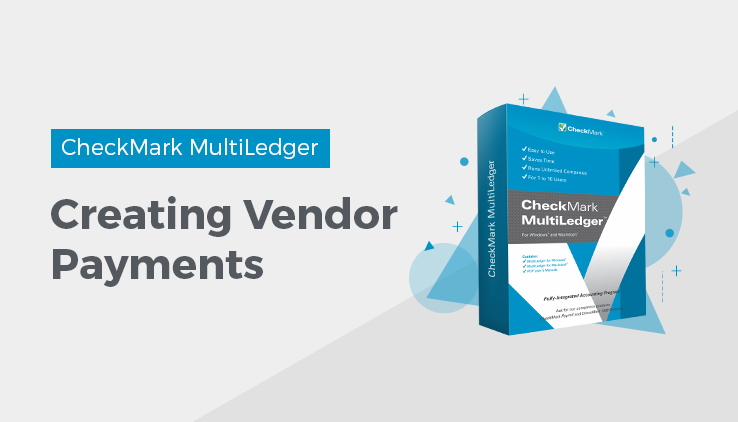
Using the Vendor Payments Window
You can use Vendor Payments for any of the following situations:
- You need to write a check for an outstanding payable.
- You need to delete an outstanding payable dated prior to your current open months that was entered incorrectly when your company was set up with MultiLedger.
- You need to make an adjustment or write off an outstanding payable.
Vendor Payments Field Descriptions
This section describes the fields on Vendor Payments.
Cash Acct
The default cash account assigned on Interface Accounts is shown.
You can change the cash account by clicking the account number or name and selecting a new account from the pop-up list.
Disc/Adj Acct
You can change the discount or adjustment account by clicking the account number or name and selecting a new account from the pop-up list. If no account is shown, click to the right of the Disc/Adj Acct label and select an account from the pop-up list.
This account can be used to record vendor discounts or to reverse an original payable, and is typically not the Accounts Payable account. Once you’ve selected an account as the Disc/Adj Acct, you can change the account, but you cannot remove it.
Check #
Enter a document number up to eight characters long to identify the check. The last character must be a number.
After the check is saved, the check number (or last number of a combination of characters) is increased automatically by one.
Check Date
Simply type over the highlighted day or use the +/- keys on your keyboard to increment/decrement the date. You can enter a date from the 30 open months, provided the month isn’t locked, in the form MM/ DD/YY.
Total Paid
As you apply payments, the Total Paid field shows the total for the check. When you save the check, the Total Paid amount decreases the account selected for Cash Acct.
Total Discount
As you apply discounts, the Total Discount field shows the total discounted for the deposit. This will be the total amount recorded to the account you selected in the Disc/Adj Acct field.
Cash Balance
This field shows the current general ledger balance for the selected Cash Acct.
Related Articles
Vendor Transactions Flowchart for CheckMark MultiLedger
How to Record Purchases in CheckMark MultiLedger
Item Purchases in CheckMark MultiLedger
How to Record, Modify & Delete a Purchase with Item Purchases
Payable Journals in CheckMark MultiLedger
How to Record, Modify & Delete a Purchase with the Payables Journal
Disbursements Journal in CheckMark MultiLedger
How to Record, Modify & Delete a Check with the Disbursements Journal
How to Record, Modify & Delete Vendor Payments
