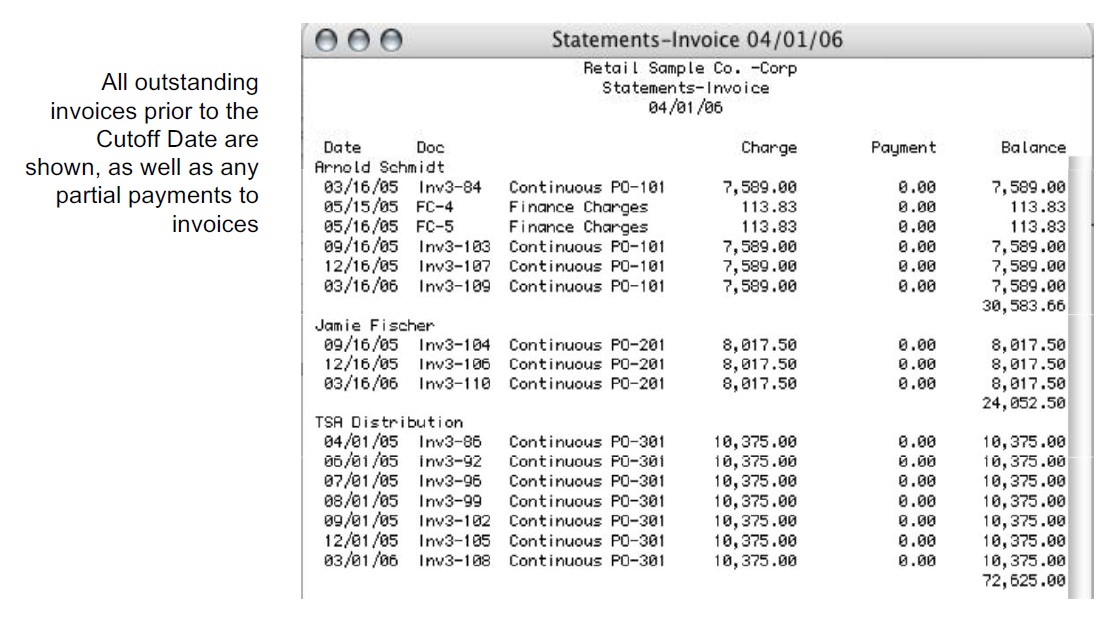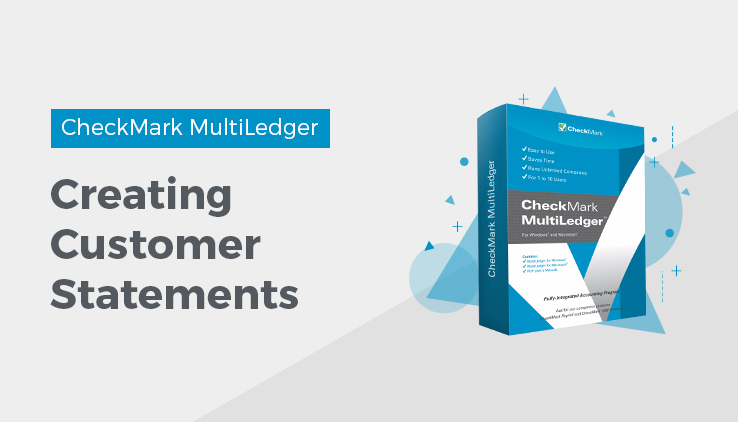
Working with Customer Statements
- Select the customer or customers.
If necessary, scroll the list box to find the name of the customer you want. You can also use the Find command under the Edit menu to select a customer from a long list (for details, see “Using the Find Command with Reports.”
You can select a consecutive or non-consecutive series of customers from the list (see “Making Selections in a Reports List.”
If no customer names are highlighted, statements for all customers will be reported.
If you have set up codes for your customers and would like those codes to appear on reports, check the Show Code Field on Reports option on the Preferences window under the File menu.
- Select either Customer Statements-Open Invoices orCustomer Statements-Activity
For details, see the previous descriptions of the Customer Statements.
- Click View, Print, or Text File.
Customer Statement-Open Invoices example:
Customer Statement-Activity Based example:
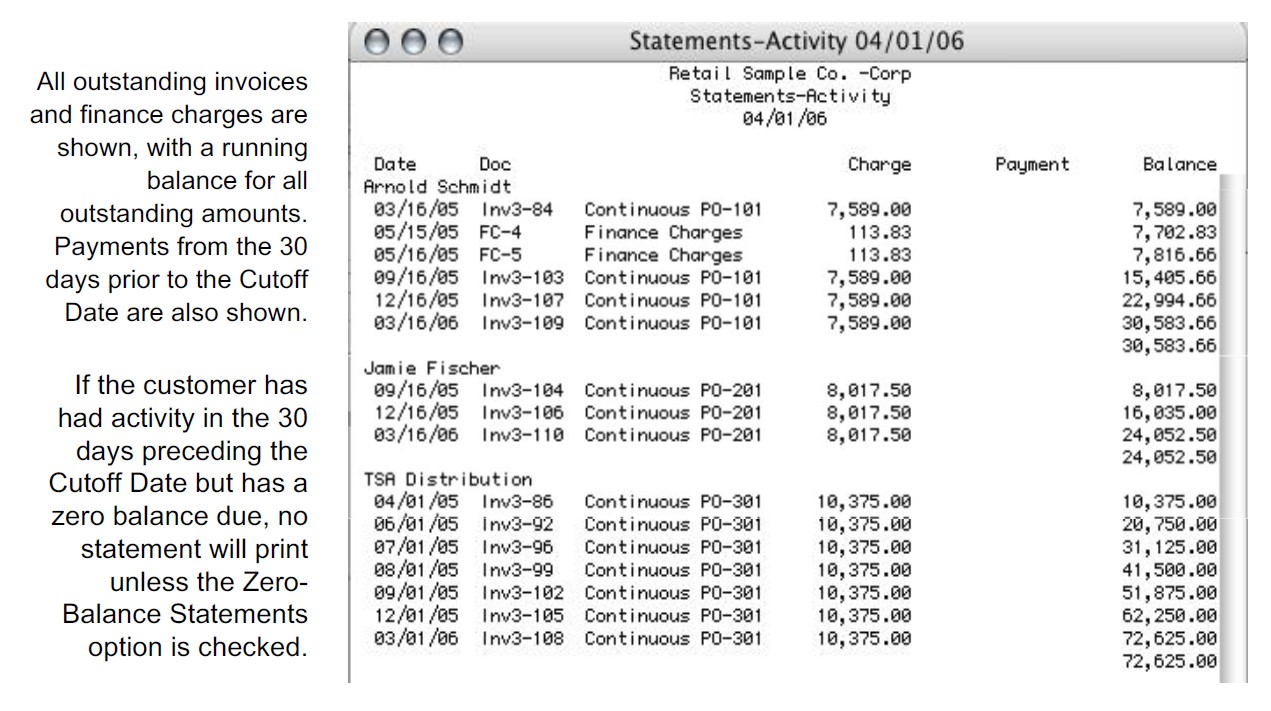
Related Articles
How to Use Reports Window in CheckMark MultiLedger
Customer Reports in CheckMark MultiLedger
How to Create Accounts Receivable Reports
How to Create Customer History Reports
How to Create Customer Information Reports
How to Create Accounts Payables Reports
How to Create Vendor History Reports
How to Create Vendor Information Reports
How to Create and Print or E-File 1099 Information