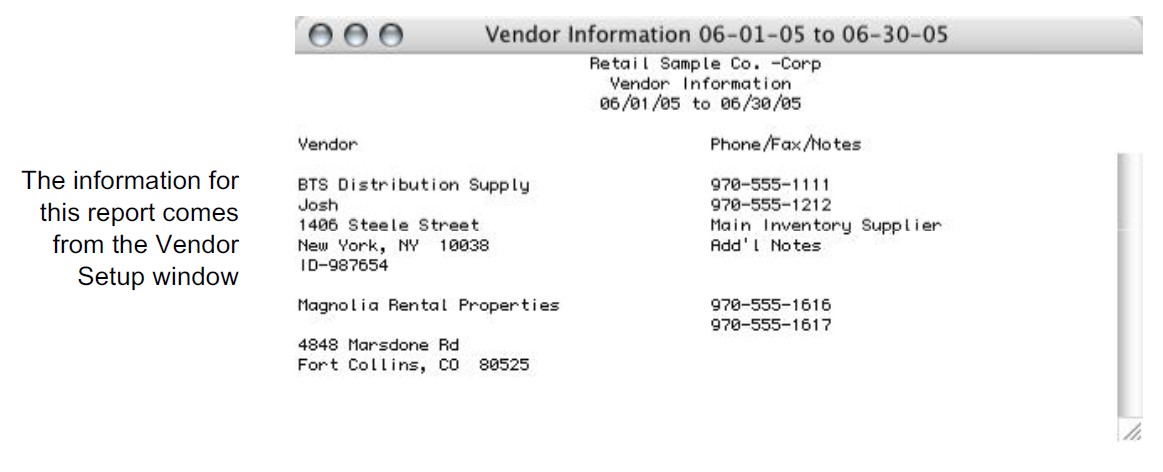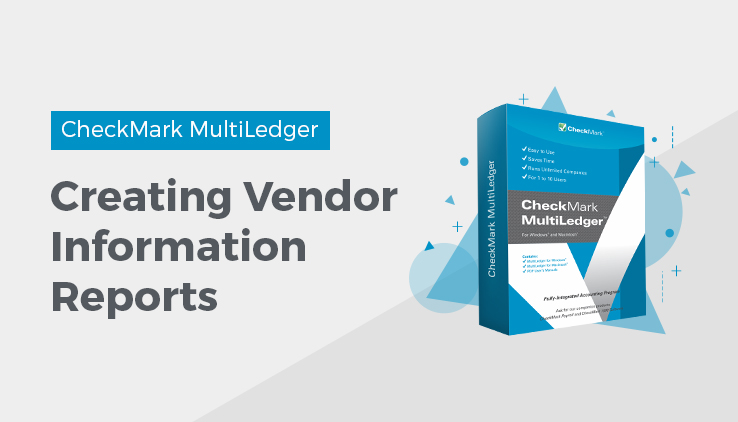
Working with Vendor History Reports
Working with the Vendor Information Report
- Select the vendor or vendors.
If necessary, scroll the list box to find the name of the vendor you want. You can also use the Find command under the Edit menu to select a vendor from a long list (for details, see “Using the Find Command with Reports.”
You can select a consecutive or non-consecutive series of vendors from the list (see “Making Selections in a Reports List.”
If no vendor names are highlighted, all vendors will be reported.
If you have set up codes for your vendors and would like those codes to appear on reports, check the Show Code Field on Reports option on Preferences under the File menu.
- Select Vendor Information from the pull-down menu.
For details, see the previous description of the Vendor Information report.
- Click View, Print, or Text File.
Vendor Information report example:
Related Articles
How to Use Reports Window in CheckMark MultiLedger
Customer Reports in CheckMark MultiLedger
How to Create Accounts Receivable Reports
How to Create Customer History Reports
How to Create Customer Information Reports
How to Create Customer Statements
How to Create Accounts Payables Reports
How to Create Vendor History Reports
How to Create and Print or E-File 1099 Information