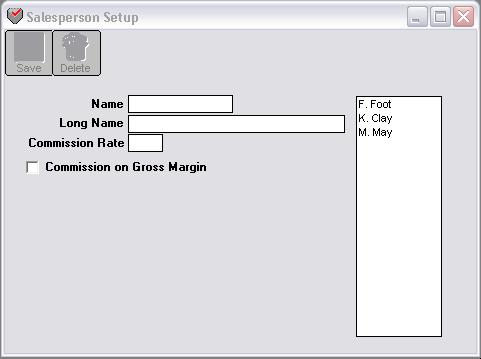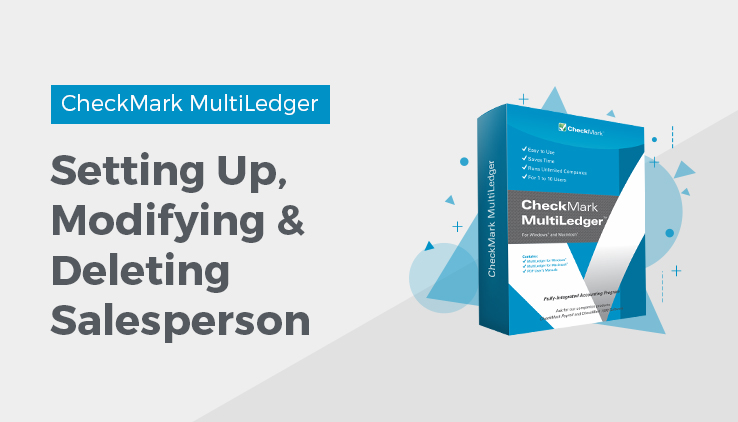
Salesperson Setup
You can track sales of commissionable items by salesperson. If no salespeople are set up, the Salesperson field on Customer Invoices will be skipped automatically during invoice entry. You can set up as many salespeople as you need.
Salesperson Setup Field Descriptions
This section describes the fields on Salesperson Setup.
Name
Enter a name up to nine characters long.
The name you enter appears in the Salesperson pop-up list on Customer Invoices in alphabetical order.
Long Name
Enter a name up to thirty characters long.
The name you enter appears on the Salesperson report.
Commission Rate
Enter the salesperson’s commission rate as a percentage. For example, a commission of 15% should be entered as 15. You can enter a percentage that is up to two places to the left and two places to the right of the decimal point (99.99).
Commissions are calculated only on items that have been set up as commissionable on Item Setup.
Each salesperson can have only one commission rate. If a salesperson receives different commissions for different types of sales, you may want to set up the salesperson more than once with a slightly different name and a different commission rate in order to keep track.
Commission on Gross Check Margin
this option if the salesperson’s commission should be calculated based on sales minus cost of sales.
If not checked, the commission will be calculated based on gross sales.
Setting Up Salespeople
- Click Salesperson Setup in the Command Center.
- Enter the salesperson’s name.
- Enter the salesperson’s full name.
- Enter the salesperson’s commission percentage.
- If necessary, check the Commission on Gross Margin option.
- Click Save.
The salesperson’s name is added to the salesperson list.
Modifying Salespeople Information
To modify an existing salesperson, select the salesperson’s name from the list and edit the relevant information. Click Save when finished.
Important: If you modify the salesperson’s commission rate, all existing sales for that salesperson will be re-calculated at the new rate.
Important: If you change the checkbox for Commission on Gross Margin from its original setting, all existing sales for that salesperson will be re-calculated.
Deleting Salespeople
To delete a salesperson, select the salesperson’s name from the list and choose Delete from the Edit menu.
You cannot delete a salesperson if he/she is associated with any invoices in the 30 open months.
Related Articles
How to Set Up Budget Amounts in CheckMark MultiLedger
How to Set Up, Modify & Delete Shipping Methods in CheckMark MultiLedger
How to Set Up Profit Centers in CheckMark MultiLedger
How to Set Program Preferences in CheckMark MultiLedger
How to Set User Settings in CheckMark MultiLedger
How to Customize Financial Statements in CheckMark MultiLedger
How to Set Up, Modify & Delete Jobs in CheckMark MultiLedger
How to Set Up, Modify & Delete Sales Tax in CheckMark MultiLedger
How to Select Font for Printing in CheckMark MultiLedger
How to Use Print Screen in CheckMark MultiLedger
How to Set Up MICR Encoding Information in CheckMark MultiLedger
How to Format Checks, Invoices, Statements, 1099s & Deposits in CheckMark MultiLedger